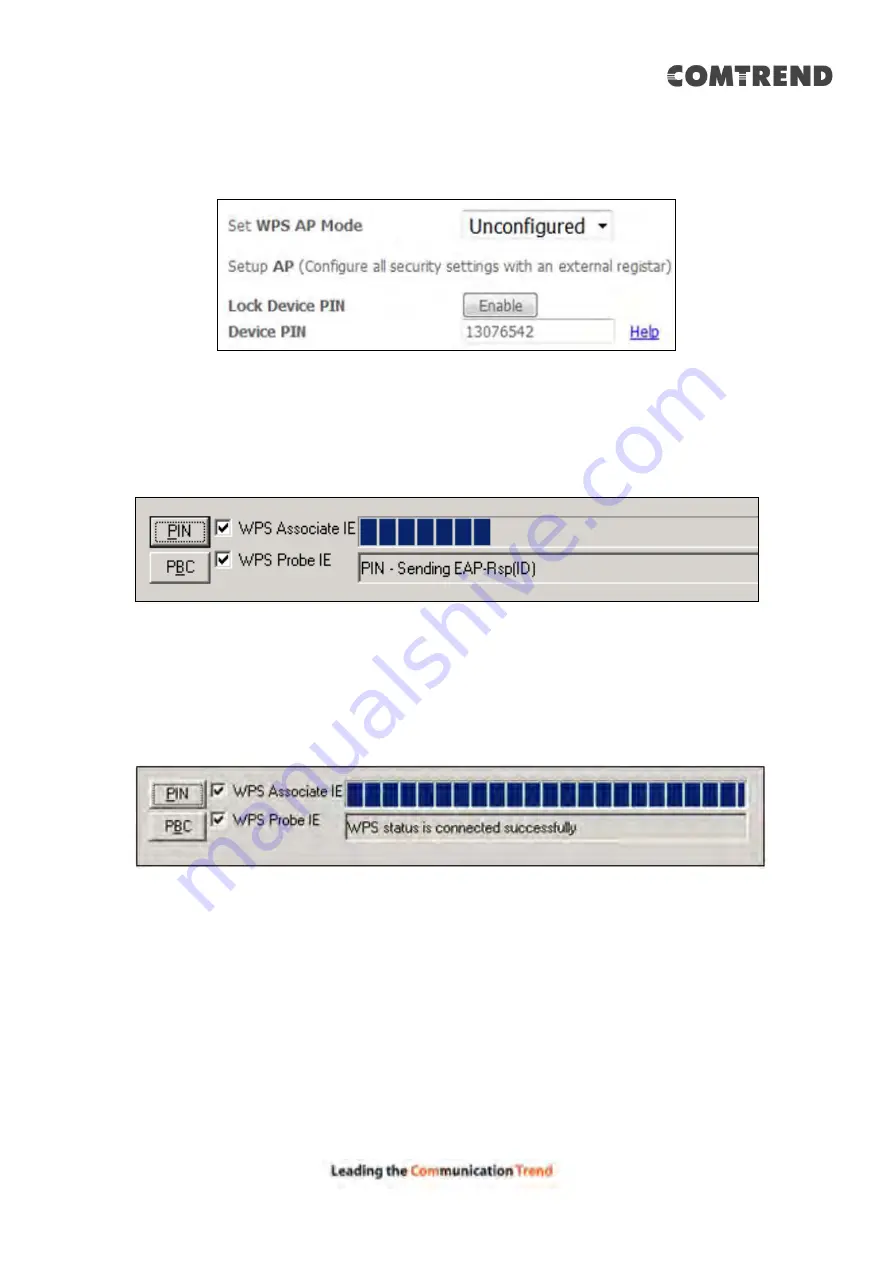
108
B
- For
Unconfigured
mode, select Unconfigured from the Set WPS AP mode
drop-down menu and click the
Apply/Save
button. Input the Device PIN displayed
to your wireless client to initiate the PIN connection.
Step 4:
Activate the PIN function on the wireless client. For
Configured
mode,
the client must be configured as an Enrollee. For
Unconfigured
mode,
the client must be configured as the Registrar. This is different from the
External Registrar function provided in Windows Vista.
The figure below provides an example of a WPS client PIN function in-progress.
III. CHECK CONNECTION
Step 5:
If the WPS setup method was successful, you will be able access the
wireless AP from the client. The client software should show the status.
The example below shows that the connection established successfully.
You can also double-click the Wireless Network Connection icon from the
Network Connections window (or the system tray) to confirm the status of
the new connection.
Содержание AR-5319
Страница 1: ...AR 5319 ADSL2 WLAN Router User Manual 261056 079 Version A1 1 March 6 2017...
Страница 40: ...39 4 11 2 Site Survey The graph displays wireless APs found in your neighborhood by channel...
Страница 56: ...55 5 3 3 UPnP Select the checkbox provided and click Apply Save to enable UPnP protocol...
Страница 67: ...66 Enter the PPP username password given by your service provider for PPP service detection...
Страница 79: ...78 6 3 2 Wlan Queue Displays the list of available wireless queues for WMM and wireless data transmit priority...
Страница 111: ...110 Enter the MAC address in the box provided and click Apply Save...
Страница 132: ...131 Note Passwords may be as long as 16 characters but must not contain a space Click Save Apply to continue...
Страница 149: ...148 To add a WAN connection go to E2 WAN Connections...
Страница 156: ...155 10 IPoA IPv6 Not Supported The subsections that follow continue the WAN service setup procedure...
Страница 185: ...184 Click Next to continue or click Back to return to the previous step...
Страница 203: ...202 STEP 2 Click the Windows start button Then select Control Panel...
Страница 204: ...203 STEP 3 Select Devices and Printers STEP 4 Select Add a printer...






























