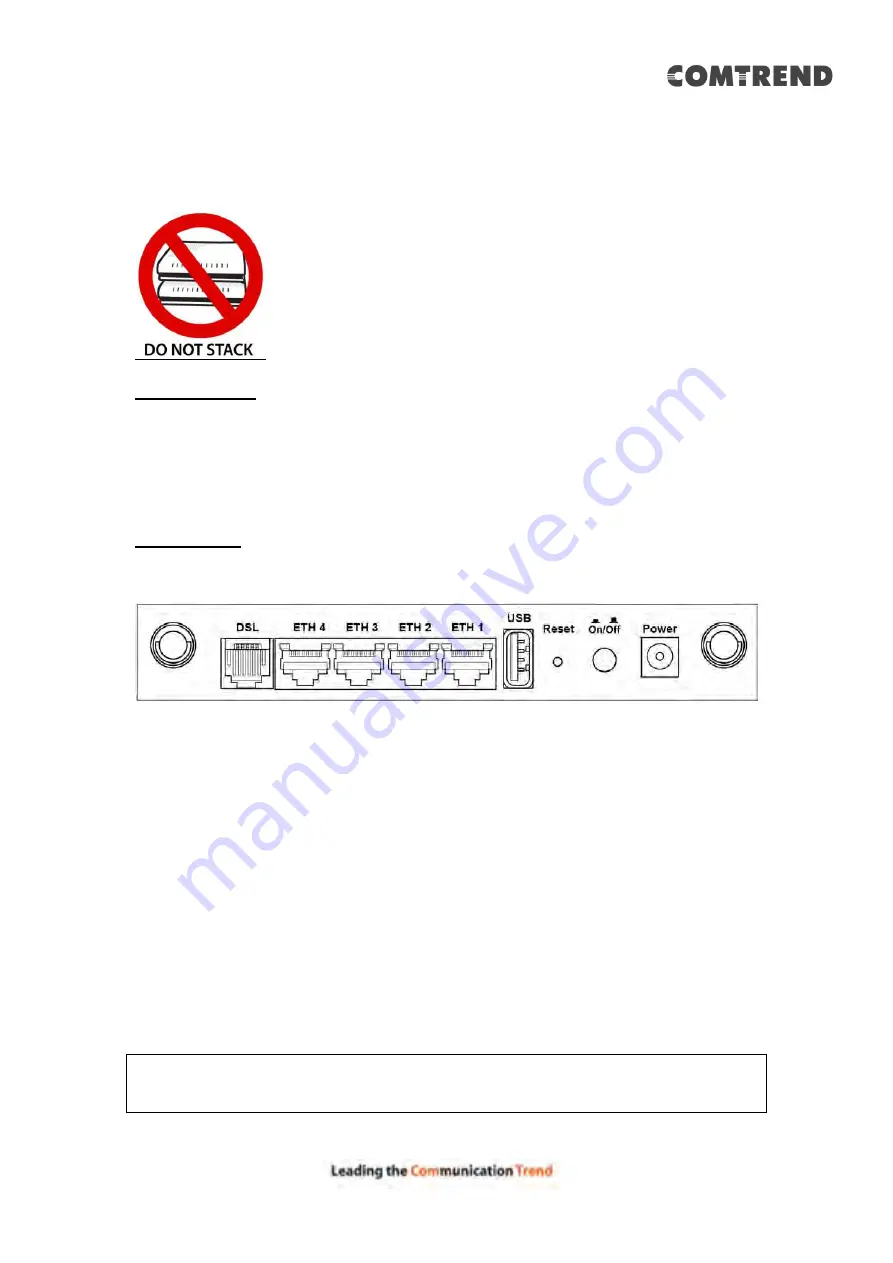
9
Chapter 2 Installation
2.1 Hardware Setup
Non-stackable
This device is not stackable – do not place units on top of each other, otherwise
damage could occur.
Follow the instructions below to complete the hardware setup.
BACK PANEL
The figure below shows the back panel of the device.
DSL
Connect to the DSL port with the DSL RJ11 cable.
LAN (Ethernet) Ports
You can connect the router to up to four LAN devices using RJ45 cables. The ports
are auto-sensing MDI/X and either straight-through or crossover cable can be used.
USB HOST PORT
A USB 2.0 host port supports compatible printers. See
instructions. If a storage device is connected to the USB host port, it can be used
to stream the DLNA service. Support for other devices may be added in future
firmware upgrades.
Reset Button
Restore the default parameters of the device by pressing the Reset button for 10
seconds. After the device has rebooted successfully, the front panel should display
as expected (see section
NOTE:
If pressed down for more than 60 seconds, the AR-5319 will go into a
firmware update state (CFE boot mode). The firmware can then be
updated using an Internet browser pointed to the default IP address.
Содержание AR-5319
Страница 1: ...AR 5319 ADSL2 WLAN Router User Manual 261056 079 Version A1 1 March 6 2017...
Страница 40: ...39 4 11 2 Site Survey The graph displays wireless APs found in your neighborhood by channel...
Страница 56: ...55 5 3 3 UPnP Select the checkbox provided and click Apply Save to enable UPnP protocol...
Страница 67: ...66 Enter the PPP username password given by your service provider for PPP service detection...
Страница 79: ...78 6 3 2 Wlan Queue Displays the list of available wireless queues for WMM and wireless data transmit priority...
Страница 111: ...110 Enter the MAC address in the box provided and click Apply Save...
Страница 132: ...131 Note Passwords may be as long as 16 characters but must not contain a space Click Save Apply to continue...
Страница 149: ...148 To add a WAN connection go to E2 WAN Connections...
Страница 156: ...155 10 IPoA IPv6 Not Supported The subsections that follow continue the WAN service setup procedure...
Страница 185: ...184 Click Next to continue or click Back to return to the previous step...
Страница 203: ...202 STEP 2 Click the Windows start button Then select Control Panel...
Страница 204: ...203 STEP 3 Select Devices and Printers STEP 4 Select Add a printer...

























