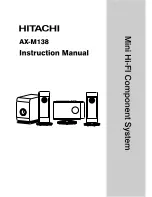7
QuIckstArt In LoopbAck
We’ll dive into all the LiveShot connections, interfaces and modes soon, but if you want to do a quick
check of how LiveShot works in “
Loopback
” (a single LiveShot encoding and decoding the same media),
it’s fairly simple to do. Since the LiveShot Portable offers only composite video output, you’ll need to
use the rack to experience the full quality. Here are the steps:
1
Connect a video source (camera) to LiveShot. On the Portable you can
use
HD-SDI
,
HDMI
, or
Composite
. On the Rackmount you can use
HD-SDI
or
Composite
. Note that the Portable
HDMI
input does not support
copy-protected sources (i.e., it is not HDCP compliant), so
HDMI
connection
from DVD or Blu-ray players won’t work (unless the source disc does not have
copy protection enabled, like a home video).
2
Connect a video monitor to LiveShot (via
HDMI
or
HD-SDI
on Rackmount,
Composite
on Portable).
3
Power up the unit and wait for the
Network
light on the front of the Portable
(
Status
light on Rackmount) to glow red. This indicates that the units have
booted completely. If the light subsequently goes out, it means they have
detected network connectivity.
4
“
Long Press
”
F2
on the Portable (hold for 3 seconds). If using the Rackmount,
press the front panel
Enter
button and scroll down to the entry labeled
Auto Connect #4
. Press
Enter
and watch the show!
F2
(Portable) or
Enter
(Rackmount) will break this connection.
Loopback involves a full encode/decode cycle of LiveShot audio and video. By default this is a 5Mbps
video stream and a 48Kbps audio stream. This mode is useful to estimate video and audio quality, as
well as best-case delay. Since no real network is involved in this test, any additional delay on a real
connection will either be caused by network latency or network jitter causing the decode buffers to
expand.