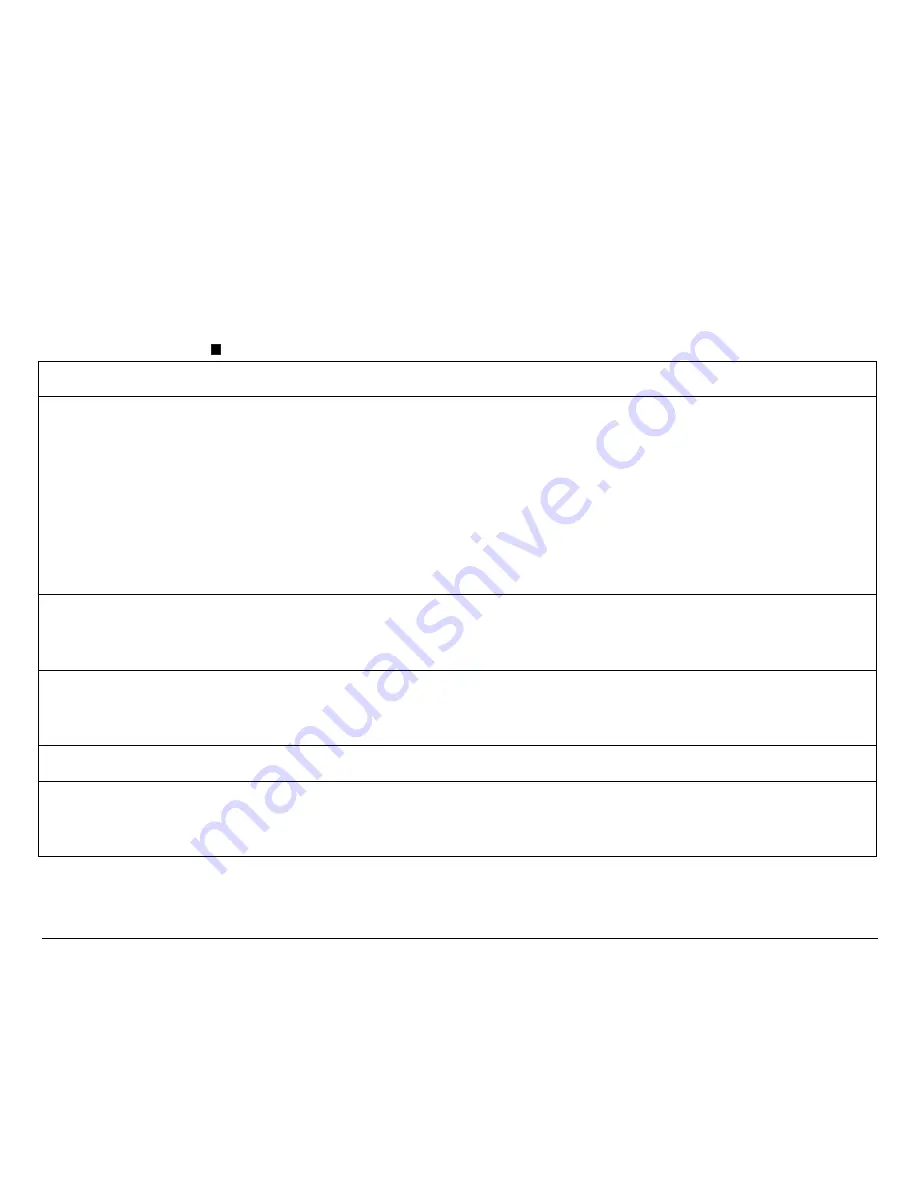
33
S
S
e
e
t
t
u
u
p
p
P
P
a
a
r
r
a
a
m
m
e
e
t
t
e
e
r
r
s
s
The following is a listing of the setup parameters.
Configuration Sheet
Setup Parameter
Values
Description
RESTORE TO MFG
no
all
config
prog.1, prog. 2,
prog.3, prog 4
The selected values are not set to factory defaults.
The values set in all printer setups are reset to factory default
values.
The values set in the configuration setup are reset to factory
default values.
The values set in the corresponding program setup are reset
to the factory default values.
PROGRAM
progr.1, progr.2, progr.3,
progr.4, progr.1/3,
progr.2/4
Defines the default Program Setup or Setup couple. The
program couples may be selected only if the same emulation
has been selected for the two setups.
PROGRAM LOCKED
disabled, enabled
Locks the program setup selection. In case the lock is
‘enabled’ the program setup cannot be changed pressing the
PROGRAM key.
ERROR BUZZER
1 beep, no beep
Selects the behavior of the buzzer in case of an error.
JOB BUZZER
disabled, 1 beep,
continuous
Selects the behavior of the buzzer when a new print job is
started: no signal (
disabled
), one beep (
1 beep
) or a
continuous signal (
continuous
).
















































