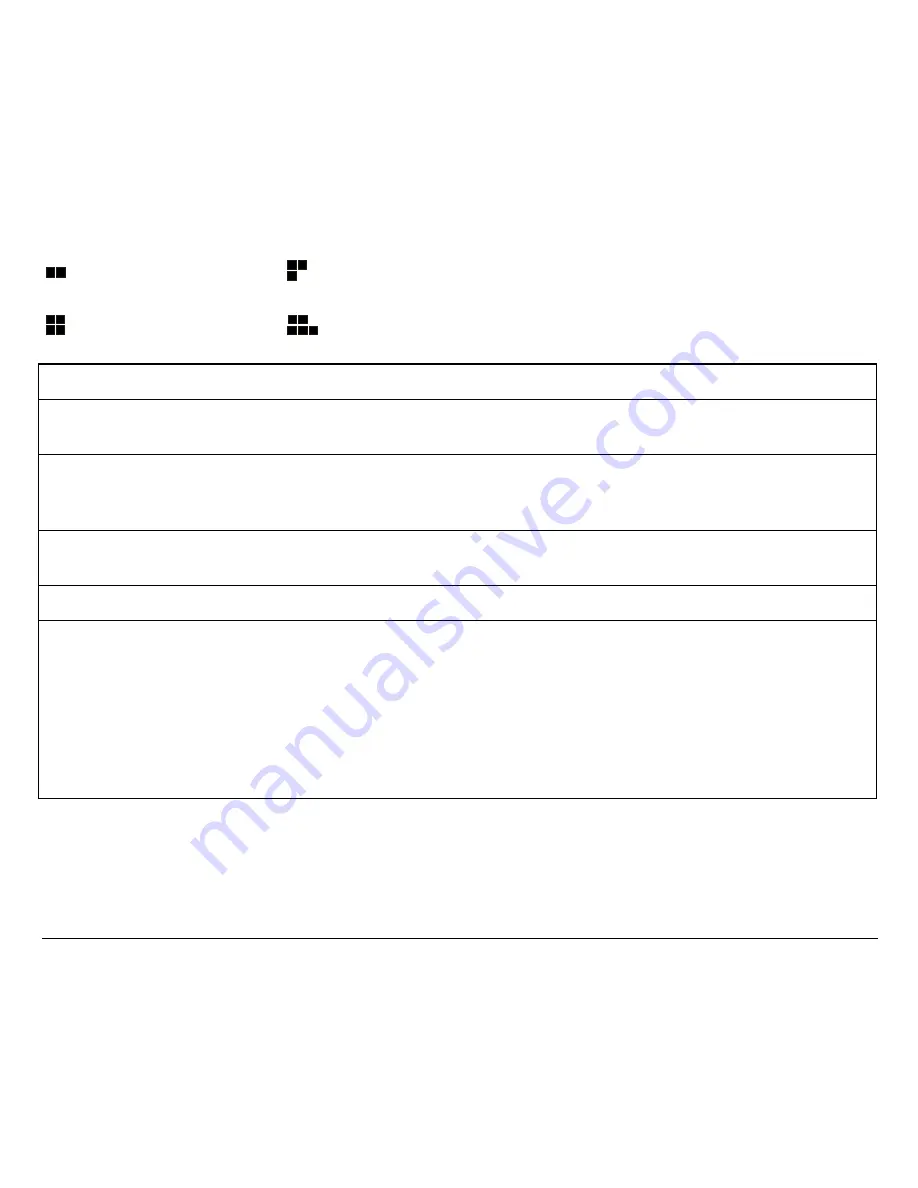
36
PROGRAM 1
PROGRAM 2
PROGRAM 3
PROGRAM 4
Setup Parameter
Values
Description
PROTOCOL
EPSON 570, IBM XL24E, IBM
XL24E AGM, IBM 2390
Defines the printer protocol.
FONT
Draft, Courier, OCR-B, Gothic,
Prestige, Presentor, OCR-A,
Script, Boldface, locked Draft
Selects the font. If you set
locked Draft
the printer
prints always with this font, independently from the font
set via software.
HORIZONTAL
PITCH
10 cpi, 12 cpi, 15 cpi, 17 cpi, 20
cpi
Selects the character spacing in characters per inch (cpi).
VERTICAL PITCH
5 lpi, 6 lpi, 8 lpi,
Selects the line spacing in lines per inch (lpi).
FORM LENGTH
# lines, A4, letter, A5, legal
Sets the page length in number of lines or standard
formats A4, Letter, A5 or Legal. If you select
# lines
,
you must indicate the number of lines you want to set in
the scheme below this selection. The values range
between 0 and 255. To set the values combine the
numbers considering that the first line corresponds to the
hundreds, the second line to the tens and the third line to
the units. See the example below.
















































