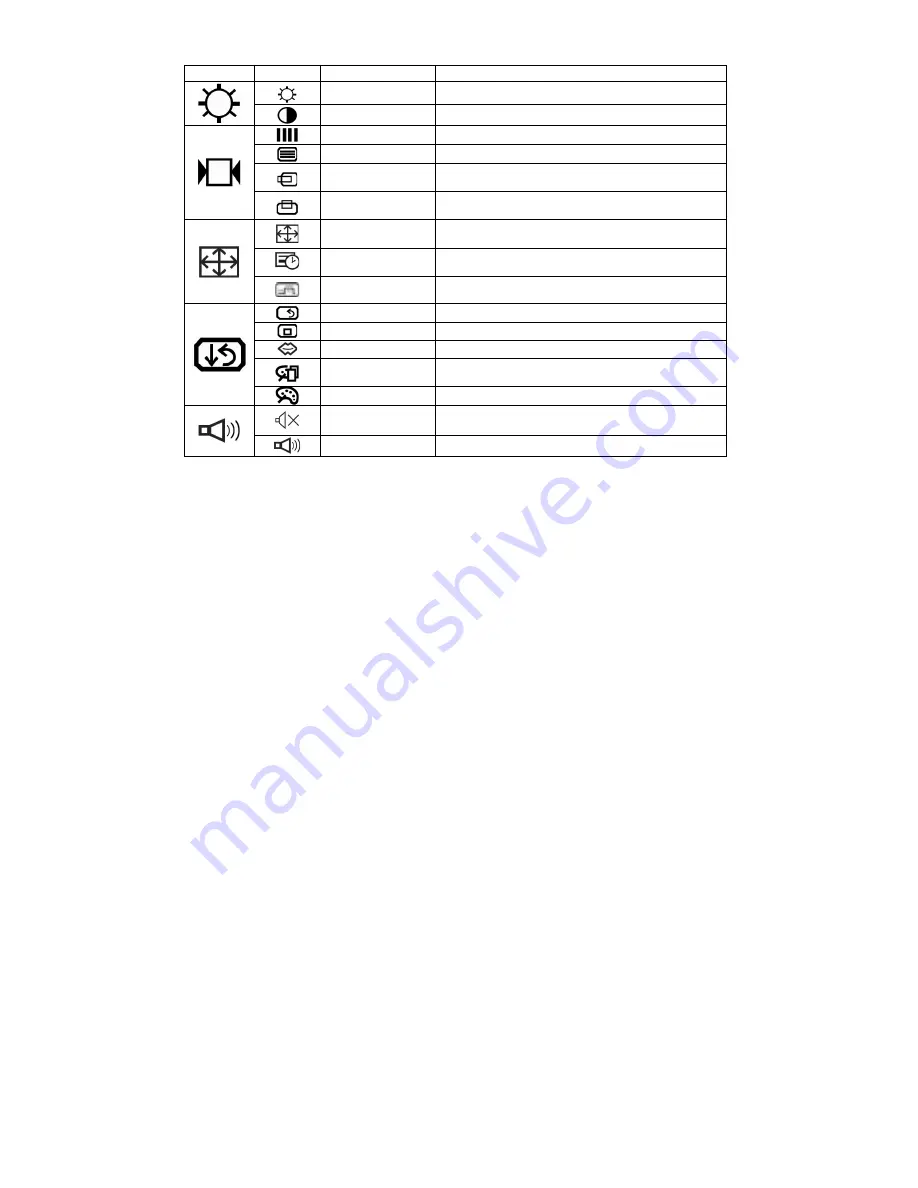
Menu Table
Main Menu Sub Menu
Function Name
Function
BRIGHTNESS
Adjusts the level of brightness and darkness
CONTRAST
Adjusts the RGB color pattern set of the contrast
CLOCK
Adjusts the number of pixels from source video
CLOCK PHASE
Adjusts the phase relative to video H-sync signal
HORIZONTAL
POSITION
Moves the screen horizontally (left/right)
VERTICAL
POSITION
Moves the screen vertically (up/down)
AUTO SETUP
To auto adjust press the “+” button
AUTO ADJUST
Automatically adjusts the clock, phase, H/V position
values for the most optimal settings
AUTO BALANCE
Automatically adjust the R,G,B to a suitable color in
display.
ALL RESET
Return to factory preset value
OSD POSITION
Changes the OSD position
LANGUAGE
(optional)
Press “+” and “-” to choose OSD language
DISPLAY MODE
“-” Represents the TEXT mode
“+” Represents the GRAPHIC mode
COLOR
STANDARD: Factory preset color
MUTE
Disable or enable sound
VOLUME
Adjust the volume of built-in speaker











