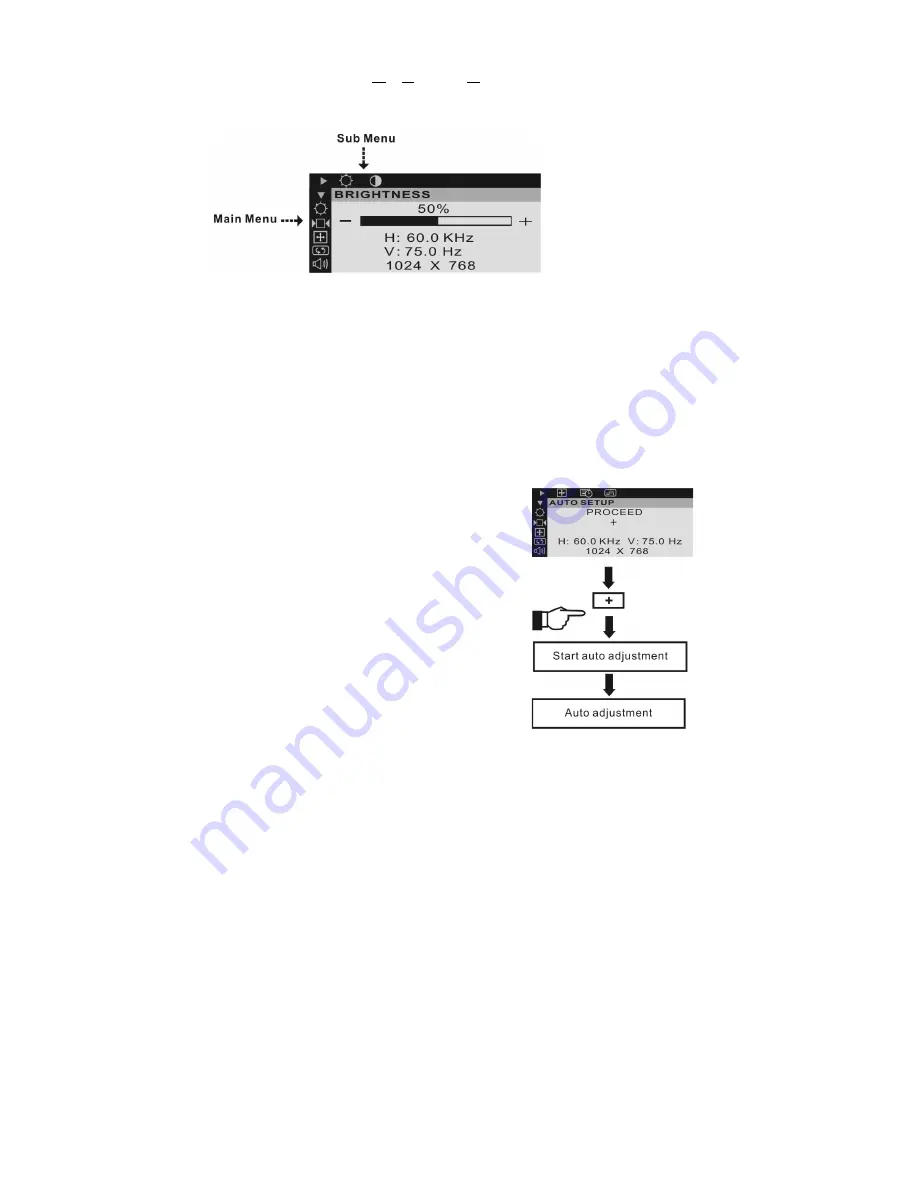
Operating Procedure
1. Power on the LCD monitor.
2. Press “ ” or “ “ to pop up OSD menu.
3. Press “ ” to select main menu item.
4. Press “ “ to select sub menu item.
5. Press “+” and “-“ buttons to adjust.
Press the EXIT button when finish adjusting
How to Use the OSD (On Screen Display)
OSD function allows the user to easily adjust the display to the desired quality.
Structure of OSD
The Adjustment of Monitor’s Screen Display
There are two ways to adjust the monitor’s screen, i.e. auto adjustment and manual adjustment.
Manual adjustment
a)
Power ON the LCD monitor and computer.
b)
Adjust according to the aforementioned “Operating Procedure” and “Menu Table” to adjust the
screen to your favorable screen display.
OSD Adjustment Lock
This function is used to prevent changing the adjusted status by mistake. All the adjusting items
except “BRIGHTNESS” will be locked.
Auto adjustment
1.
Power ON the LCD monitor and computer.
2.
Select “AUTO SETUP” of OSD screens by
pressing the“ ” button to “AUTO SETUP”.
3.
Press “+” button while displaying “AUTO
SETUP” screen.
The auto adjustment is started. “AUTO
SETUP” will be displayed during auto
adjustment. It takes about 10 seconds to
finish adjustment.











