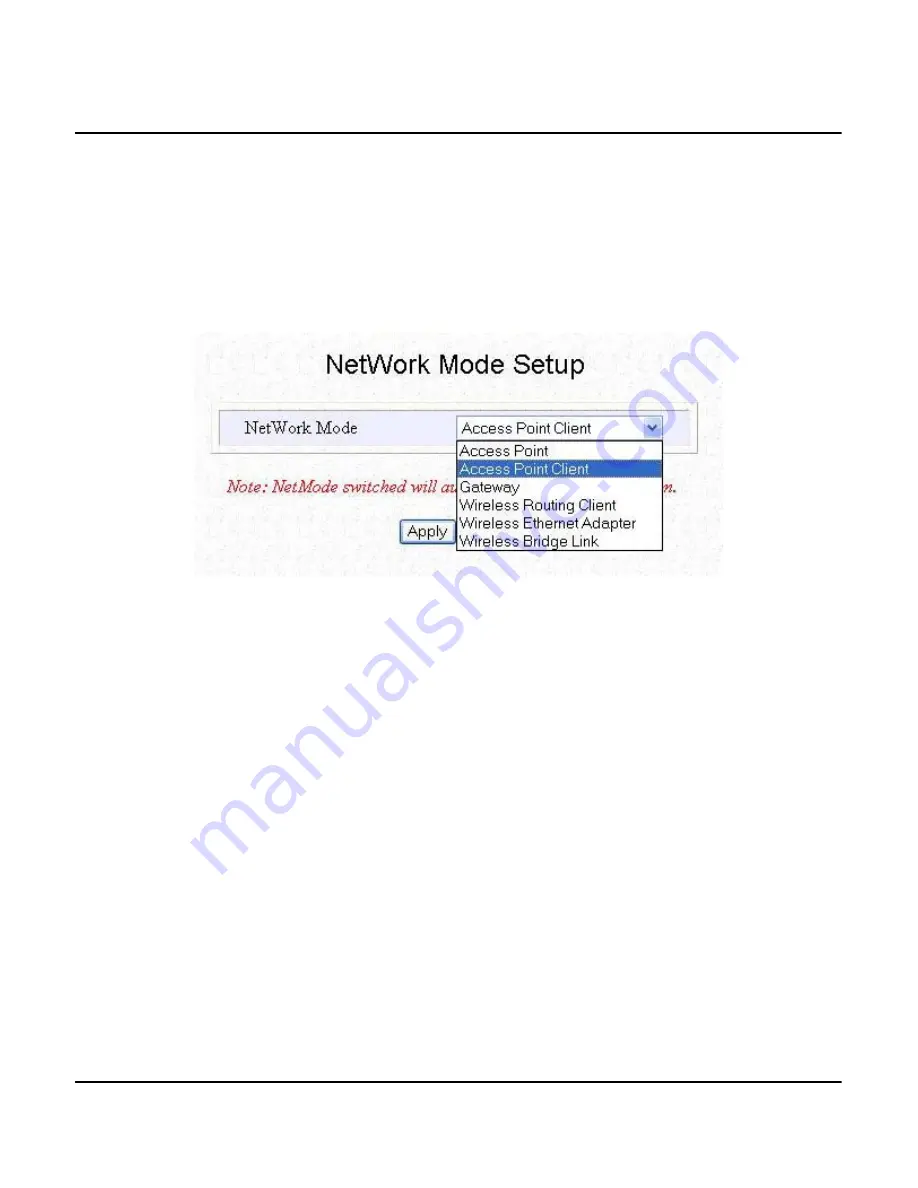
Chapter 8
Setting up of Wireless LAN-to-LAN Bridge Network
using AP Client Mode
34
With Compex WP11B+ in its default setting,
7.
Activate
uConfig
program, click on the “OpenWeb” button.
8.
Go to the
CONFIGURATION
menu and click on
Mode Selection
. In the
Network Mode
Setup
, select
Access Point Client
as shown in Figure 8.1b.
Figure 8.1b
Selection of Network Mode
9.
Click on the “Apply” button. The system will prompt you to reboot your system.
10.
Go to
uConfig
program and wait for the system to refresh the screen. Click on the
“OpenWeb” button to proceed. The system will lead you to the authentication page again.
Logon again and Compex WP11B+ will be in AP Client Mode.
11.
Go to “Mode Selection”. Click on the “Apply” button again. This time, the web page for
AP
Client Setup
will appear.






























