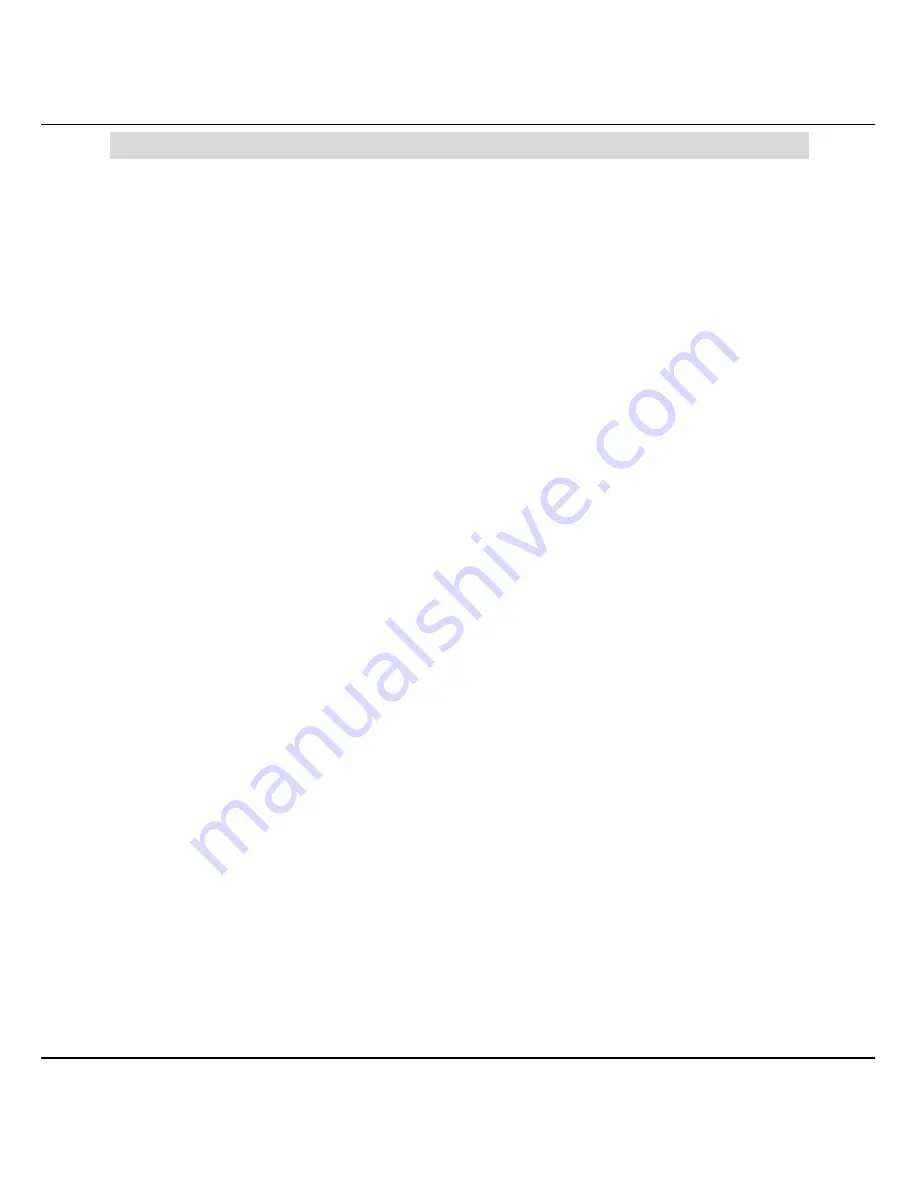
Chapter 1
Product Overview
1
Chapter 1
Product Overview
1.1 Introduction
The Compex GSC2024WM is a 24-port 10/100/1000Mbps Web-managed
Gigabit Ethernet Switch designed as a high performance solution for
enterprises. It allows legacy LANs to be upgraded to Gigabit LAN, without
wasting the company’s existing investments in hardware, software, and
trained personnel.
The Compex GSC2024WM supports Port-based VLAN for improving
network performance and increasing security. Other advanced features
include Port Mirroring, QoS and Trunking which can be easily configured
from the user-friendly web management interface of the switch.
The Compex GSC2024WM is a high density and high performance
managed switch that caters to all your enterprise’s needs.
1.2 Features and Benefits
Compex GSC2024WM is designed with the following features:
•
24 x 10/100/1000Mbps Auto-negotiation Gigabit Ethernet ports
In Compex GSC2024WM, all ports use the N-Way Auto-Negotiation
mechanism to detect the speed of the attached network adapter.
This feature gives users the freedom and convenience of
connecting the switch to a 10Base-T, 100Base-TX or 1000Base-T
network without any manual configuration and setup.
•
Supports port-based VLAN
Compex GSC2024WM can support up to 24 port-based VLAN
groups. It allows the network administrator to separate the network
into several segments by defining which port belongs to which VLAN
segment. This can effectively prevent broadcast and multi-cast
packet flooding of the network. It does not only improve the
network performance, but also provides security between
workgroups.
Содержание GSC2024WM 1A
Страница 1: ......

























