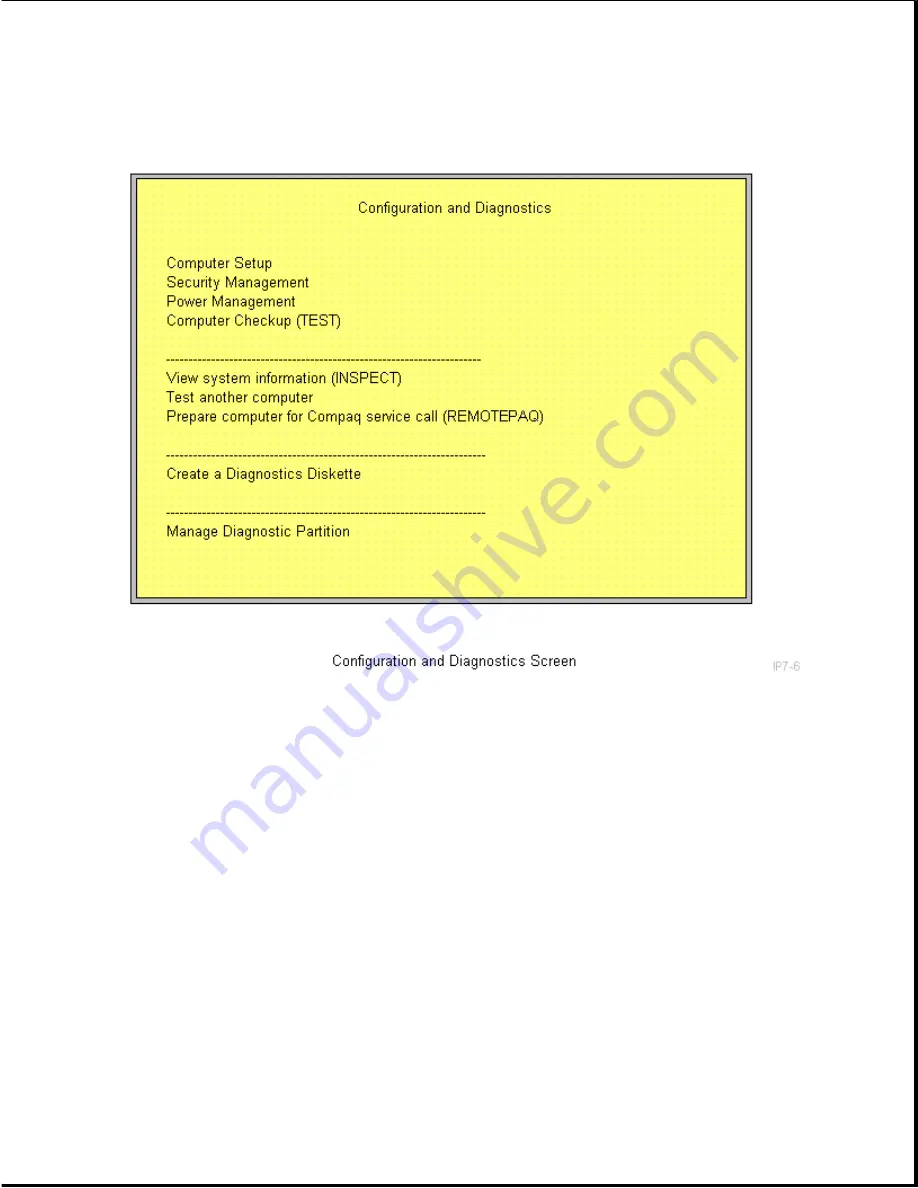
4. From the main menu, select the Security Management feature, and press
the Enter key.
5. When the steps in the Security Management screen display, select the
step View or Edit Details and press the Enter key.
6. Page down to locate the QuickLock password and QuickBlank items on the
screen and follow the instructions provided to enable them.
7. Save the configuration and exit the utility.
Keyboard and Mouse Interface
Disabling the Keyboard and Mouse Interface
Once in an application, enter the QuickLock key combination (Ctrl+Alt+L).
The keyboard and mouse (or other input device connected to the mouse
connector) are disabled. The application cannot be accessed now, but
remains in view, unless the QuickBlank feature was also enabled through
the Configuration utility.
Enabling the Keyboard and Mouse Interface
Содержание Prolinea 4100
Страница 92: ...7 Release the wires going to the power switch from the clamps on the base pan Figure 5 14...
Страница 94: ......
Страница 95: ......
Страница 112: ...8 Remove and retain the hard drive mounting bracket Figure 5 33...
Страница 148: ......
Страница 149: ...540 MB IDE Hard Drive Jumper Settings The jumper settings for the 540 MB IDE are shown in Figures 6 9 and 6 10...
Страница 150: ......
Страница 151: ...720 MB IDE Hard Drive Jumper Settings The jumper settings for the 720 MB IDE are shown in Figure 6 11...
Страница 152: ...1 GB IDE Hard Drive Jumper Settings The jumper settings for the 1 GB IDE are shown in Figure 6 12...
Страница 167: ......
Страница 168: ......
Страница 191: ...Table A 2 Mouse Pin Signal 1 Data 2 Unused 3 Ground 4 5 VDC 5 Clock 6 Unused...






























