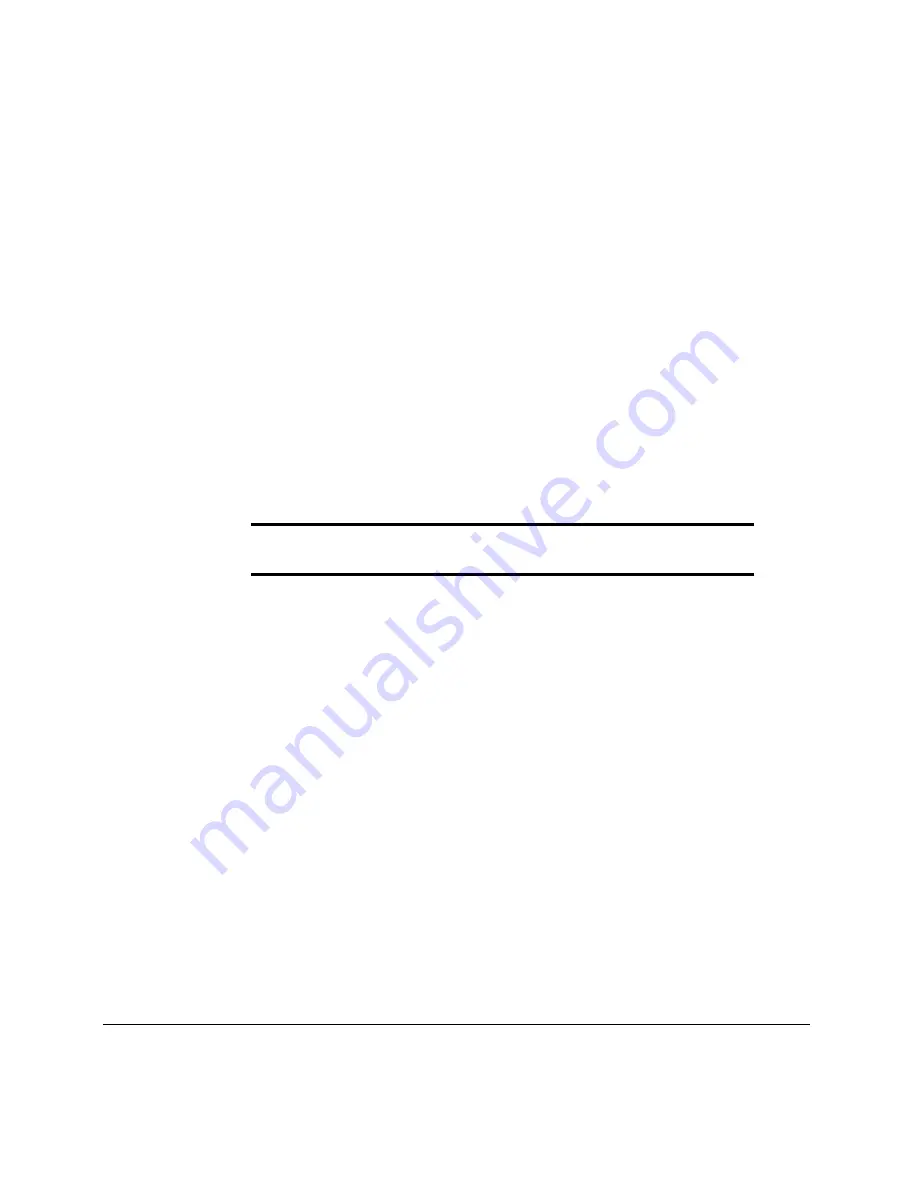
3-27
Compaq Professional Workstation SP700 Reference Guide
Writer: bj pereira Project: Compaq Professional Workstation SP700 Reference Guide Comments: 320280-001
File Name: D-CH03.DOC Last Saved On: 7/6/98 3:33 PM
COMPAQ CONFIDENTIAL - NEED TO KNOW REQUIRED
Dual-State Power Button
The power button can function either as an on/off switch or as a suspend
button. The suspend feature does not turn off power altogether, but instead
causes the workstation to enter a low-power standby. This allows you to
quickly power down without closing applications and return to the same
operational state without any data loss.
To change the power button’s configuration, follow these steps:
1. Turn on or restart the workstation.
2. When you see the words “F10=Setup” in the bottom-right corner of the
screen, press the
F10 key.
NOTE
: If you do not press the
F10
key while the message is displayed, you
must turn off the workstation, then on again, to access the utility.
3. From the main menu, select Power, then select Energy Saver Options.
IMPORTANT:
The
Energy Saver Options
selection is available only if the
energy saver mode is enabled (set to
Minimal
or
Advanced).
4. Press the left/right arrow keys to set the Power Button configuration to
either Normal (On/Off) or Suspend/Wakeup.
5. Save the configuration and exit the utility.
After configuring the power button to function as a suspend button, press the
power button to put the system in a very low power state (suspend). Press the
button again to quickly bring the system out of suspend to full power status. To
completely turn off all power to the system, press and hold the power button for
four seconds.
NOTE
: If you have selected the “Power LED blinks during Standby” option in
Computer Setup, the power-on light will blink once every two seconds while
the workstation is in suspend. See the section “Using Computer Setup” in
Chapter 2 for more information.






























