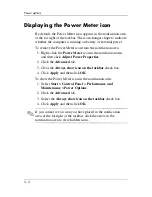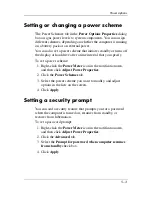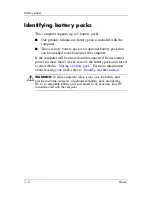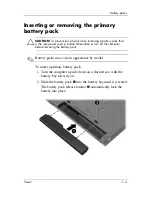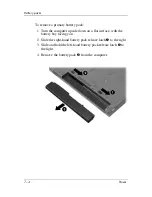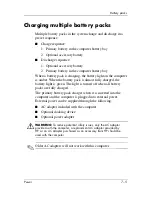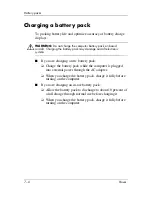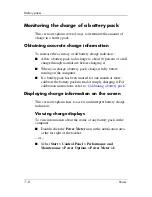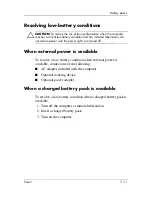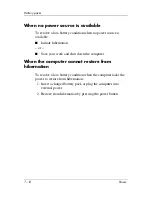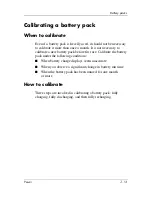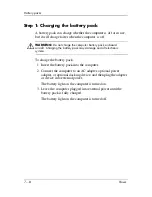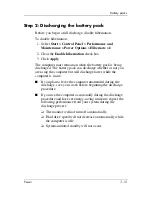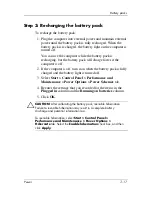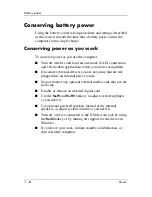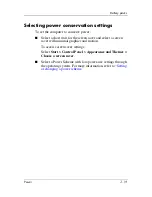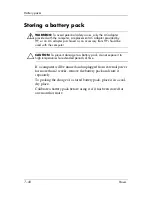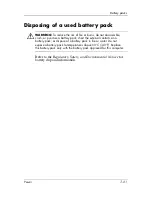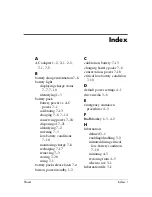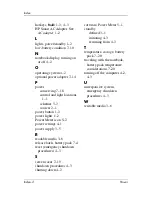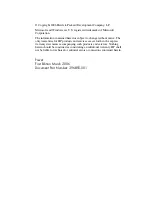7–10
Power
Battery packs
Managing low-battery conditions
The information in this section describes the alerts and system
responses set at the factory. Some low-battery condition alerts
and system responses can be changed using Power Options in
Windows Control Panel. Preferences set using Power Options
do not affect lights.
Identifying low-battery conditions
This section explains how to identify low-battery and critical
low-battery conditions.
Low-battery condition
When a battery pack that is the sole power source for the
computer reaches a low-battery condition, the battery light blinks
in an amber color.
Critical low-battery condition
If a low-battery condition is not resolved, the computer enters
a critical low-battery condition, and the battery light blinks more
rapidly.
In a critical low-battery condition:
■
If hibernation is enabled and the computer is on or in standby,
the computer initiates hibernation.
■
If hibernation is disabled and the computer is on or in
standby, the computer remains briefly in standby, and then
shuts down and loses any unsaved information.
To verify that hibernation is enabled:
1. Select
Start > Control Panel > Performance and
Maintenance > Power Options > Hibernate
tab.
2. Be sure that the
Enable hibernation
check box is selected.