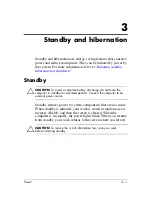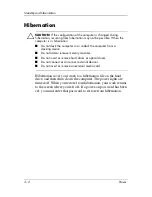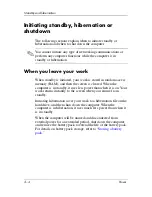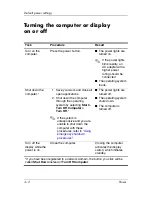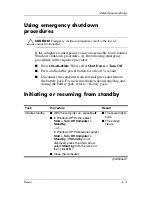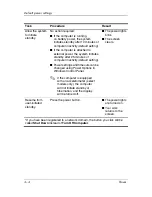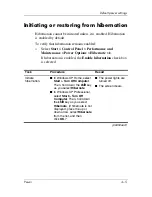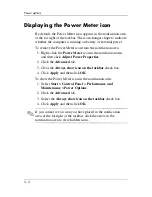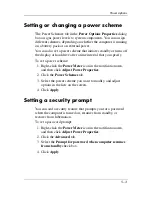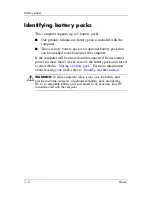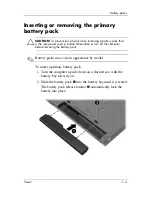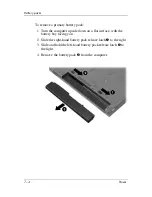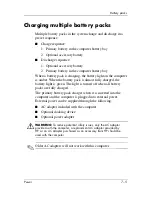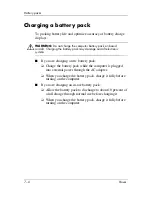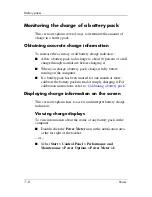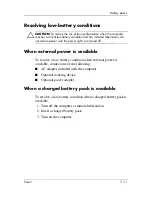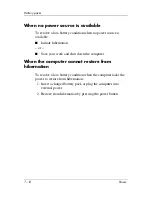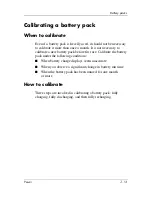Power options
5–3
Setting or changing a power scheme
The Power Schemes tab in the
Power Options Properties
dialog
box assigns power levels to system components. You can assign
different schemes, depending on whether the computer is running
on a battery pack or on external power.
You can also set a power scheme that initiates standby or turns off
the display or hard drive after a time interval that you specify.
To set a power scheme:
1. Right-click the
Power Meter
icon in the notification area,
and then click
Adjust Power Properties
.
2. Click the
Power Schemes
tab.
3. Select the power scheme you want to modify, and adjust
options in the lists on the screen.
4. Click
Apply
.
Setting a security prompt
You can add a security feature that prompts you for a password
when the computer is turned on, resumes from standby, or
restores from hibernation.
To set a password prompt:
1. Right-click the
Power Meter
icon in the notification area,
and then click
Adjust Power Properties
.
2. Click the
Advanced
tab.
3. Select the
Prompt for password when computer resumes
from standby
check box.
4. Click
Apply
.