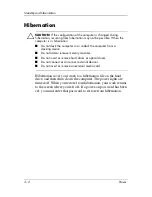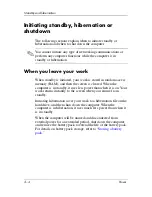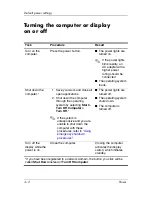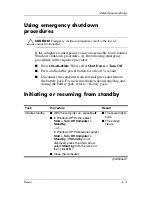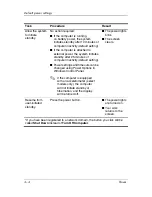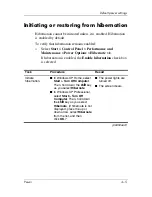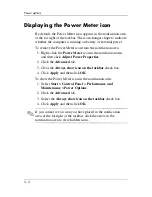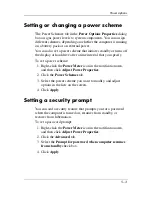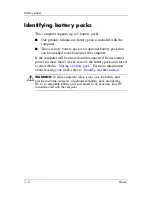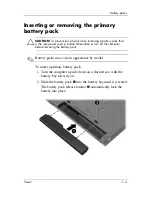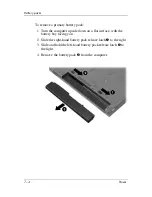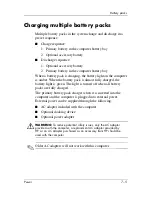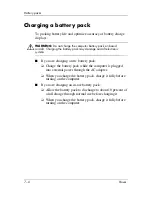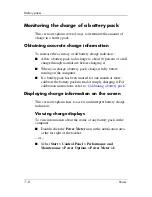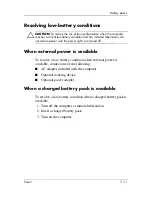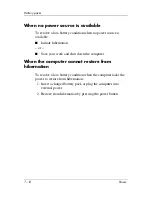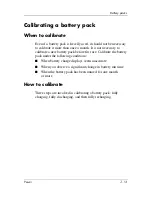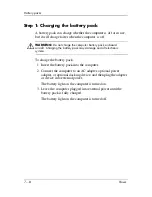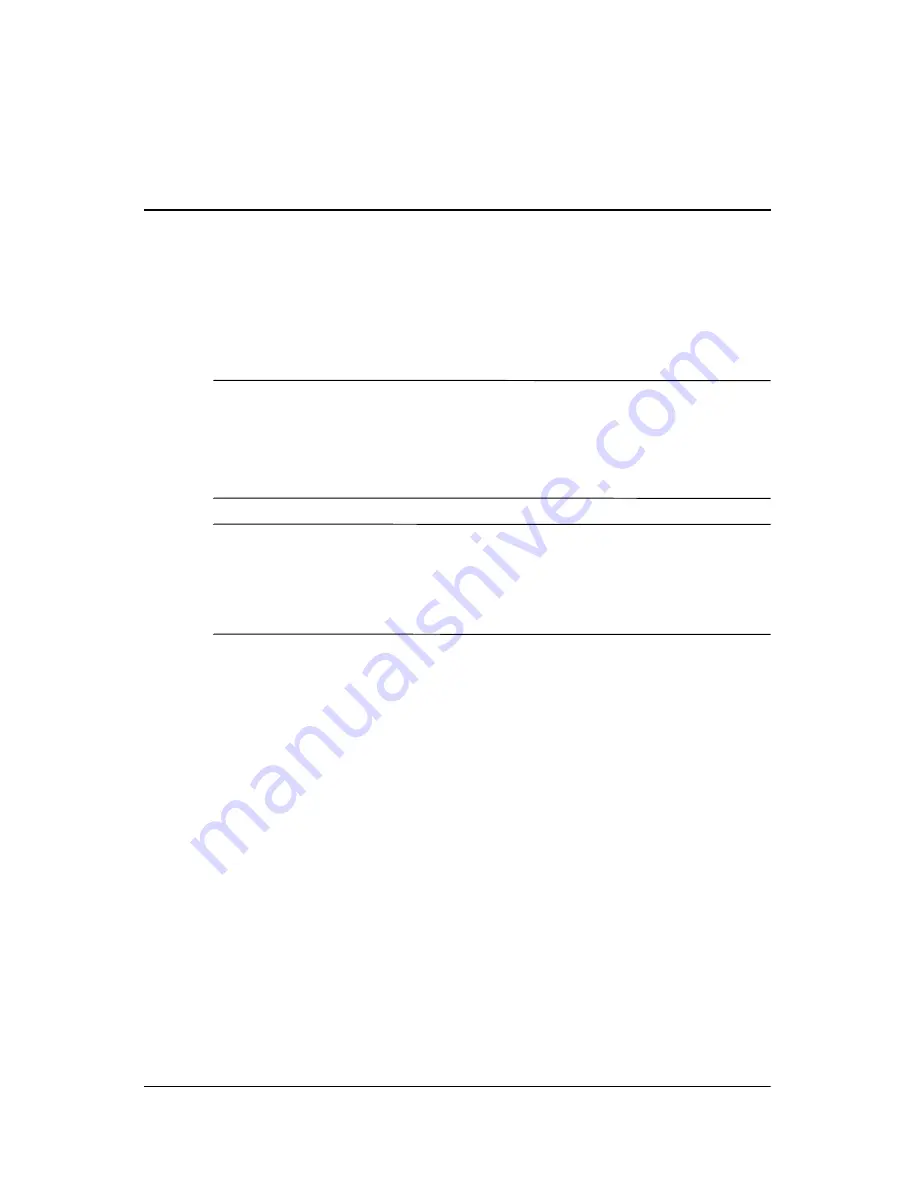
6–1
6
Processor performance
controls
Ä
CAUTION:
To prevent computer overheating, do not obstruct vents. Use
the computer only on a hard, flat surface. Do not allow another hard
surface, such as a printer, or a soft surface, such as a pillow, thick rug,
or clothing, to block the airflow. Overheating can damage the computer
and reduce processor performance.
✎
In some cases, the computer may operate at a higher speed on
external power than on battery power. If the battery power is
extremely low, the computer may attempt to conserve power
by reducing processor speed and graphics performance.
Windows XP enables you to manage the processor performance
controls by selecting a power scheme. The processing speed can
be set for optimal performance or for optimal power
conservation.
Processor performance controls are managed in the
Power
Options Properties
dialog box.
To access Windows XP processor performance controls:
»
Select
Start > Control Panel > Performance and
Maintenance > Power Options > Power Schemes
tab.
The power scheme you select determines how the processor
performs when the computer is plugged into external power or is
running on a battery power. Each power scheme for external
power or battery power sets a specific processor state.