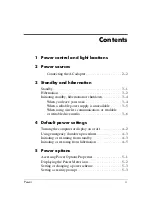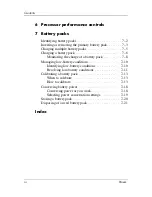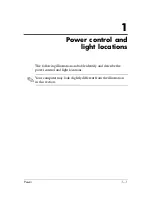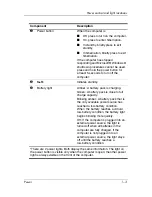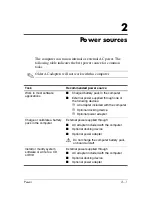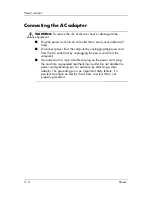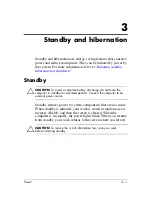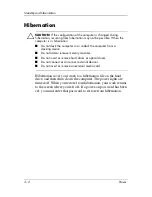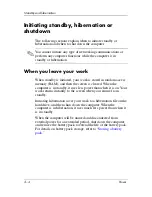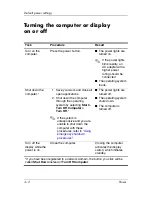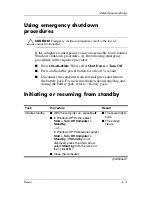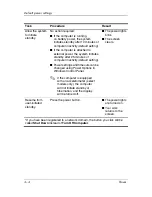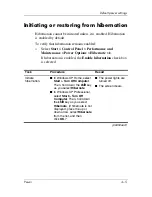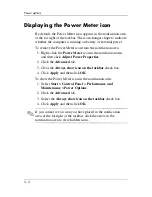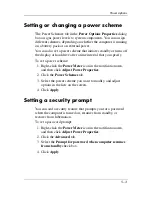3–2
Power
Standby and hibernation
Hibernation
Ä
CAUTION:
If the configuration of the computer is changed during
hibernation, resuming from hibernation may not be possible. When the
computer is in hibernation:
■
Do not dock the computer in or undock the computer from a
docking device.
■
Do not add or remove memory modules.
■
Do not insert or remove hard drives or optical drives.
■
Do not connect or disconnect external devices.
■
Do not insert or remove an external media card.
Hibernation saves your work to a hibernation file on the hard
drive, and then shuts down the computer. The power lights are
turned off. When you restore from hibernation, your work returns
to the screen where you left off. If a power-on password has been
set, you must enter that password to restore from hibernation.