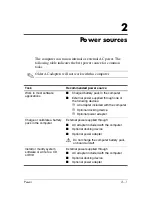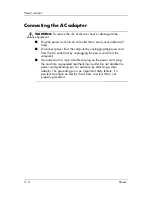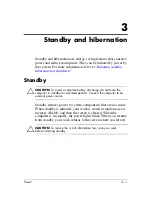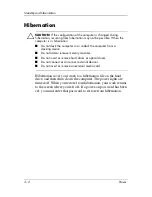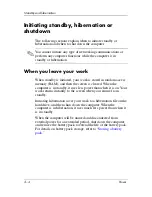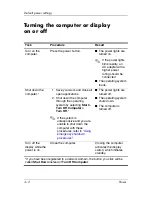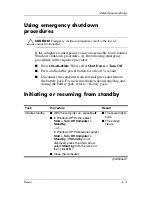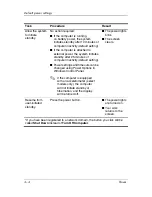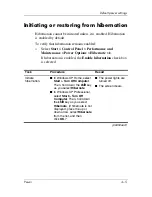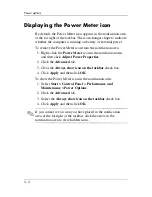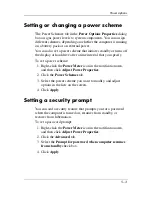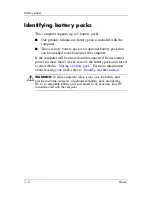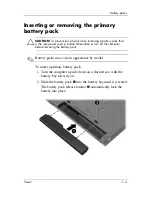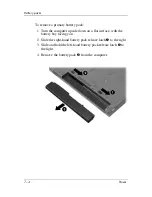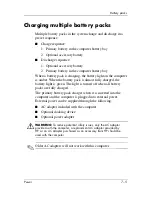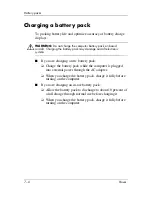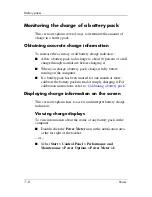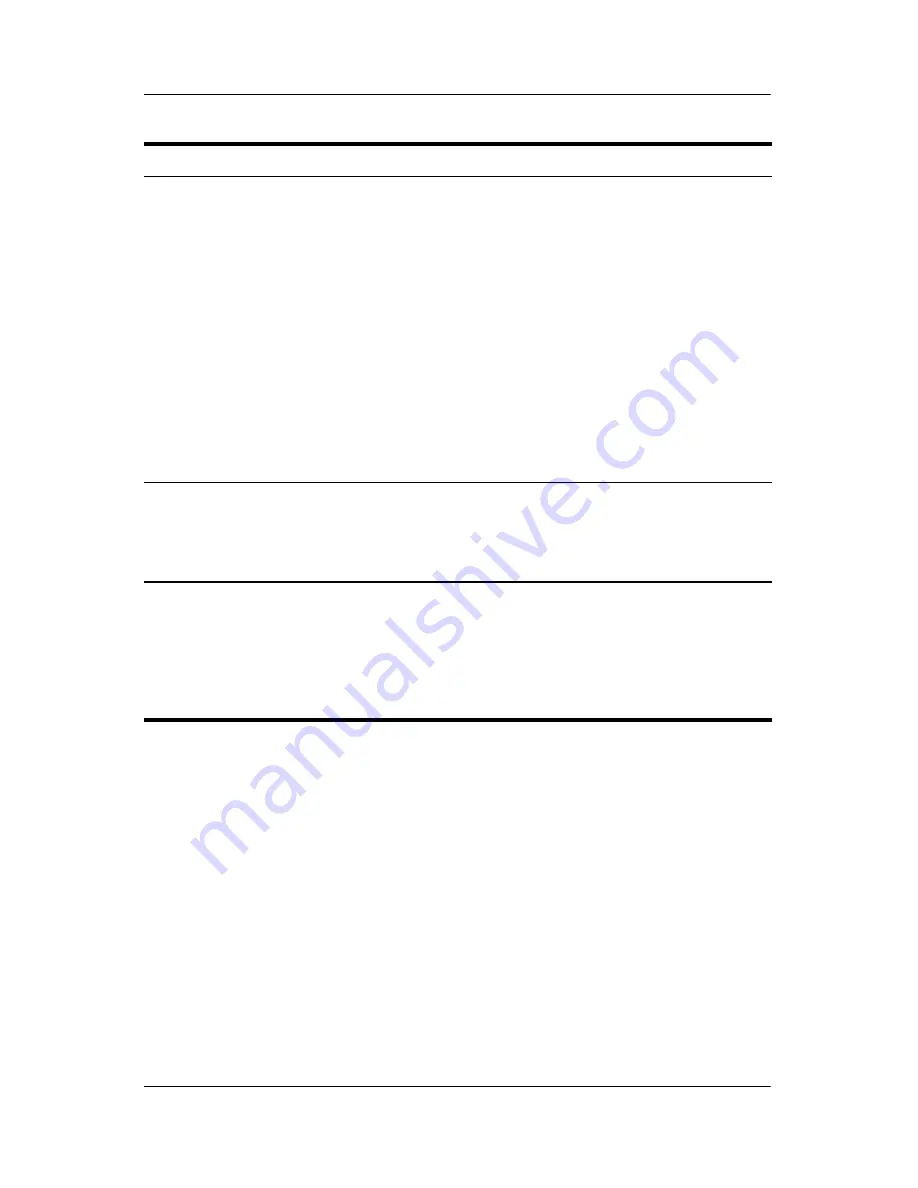
4–6
Power
Default power settings
Allow the system
to initiate
hibernation (with
hibernation
enabled).
No action required. If the
computer is running on battery
power, the system initiates
hibernation
■
After 30 minutes of computer
inactivity.
■
When the battery pack(s)
reach a critical low-battery
condition.
✎
Power settings and
timeouts can be changed
using Power Options in
Windows Control Panel.
■
The power lights are
turned off.
■
The screen clears.
Restore from
user-initiated or
system-initiated
hibernation.
Press the power button.
†
■
The power lights are
turned on.
■
Your work returns to
the screen.
*If you have been registered to a network domain, the button you click will be
called
Shut Down
instead of
Turn Off Computer
.
†
If the system initiated hibernation because of a critical low-battery condition,
connect external power or insert a charged battery pack before you press the
power button. (The system may not respond if the drained battery pack is the
only power source.)
Task
Procedure
Result