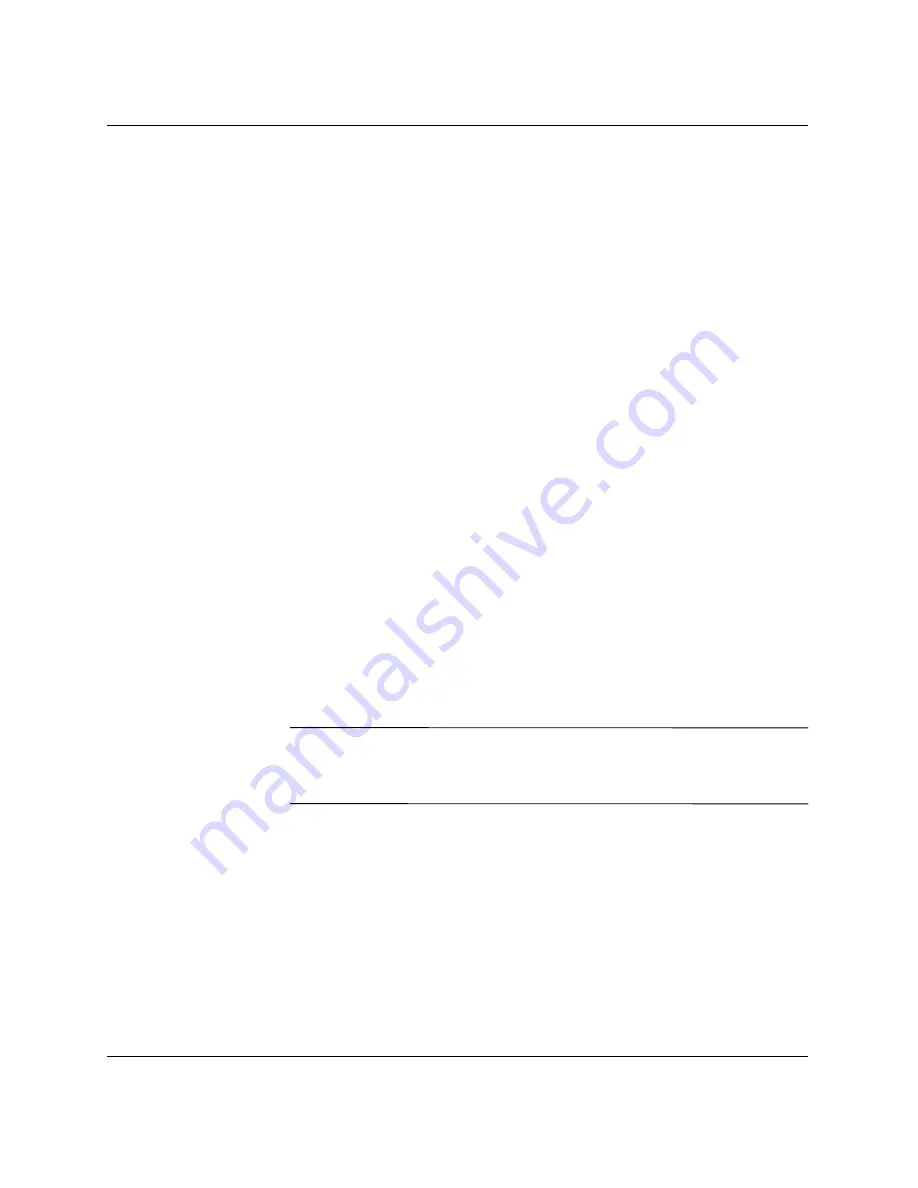
Desktop Management Guide
www.hp.com
25
Desktop Management Guide
Password Security
The power-on password prevents unauthorized use of the computer
by requiring entry of a password to access applications or data each
time the computer is turned on or restarted. The setup password
specifically prevents unauthorized access to Computer Setup, and can
also be used as an override to the power-on password. That is, when
prompted for the power-on password, entering the setup password
instead will allow access to the computer.
A network-wide setup password can be established to enable the
system administrator to log in to all network systems to perform
maintenance without having to know the power-on password, even
if one has been established.
Establishing a Setup Password Using Computer Setup
If the system is equipped with an embedded security device, refer to
“Embedded Security” on page 30.
Establishing a setup password through Computer Setup prevents
reconfiguration of the computer (use of the Computer Setup (F10)
utility) until the password is entered.
1. Turn on or restart the computer. If you are in Windows, click
Start > Shut Down > Restart the Computer.
2. Press the
F10
key as soon as the monitor light turns green. Press
Enter
to bypass the title screen, if necessary.
✎
If you do not press the
F10
key at the appropriate time, you must turn
the computer off, then on again, and press the
F10
key again to
access the utility.
3. Select
Security,
then select
Setup Password
and follow the
instructions on the screen.
4. Before exiting, click
File > Save Changes
and
Exit.






























