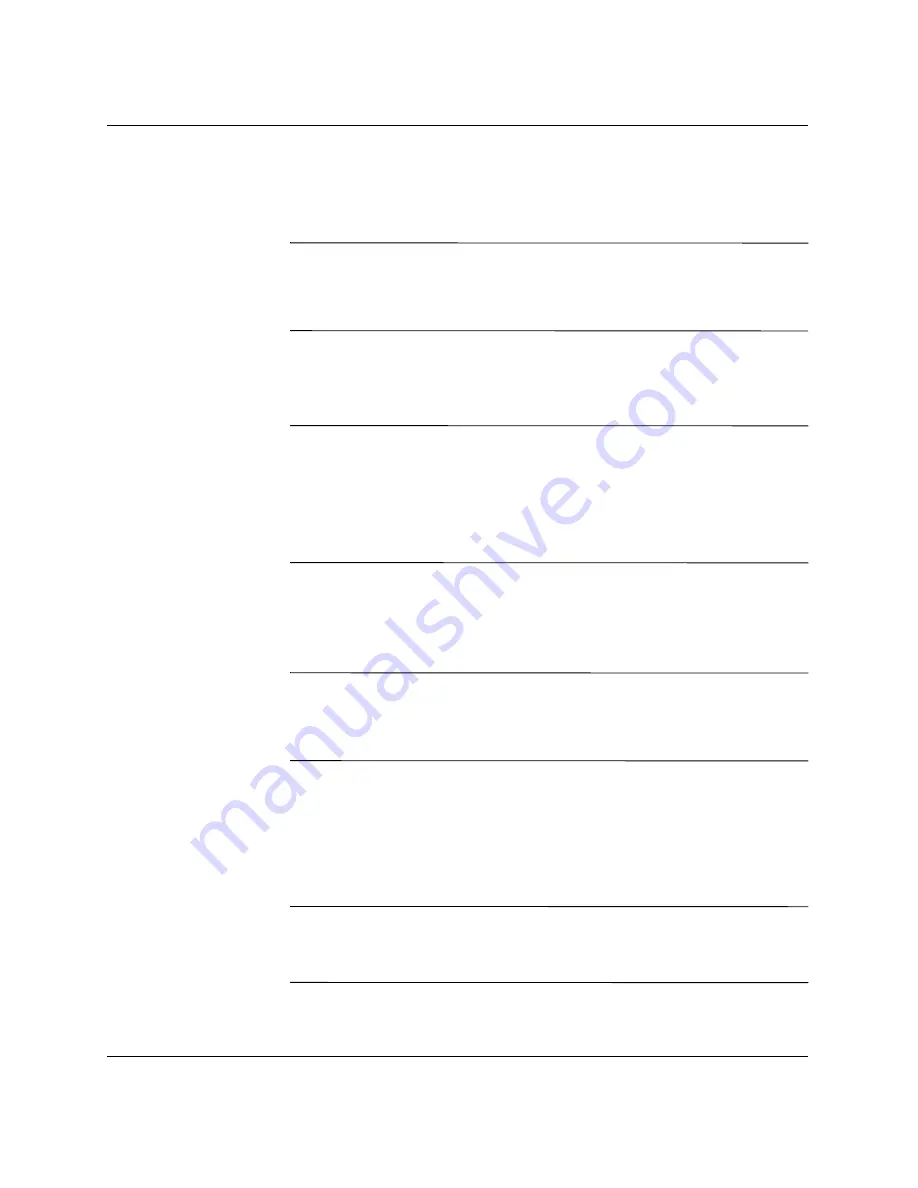
Desktop Management Guide
www.hp.com
11
Desktop Management Guide
8. Restart the computer when the configuration is complete.
Copying to Multiple Computers
Ä
CAUTION:
A setup configuration is model-specific. File system
corruption may result if source and target computers are not the same
model. For example, do not copy the setup configuration from a D510
Ultra-slim Desktop to a D510 e-pc.
This method takes a little longer to prepare the configuration diskette
or USB flash media device, but copying the configuration to target
computers is significantly faster.
✎
A bootable diskette cannot be created in Windows 2000. A bootable
diskette is required for this procedure or to create a bootable USB
flash media device. If Windows 9x or Windows XP is not available to
use to create a bootable diskette, use the method for copying to a
single computer instead (see
“Copying to Single Computer” on
page 10
).
1. Create a bootable diskette or USB flash media device. See
“Bootable Diskette” on page 12
,
“Supported USB Flash Media
Device” on page 13
, or
“Unsupported USB Flash Media Device”
on page 16.
Ä
CAUTION:
Not all computers can be booted from a USB flash media
device. If the default boot order in the Computer Setup (F10) Utility lists
the USB device before the hard drive, the computer can be booted from a
USB flash media device. Otherwise, a bootable diskette must be used.
2. Select a setup configuration to copy. Turn on or restart the
computer. If you are in Windows, click
Start > Shut Down >
Restart the Computer.
3. Press the
F10
key as soon as the monitor light turns green. Press
Enter
to bypass the title screen, if necessary.
✎
If you do not press the
F10
key at the appropriate time, you must turn
the computer off, then on again, and press the
F10
key again to
access the utility.






























