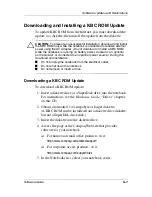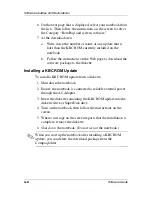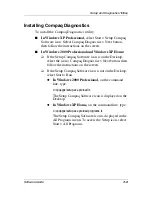Setup and Diagnostic Utilities
Software Guide
7–3
2. Select the File, Security, Tools, or Advanced menu.
3. To exit Computer Setup:
❏
To exit without saving any of the settings you may have
entered, use the arrow keys to select File > Ignore
Changes and Exit, then follow the instructions on the
screen.
❏
To exit and save all the settings you have entered, use the
arrow keys to select File > Save Changes and Exit, then
follow the instructions on the screen.
Your preferences are set as you exit Computer Setup and
are in effect when the notebook restarts.
Restoring Computer Setup Defaults
To return all settings in Computer Setup to the values set at the
factory:
1. To open Computer Setup, turn on or restart the notebook.
Press
F10
while the F10 = ROM Based Setup message is
displayed in the lower left of the screen.
❏
To change the language, press
F2.
❏
To view navigation information, press
F1.
2. Use the arrow keys to select File > Restore defaults.
3. Select the Restore Defaults check box.
4. To confirm the restoration, press
F10.
5. Select File > Save Changes and Exit, then follow the
instructions on the screen.
When the computer restarts, the factory settings are in effect, but
any identification information you may have entered is intact.