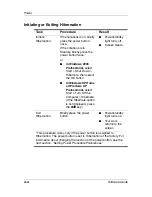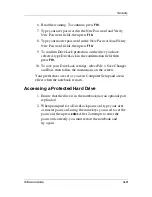3–4
Software Guide
Security
Using a Power-On Password
A power-on password prevents unauthorized use of the notebook.
Once set, it must be entered each time the notebook is turned on,
restarted, or exits Hibernation. A power-on password:
■
Does not display as it is set, entered, changed, or deleted.
■
Must be set and entered with the same keys. For example,
a power-on password set with keyboard number keys will
not be recognized if you enter it with keypad number keys.
■
Can include any combination of up to 32 letters, numbers,
and slashes (/) and is not case sensitive.
If you use the same term for both a power-on password and a
DriveLock password, you are prompted for the DriveLock
password, but not the power-on password, when the notebook
starts up from the protected hard drive.
Entering Power-On Password Settings
A power-on password is set, changed, or deleted in Computer
Setup.
1. To open Computer Setup, turn on or restart the notebook.
Press
F10
while the F10 = ROM Based Setup message is
displayed in the lower left of the screen.
❏
To change the language, press
F2.
❏
For navigation instructions, press
F1.
2. Use the arrow keys to select the Security menu > Power-On
Password, then press
enter.
Then:
❏
To set a power-on password, type the password in the
New Password field, then in the Verify New Password
field, then press
F10.