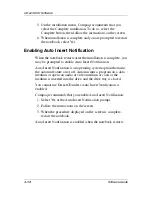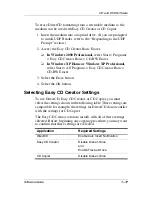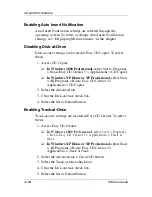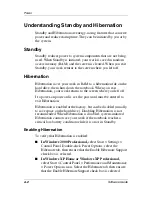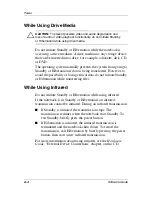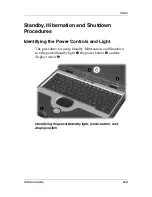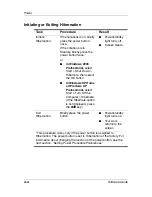2–2
Software Guide
Power
Understanding Standby and Hibernation
Standby and Hibernation are energy-saving features that conserve
power and reduce startup time. They can be initiated by you or by
the system.
Standby
Standby reduces power to system components that are not being
used. When Standby is initiated, your work is saved in random
access memory (RAM) and the screen is cleared. When you exit
Standby, your work returns to the screen where you left off.
Hibernation
Hibernation saves your work in RAM to a hibernation file on the
hard drive, then shuts down the notebook. When you exit
Hibernation, your work returns to the screen where you left off.
If a power-on password is set, the password must be entered to
exit Hibernation.
Hibernation is enabled at the factory, but can be disabled (usually,
to save space on the hard drive). Disabling Hibernation is not
recommended. When Hibernation is disabled, system-initiated
Hibernation cannot save your work if the notebook reaches a
critical low-battery condition while it is on or in Standby.
Enabling Hibernation
To verify that Hibernation is enabled:
■
In Windows 2000 Professional,
select Start > Settings >
Control Panel. Double-click Power Options, select the
Hibernate tab, then ensure that the Enable Hibernate Support
check box is selected.
■
In Windows XP Home or Windows XP Professional,
select Start > Control Panel > Performance and Maintenance
> Power Options icon. Select the Hibernate tab, then ensure
that the Enable Hibernate Support check box is selected.