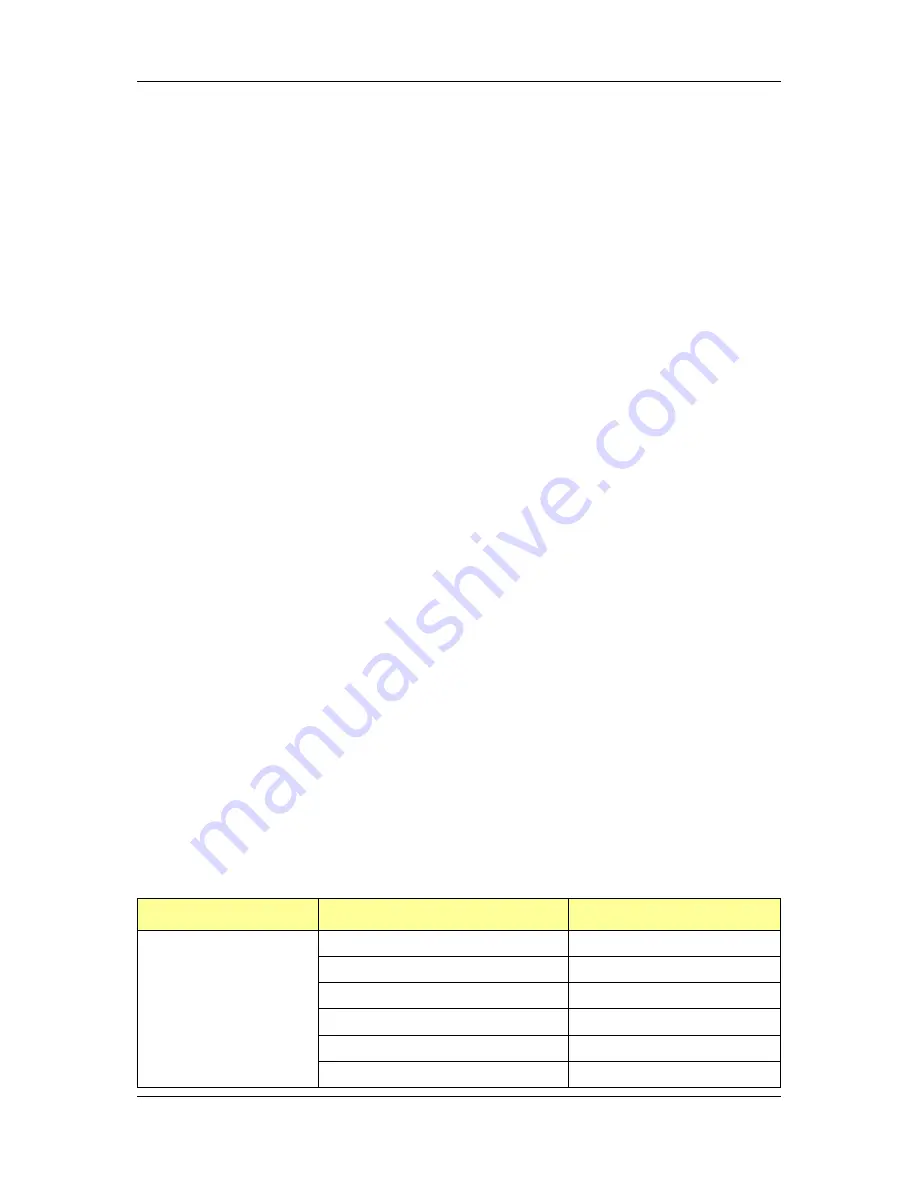
NBLB2 Service Manual
47
12.14.2 Hot swapping control
When the device is plugged in, the software automatically initializes the
state of that device, checks port swapping, and setup the KBC to handle
dual-device operation. In dual-device operation, the internal device is set in
the same state as external device. When the external device is unplugged,
the internal device becomes the primary device.
12.15 ACPI EC interface Specification support
12.15.1 ACPI interface support
The KBC provides support for Advance Configuration and Power
Interface specification (ACPI) Embedded Controller interface.
12.15.2 EC command support
The 2nd (Power Management) host interface channel of the KBC is
dedicated to this function.
All EC commands defined in the ACPI specification - Read/Write, Burst
Mode enable/disable and Query command - are supported.
12.16 Internal keyboard change Configuration
12.16.1 US/UK/PA/JP country option
The KBC supports three country selections by KBD_SEL application,
and one EX type for another country.
You can key in KBD_SEL get the syntax for your option at DOS prompt.
e.q. KBD_SEL S US keyboard
KBD_SEL K UK keyboard
KBD_SEL J JP keyboard
KBD_SEL E EX keyboard
12.16.2 Sticky key support
Press shift key 5 times will enable sticky key function. Turns on Sticky
Keys, which allows you to press a modifier key(CTRL, ALT, or SHIFT),or
the windows logo key, and have it remain active until the next time you
press a key other then CTRL, ALT, SHIFT, or windows logo key. This is
useful for people who have difficulty pressing two keys simultaneously.
12.16.3 Internal Keyboard can support wake-up system to resume
S3.
Press any key with internal keyboard in standby mode, system will
resume automatically.
12.16.4 Internal Key-Pad mode control
The key pad mapping shows as below.
Number lock on
Number lock off
Single key
7
7
8
8
9
9
*
0
4
U
5
I
Содержание NBLB2
Страница 1: ...NBLB2 Service Manual...
Страница 6: ......
Страница 7: ...1 Chapter 1 System Description Specification...
Страница 12: ...NBLB2 Service Manual 6 Chapter 2 Software Specification...
Страница 66: ...NBLB2 Service Manual 60 Chapter 3 Hardware...
Страница 69: ...NBLB2 Service Manual 63 Chapter 4 DC DC Converter...
Страница 74: ...NBLB2 Service Manual 68 VOLTAGE IDENTIFICATION CODES...
Страница 75: ...NBLB2 Service Manual 69...
Страница 76: ...NBLB2 Service Manual 70...
Страница 83: ...NBLB2 Service Manual 77 Chapter 5 Disassembly Guide...
Страница 89: ...NBLB2 Service Manual 83 4 Grasp the module and pull it out...
Страница 97: ...NBLB2 Service Manual 91 3 Them remove LVDS cable and microphone cable speaker cable 4 Remove the LCD module...
Страница 100: ...NBLB2 Service Manual 6 Gently lift out the display Remove eight screws securing the hinges to the display...
Страница 103: ...NBLB2 Service Manual 97 3 Lift off the logic upper...
Страница 111: ...NBLB2 Service Manual 97 3 Lift off the logic upper...
Страница 118: ...NBLB2 Service Manual Chapter 6 Testing and Troubleshooting...
Страница 121: ...NBLB2 Service Manual 107 Figure 6 1 Troubleshooting flowchart 1 2...
Страница 122: ...NBLB2 Service Manual Figure 6 1 Troubleshooting flowchart 2 2...
Страница 124: ...NBLB2 Service Manual 3 Power Supply Troubleshooting Figure 6 2 Power Supply Troubleshooting Process...
Страница 129: ...NBLB2 Service Manual 115 4 Display Troubleshooting Figure 6 3 Display troubleshooting process...
Страница 132: ...5 Keyboard Troubleshooting Figure 6 4 Keyboard troubleshooting process...
Страница 134: ...6 External USB Devices Troubleshooting Figure 6 5 External USB device troubleshooting process...
Страница 136: ...7 CRT troubleshooting Figure 6 6 CRT troubleshooting process...
Страница 138: ...8 HDMI troubleshooting Figure 6 7 HDMI troubleshooting process...
Страница 140: ...9 Touch Pad Troubleshooting Figure 6 8 Touch Pad troubleshooting process...
Страница 142: ...10 Speaker Troubleshooting Figure 6 9 Speaker troubleshooting process...
Страница 144: ...11 CD ROM DVD Troubleshooting Figure 6 10 CD ROM DVD drive troubleshooting process...
Страница 146: ...12 Wireless LAN Troubleshooting Figure 6 11 Wireless LAN troubleshooting process...
Страница 148: ...The system board may be damaged Replace it with a new one following the instructions in Chapter...
















































