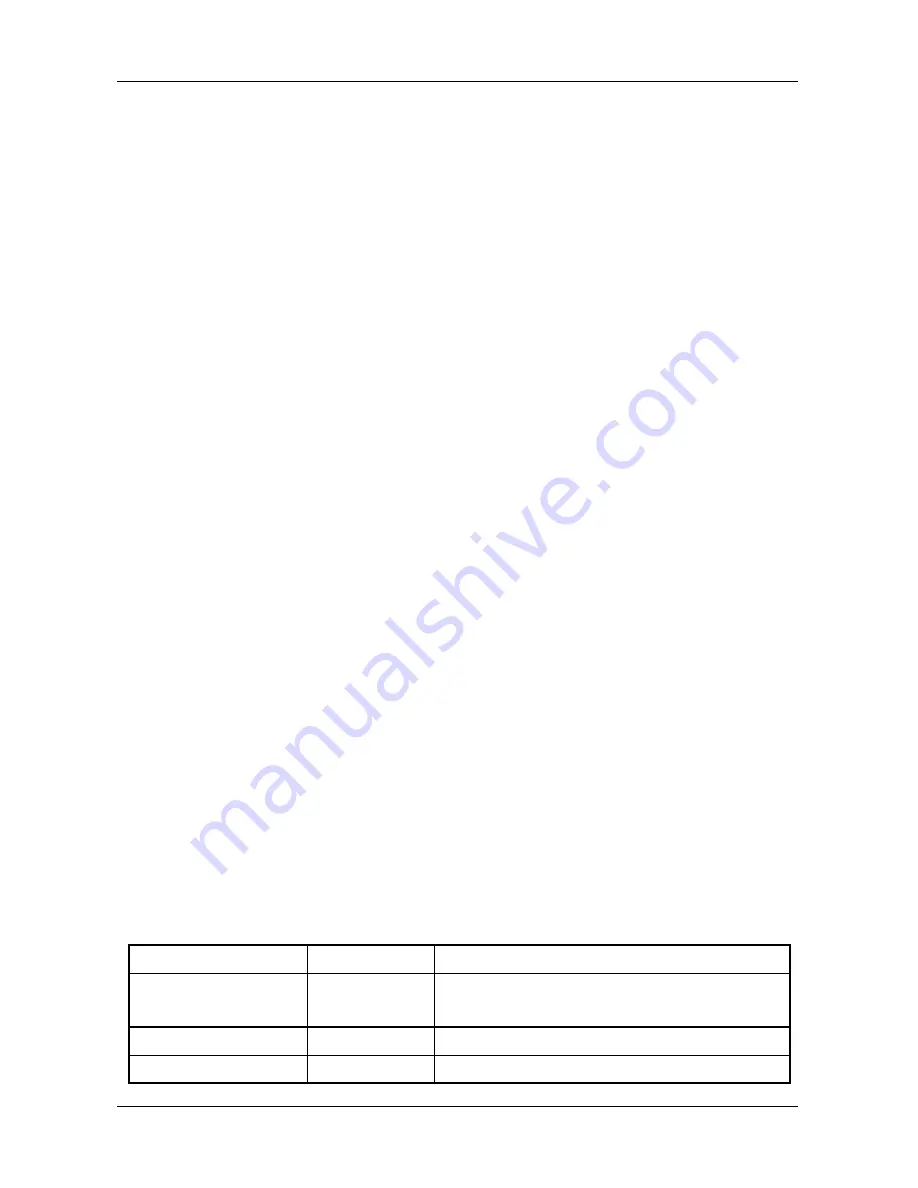
NBLB2 Service Manual
16
9. Customer Specific Features
9.1
Display of System Type and BIOS Version Number on Boot
BIOS Version V1.00*
Note: * The numbers of BIOS version will be changed.
9.2
CMOS RAM management
For UEFI Code, CMOS just reserve for kernel code/Chipset code, the variable
storage had been replaced by flash part
9.3
System Management BIOS(SM BIOS) version 2.4 (DMI 2.0)
Limited DMI 2.0 BIOS information are provided:
BIOS version number is type 0 data item.
Type 1:
System serial number
– 64 alphanumeric characters with 12-character bundle
number
System manufacturer name
– 16 alphanumeric characters
System product name
– 32 alphanumeric characters
System version
– 32 alphanumeric characters
UUID
– 32 Hexadecimal numbers
Type 2:
System manufacturer name
– 16 alphanumeric characters
Motherboard Product name
– „NBLB2‟
System serial number
– 64 alphanumeric characters with 12-character bundle
number
Type 3:
System manufacturer name
– 16 alphanumeric character
System serial number
– 64 alphanumeric characters with 12-character bundle
number
Asset tag number
– 128 alphanumeric characters
9.4
EEPROM
There is one EEPROM that is used to store many important system and user data
in the notebook (some data are reserved for future to use)). The size of the
EEPROM is 2K bytes.
The EEPROM map is listing as below:
Name
Offset
Comments
System Serial Number
00h
– 1Fh
20h
– 3Fh
32 bytes of Serial number.
32 bytes of Bundle number.
Manufacturer name
40h
– 4Fh
16 bytes for DMI type 1/2/3
System version
50h
– 6Fh
32 bytes of System version for DMI type 1.
Содержание NBLB2
Страница 1: ...NBLB2 Service Manual...
Страница 6: ......
Страница 7: ...1 Chapter 1 System Description Specification...
Страница 12: ...NBLB2 Service Manual 6 Chapter 2 Software Specification...
Страница 66: ...NBLB2 Service Manual 60 Chapter 3 Hardware...
Страница 69: ...NBLB2 Service Manual 63 Chapter 4 DC DC Converter...
Страница 74: ...NBLB2 Service Manual 68 VOLTAGE IDENTIFICATION CODES...
Страница 75: ...NBLB2 Service Manual 69...
Страница 76: ...NBLB2 Service Manual 70...
Страница 83: ...NBLB2 Service Manual 77 Chapter 5 Disassembly Guide...
Страница 89: ...NBLB2 Service Manual 83 4 Grasp the module and pull it out...
Страница 97: ...NBLB2 Service Manual 91 3 Them remove LVDS cable and microphone cable speaker cable 4 Remove the LCD module...
Страница 100: ...NBLB2 Service Manual 6 Gently lift out the display Remove eight screws securing the hinges to the display...
Страница 103: ...NBLB2 Service Manual 97 3 Lift off the logic upper...
Страница 111: ...NBLB2 Service Manual 97 3 Lift off the logic upper...
Страница 118: ...NBLB2 Service Manual Chapter 6 Testing and Troubleshooting...
Страница 121: ...NBLB2 Service Manual 107 Figure 6 1 Troubleshooting flowchart 1 2...
Страница 122: ...NBLB2 Service Manual Figure 6 1 Troubleshooting flowchart 2 2...
Страница 124: ...NBLB2 Service Manual 3 Power Supply Troubleshooting Figure 6 2 Power Supply Troubleshooting Process...
Страница 129: ...NBLB2 Service Manual 115 4 Display Troubleshooting Figure 6 3 Display troubleshooting process...
Страница 132: ...5 Keyboard Troubleshooting Figure 6 4 Keyboard troubleshooting process...
Страница 134: ...6 External USB Devices Troubleshooting Figure 6 5 External USB device troubleshooting process...
Страница 136: ...7 CRT troubleshooting Figure 6 6 CRT troubleshooting process...
Страница 138: ...8 HDMI troubleshooting Figure 6 7 HDMI troubleshooting process...
Страница 140: ...9 Touch Pad Troubleshooting Figure 6 8 Touch Pad troubleshooting process...
Страница 142: ...10 Speaker Troubleshooting Figure 6 9 Speaker troubleshooting process...
Страница 144: ...11 CD ROM DVD Troubleshooting Figure 6 10 CD ROM DVD drive troubleshooting process...
Страница 146: ...12 Wireless LAN Troubleshooting Figure 6 11 Wireless LAN troubleshooting process...
Страница 148: ...The system board may be damaged Replace it with a new one following the instructions in Chapter...
















































