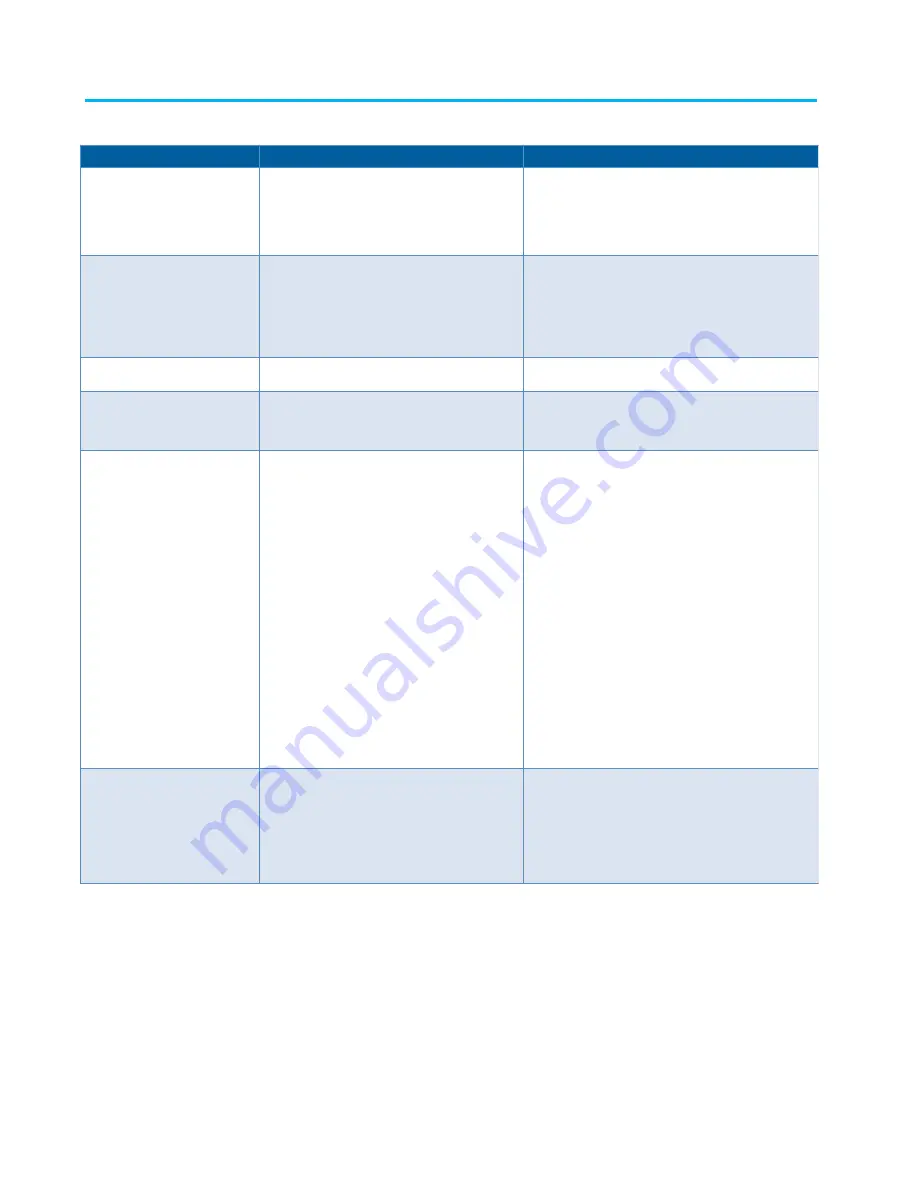
www.commscope.com
User Guide 860547876
August 2016
Page 15 of 15
You notice...
Possible causes include...
You should...
You attempt to program the
order of the panels and modules on
a rack and the imVision Controller
does not sound a confirmation tone
after a button is pressed on the last
panel in the rack.
You missed a row or module of iPatch ports on the rack.
Press Start Over. Make sure that you press a button on
every row and every module of iPatch ports on the rack.
You power up any rack or run
Reset Racks within a patching
zone, but after initialization, the
racks are not numbered in the
expected order.
a.
The IN and OUT port switch settings are
configured incorrectly somewhere in the zone.
b.
The imVision LAN is connected incorrectly.
a.
View the controller configuration screen on each rack
to verify that the port switches are in the appropriate
position. See the instruction manual for details.
b.
Verify that the OUT port of each controller is
connected to the IN port of the subsequent controller
in the chain. See instruction manual for details.
Display reboots.
USB cable between base and display was replaced by
a cable that is too long or of poor quality.
a.
Make sure USB cable is USB-IF certified.
b.
Make sure the USB cable is not more than 3 meters in
length.
Supplemental trace information
from System Manager is not
displayed during unguided
patching or trace.
The link with system manager is down. (Link icon
has a red X.)
See troubleshooting guide for Link with System Manager is
Down. Verify that any firewalls between the imVision
controller and the System Manager server allow port 5558.
“Controller X Not
Communicating” alarm is
present on one or more racks in
the patching zone.
a.
The Controller in question has lost power.
b.
The Controller in question is improperly connected
to the other controllers in the patching zone.
c.
The Controller in question does not have its IN
and OUT port switches configured correctly.
d.
The Controller has been removed from the
patching zone in question.
e.
The Controller in question has failed
a.
Make sure the Controller is properly connected to its
power supply unit, and that the power supply unit is
plugged into a wall outlet.
b.
The Controller’s IN port should be connected to the OUT
port of the Controller in the rack to its immediate left, and its
OUT port should be connected to the IN port of the
Controller in the rack to its immediate right.
c.
If the Controller’s IN port and/or OUT ports are connected
to other controllers, the button should be placed in the
“controller” position. If either port is connected to the
customer’s Ethernet network, or is empty, that port’s switch
should be placed in the “Network or Unused” position. See
diagram on page 12.
d.
On any rack in the patching zone that is displaying the
Controller X not communicating alarm, select the alarm, and
press the “delete” button. This will tell all of the remaining
racks in the patching zone that the controller in question has
been removed.
e.
Contact CommScope Support via the Support Portal.
A “Panel X not communicating
alarm” is displayed on a
controller, and/or there is no
response if any of the trace
buttons are pressed on that
panel.
a.
The panel in question has become disconnected
from the panel bus.
b.
The panel has failed.
c.
The panel is not supported by the current version
of firmware loaded on the rack controller.
a.
Ensure that the jumper that connects the panel to the
panel bus is inserted securely at both ends. Also make sure
the panel bus daisy chain is intact.
b.
Contact CommScope Support via the portal.
c.
Contact CommScope Support via the portal.

































