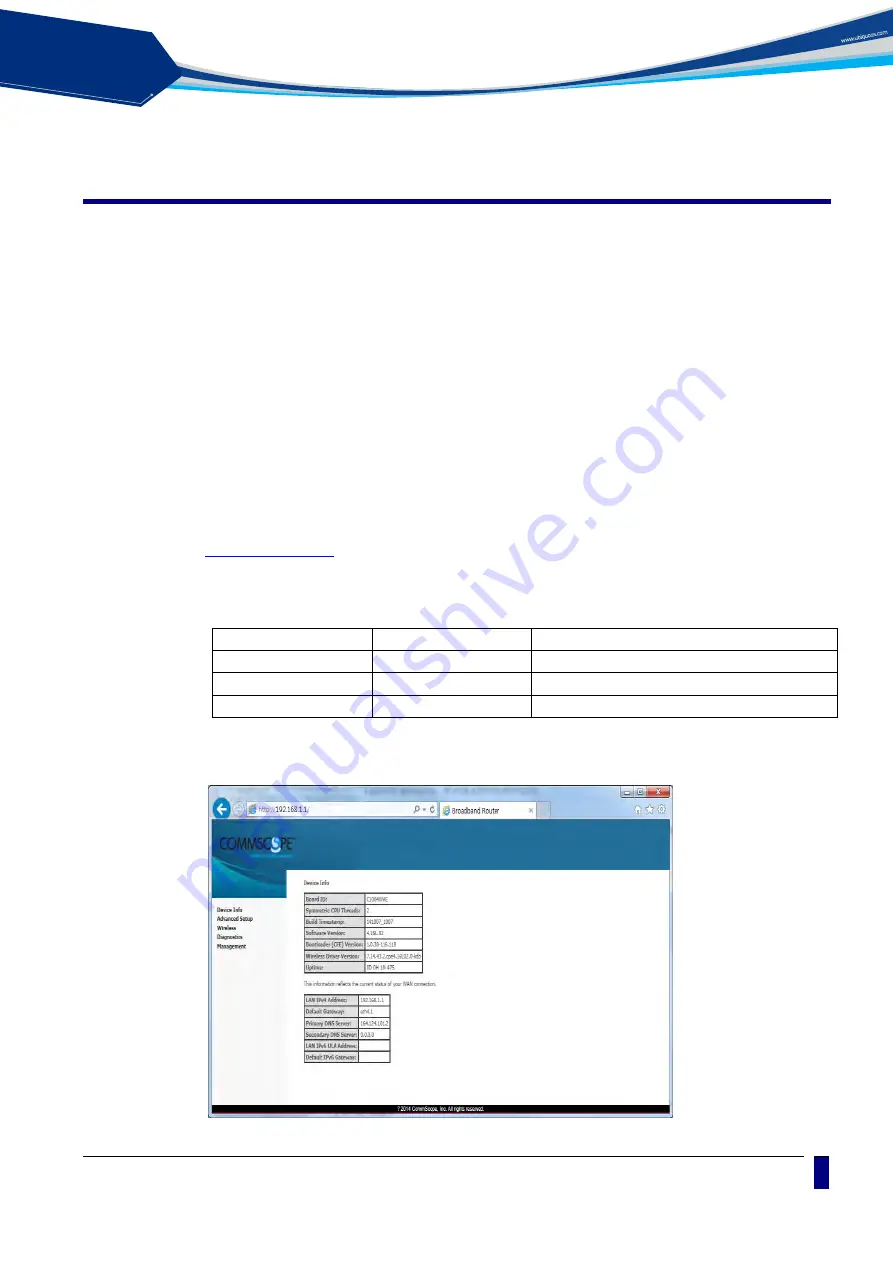
solution
PON
C1004W Installation Guide
11
Web GUI configuration setting
Default configuration setting
When the installation of C1004W hardware is finished it is operable to get on internet access
via wireline and wireless ports.
The uplink interface of 10G EPON is configured to operate as NAT mode as its default.
Therefore once the uplink interface is properly connected all the LAN ports and wireless
interface work out. In this case each LAN port will be assigned private address for the
internal routing within C1004W.
If any changed mode of operation is required other than default configuration, web GUI
configuration work will be needed. The actual modification will vary according to operator’s
requirement or service policy. An example of most frequently used configuration setting
regarding VLAN assignment is presented later in this section.
Web Login
In order to configure C1004W via Web GUI page, connect your PC to any port of C1004W
service ports with the enclosed RJ-45/UTP cable. After connecting PC on a LAN port, type
in the URL window of your Web Browser.
C1004W provides 3 accounts as follows:
Account
Id / password
Usage
Administrator Login
admin / admin
For both changing and viewing the setting
Operator Login
support/support
Used when accessing the unit remotely
User Login
user / user
For viewing only
When you connect the unit via Web Browser, the following screen will show up as its starting
page.




























