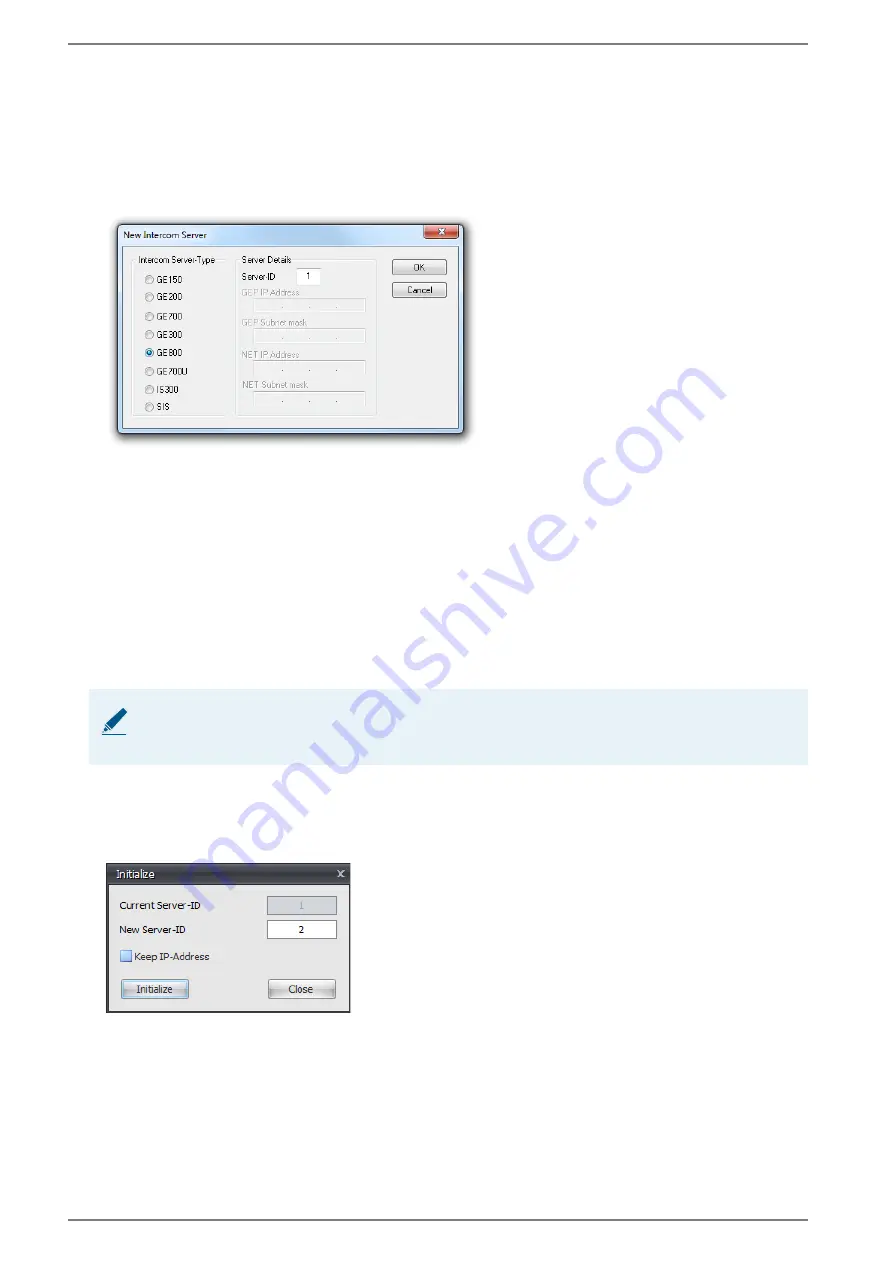
5. Configuration CCT 800
GE 800
26
4.2/0617
Setting the server ID in CCT 800
Configuration CCT 800
To set the server ID of a new added Intercom Server in CCT 800, follow the instructions below:
1. Go to:
Intercom Server > Cards
The following dialogue appears:
Dialogue “New Intercom Server”
2. In the server area, right-click and select
“add Intercom Server”.
3. Activate the radio button
GE 800
.
4. In the field
Server-ID
, enter the desired server ID and click on
OK
. Repeat this steps for all further
housings.
5.
Optional:
In the field
Description
, enter a description for the housing.
6. Go to:
Menu
Intercom Server > Send
7. Send the configuration to the Intercom Server. Further information about the sending process can
be found in the manual “
Intercom Server Configuration
”.
Changing the server ID with CCT 800
Configuration CCT 800
To change the server ID of an Intercom Server with CCT 800, follow the instructions below:
1. Go to:
Menu
Intercom Server > Initialize
The following dialogue appears:
Dialogue “Initialization”
2. In the field
Current Server-ID
, the current server ID is shown.
3. In the field
New Server-ID
, enter the new server ID and click on the button
Initialize
. When the
server ID has been changed, this ID is shown in the field
Server-ID
.
NOTE: Intercom Server must be connected to the computer
To change the server ID of an existing Intercom Server, the Intercom Server must be connected with
the computer, via which it shall be configured with CCT 800.






























