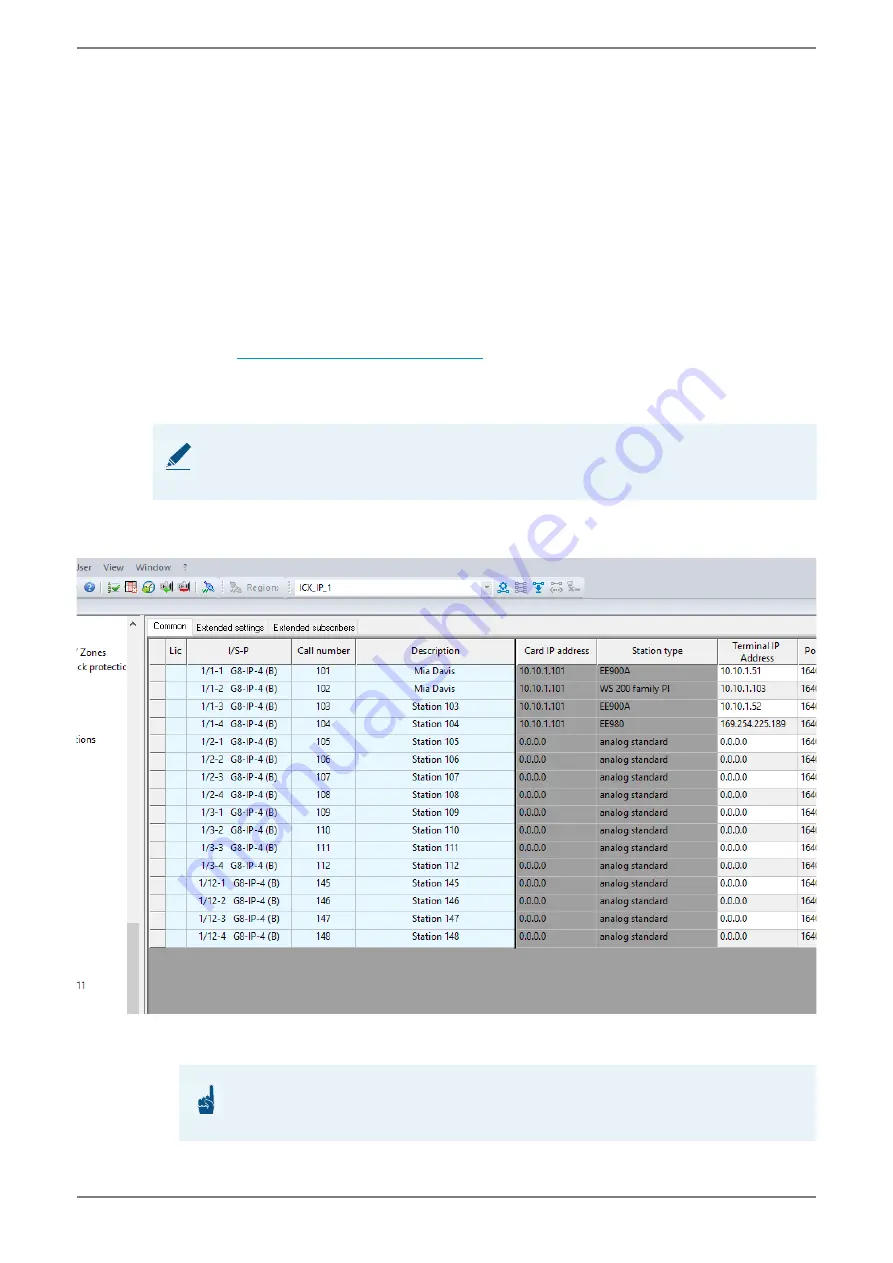
Touch screen station TS 8210V I
1.1/0418
17
5
Configuration
5.1
Start-up
Follow the instructions below to start-up the outdoor touch screen station for the first time:
5.1.1
Touch screen station
Open the login screen
1. Start the station. Per default, the station is started in kiosk mode. (Default password: “inter-
com”).
2. Kiosk mode can only be ended by tapping on predefined touch points: Tap the edge of the
screen in the following order: top right, bottom right, top left, bottom left (for further infor-
mation,
“Touch screen station” on page 19
).
3. To leave the kiosk mode, click “OK”.The login screen opens.
Configuration with the Intercom Client
1. In the login screen, select the user “Admin”, to switch to the administrator mode.
2. As soon as the admin user is logged in, the password has to be changed. Follow the instruc-
tions on the screen.
ATTENTION: Disconnect the device from the internet!
To avoid unintended program installation after the configuration it is recommended to disable
the permanent internet connection of the device.
ATTENTION: Change administrator password
By default no admin password is set. To log in via a remote desktop, an administrator pass-
word is mandatory. Set an appropriate password.





















