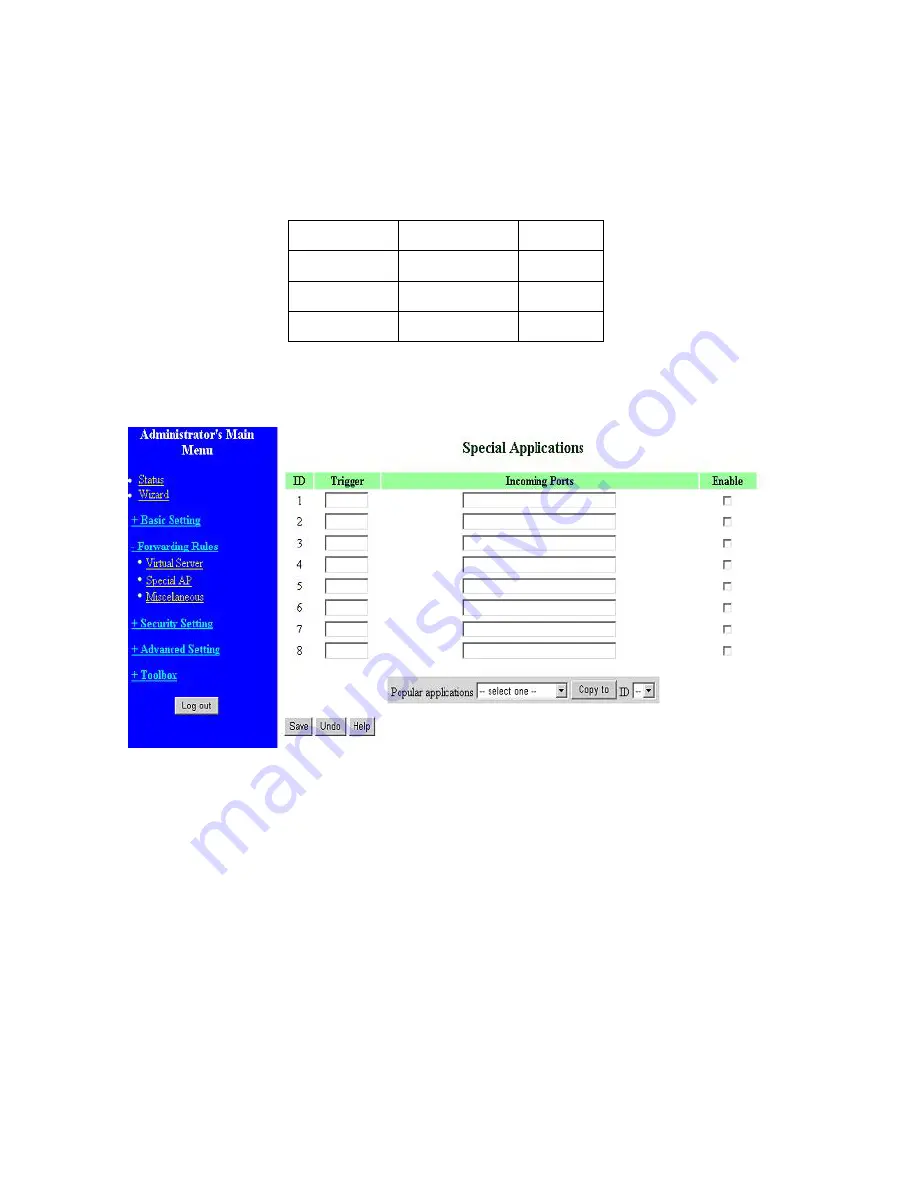
31
For example, if you have an FTP server (port 21) at 192.168.0.1, a Web server (port 80) at
192.168.0.2, and a VPN server at 192.168.0.6, then you need to specify the following virtual
server-mapping table:
Service Port
Server IP
Enable
21 192.168.0.1
V
80 192.168.0.2
V
1723 192.168.0.6 V
4.5.2 Special AP
Some applications require multiple connections, like Internet games, Video conferencing, Internet
telephony, etc. Because of the firewall function, these applications cannot work with a pure NAT
router. The
Special Applications
feature allows some of these applications to work with this product.
If the mechanism of Special Applications fails to make an application work, try setting your computer
as the
DMZ
host instead.
1.
Trigger
: the outbound port number issued by the application.
2.
Incoming Ports
: when the trigger packet is detected, the inbound packets sent to the specified
port numbers are allowed to pass through the firewall.
This product provides some predefined settings Select your application and click
Copy
to
add the
predefined setting to your list.
Note! At any given time, only one PC can use each Special Application tunnel.
Содержание WRM54
Страница 17: ...17 4 4 Basic Setting 4 4 1 Primary Setup WAN Type Press Change...
Страница 23: ...23 4 4 1 5 PPP over ATM RFC 2364 Press More...
Страница 33: ...33 4 6 Security Settings 4 6 1 Packet Filter...
Страница 50: ...50 4 7 Advanced Settings 4 7 1 System Time...
Страница 61: ...61 4 8 Toolbox 4 8 1 System Log You can View system log by clicking the View Log button...
Страница 71: ...71 7 Apply your settings...
Страница 73: ...73 1 Start from the Red Hat System Setting Printing 2 Click Add Forward...
Страница 74: ...74 3 Enter the Pinter Name Comments then forward 4 Select LPD protocol and then forward...
Страница 80: ...80 b Don t input any value in the Gateway tab c Choose Disable DNS in the DNS Configuration tab...
Страница 84: ...84 Double click Administrative Tools...
Страница 85: ...85 Local Security Policy Settings Double click Local Security Policy...
Страница 88: ...88 click Add button...
Страница 89: ...89 Enter a name for example xp router and deselect Use Add Wizard check box Click Add button...
Страница 91: ...91 Click OK button Then click OK button on the IP Filter List page...
Страница 93: ...93 select Custom button Select Data integrity and encryption ESP Configure Integrity algorithm MD5...
Страница 94: ...94 Configure Encryption algorithm DES Configure Generate a new key every 10000 seconds Click OK button...
Страница 95: ...95 select Authentication Methods page click Add button...
Страница 97: ...97 configure The tunnel endpoint is specified by this IP address 192 168 1 254 Select Connection Type...
Страница 99: ...99 click Add button...
Страница 100: ...100 Enter a name such as router xp and unselect Use Add Wizard check box Click Add button...
Страница 102: ...102 Click OK button Then click OK button on IP Filter List window...
Страница 103: ...103 select Filter Action tab select Require Security then click Edit button...
Страница 104: ...104 select Negotiate security Select Session key Perfect Forward Secrecy PFS click Edit button...
Страница 105: ...105 select Custom button...
Страница 107: ...107 select Authentication Methods page click Add button...
Страница 109: ...109 Configure The tunnel endpoint is specified by this IP address 192 168 1 1 Select Connection Type...
Страница 110: ...110 select All network connections...
Страница 111: ...111 Configure IKE properties Select General Click Advanced...
Страница 114: ...114 VPN Settings VPN Enable Max number of tunnels 2 ID 1 Tunnel Name 1 Method IKE Press More...
Страница 121: ...121 Figure 2 Enable IEEE 802 1X access control...
Страница 123: ...123 Figure 4 Certificate information on PC1 Figure 5 Authenticating...
















































