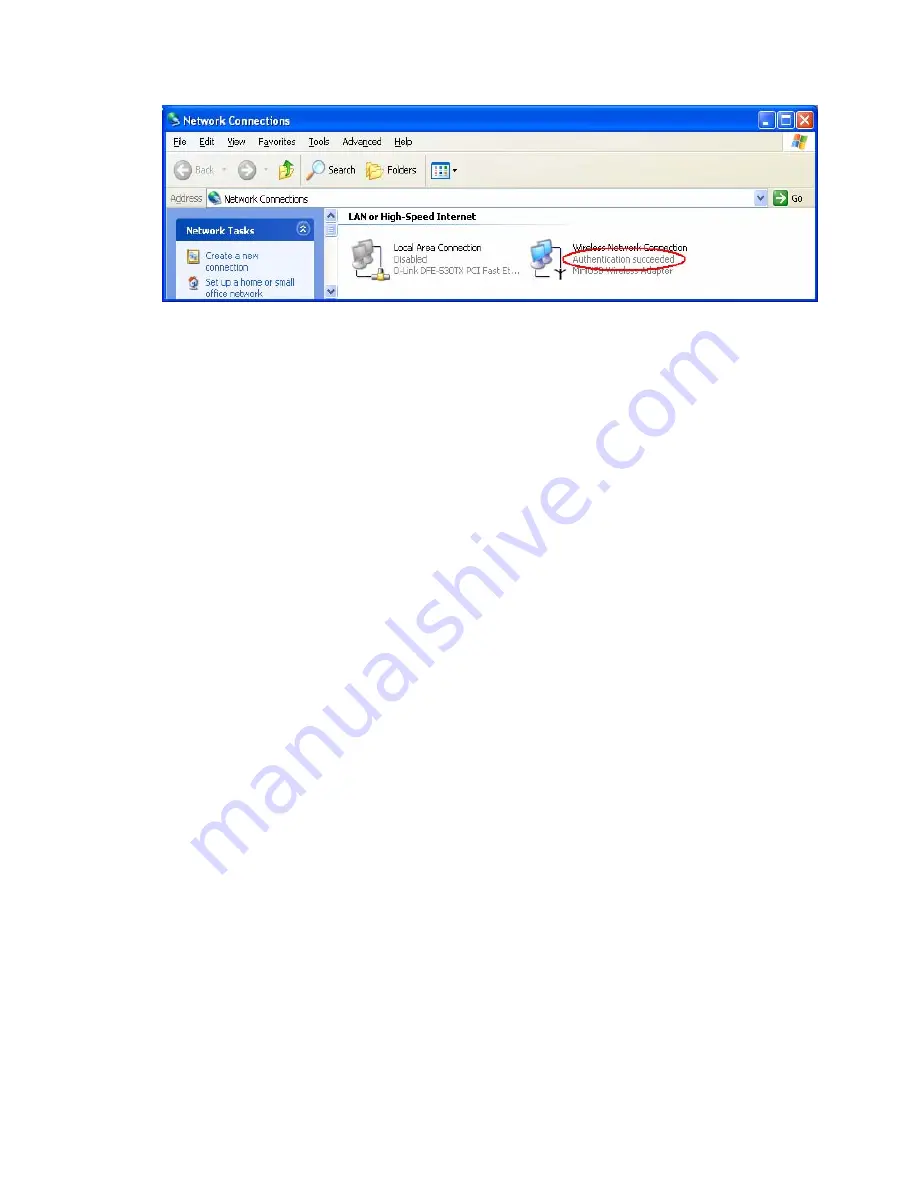
124
Figure 6: Authentication success
4.2
DUT authenticate PC2 using PEAP-TLS.
1. PC2 choose the SSID of DUT as the Access Point.
2. Set authentication type of wireless client and RADIUS server both to
PEAP_TLS.
3. Disable the wireless connection and enable again.
4.The DUT will send the user's certificate to the RADIUS server, and then
send the message of authentication result to PC2.
5. Windows XP will prompt that the authentication process is success or fail
and end the authentication procedure.
6. Terminate the test steps when PC2 get dynamic IP and PING remote host
successfully.
Support Type:
Comet Labs supports the types of 802.1x Authentication:
PEAP-CHAPv2 and PEAP-TLS.
Note.
1.PC1 is on Windows XP platform without Service Pack 1.
2.PC2 is on Windows XP platform with Service Pack 1a.
3.PEAP is supported on Windows XP with Service Pack 1 only.
4.Windows XP with Service Pack 1 allows 802.1x authentication only when data encryption
function is enable.
Содержание WRM54
Страница 17: ...17 4 4 Basic Setting 4 4 1 Primary Setup WAN Type Press Change...
Страница 23: ...23 4 4 1 5 PPP over ATM RFC 2364 Press More...
Страница 33: ...33 4 6 Security Settings 4 6 1 Packet Filter...
Страница 50: ...50 4 7 Advanced Settings 4 7 1 System Time...
Страница 61: ...61 4 8 Toolbox 4 8 1 System Log You can View system log by clicking the View Log button...
Страница 71: ...71 7 Apply your settings...
Страница 73: ...73 1 Start from the Red Hat System Setting Printing 2 Click Add Forward...
Страница 74: ...74 3 Enter the Pinter Name Comments then forward 4 Select LPD protocol and then forward...
Страница 80: ...80 b Don t input any value in the Gateway tab c Choose Disable DNS in the DNS Configuration tab...
Страница 84: ...84 Double click Administrative Tools...
Страница 85: ...85 Local Security Policy Settings Double click Local Security Policy...
Страница 88: ...88 click Add button...
Страница 89: ...89 Enter a name for example xp router and deselect Use Add Wizard check box Click Add button...
Страница 91: ...91 Click OK button Then click OK button on the IP Filter List page...
Страница 93: ...93 select Custom button Select Data integrity and encryption ESP Configure Integrity algorithm MD5...
Страница 94: ...94 Configure Encryption algorithm DES Configure Generate a new key every 10000 seconds Click OK button...
Страница 95: ...95 select Authentication Methods page click Add button...
Страница 97: ...97 configure The tunnel endpoint is specified by this IP address 192 168 1 254 Select Connection Type...
Страница 99: ...99 click Add button...
Страница 100: ...100 Enter a name such as router xp and unselect Use Add Wizard check box Click Add button...
Страница 102: ...102 Click OK button Then click OK button on IP Filter List window...
Страница 103: ...103 select Filter Action tab select Require Security then click Edit button...
Страница 104: ...104 select Negotiate security Select Session key Perfect Forward Secrecy PFS click Edit button...
Страница 105: ...105 select Custom button...
Страница 107: ...107 select Authentication Methods page click Add button...
Страница 109: ...109 Configure The tunnel endpoint is specified by this IP address 192 168 1 1 Select Connection Type...
Страница 110: ...110 select All network connections...
Страница 111: ...111 Configure IKE properties Select General Click Advanced...
Страница 114: ...114 VPN Settings VPN Enable Max number of tunnels 2 ID 1 Tunnel Name 1 Method IKE Press More...
Страница 121: ...121 Figure 2 Enable IEEE 802 1X access control...
Страница 123: ...123 Figure 4 Certificate information on PC1 Figure 5 Authenticating...




































