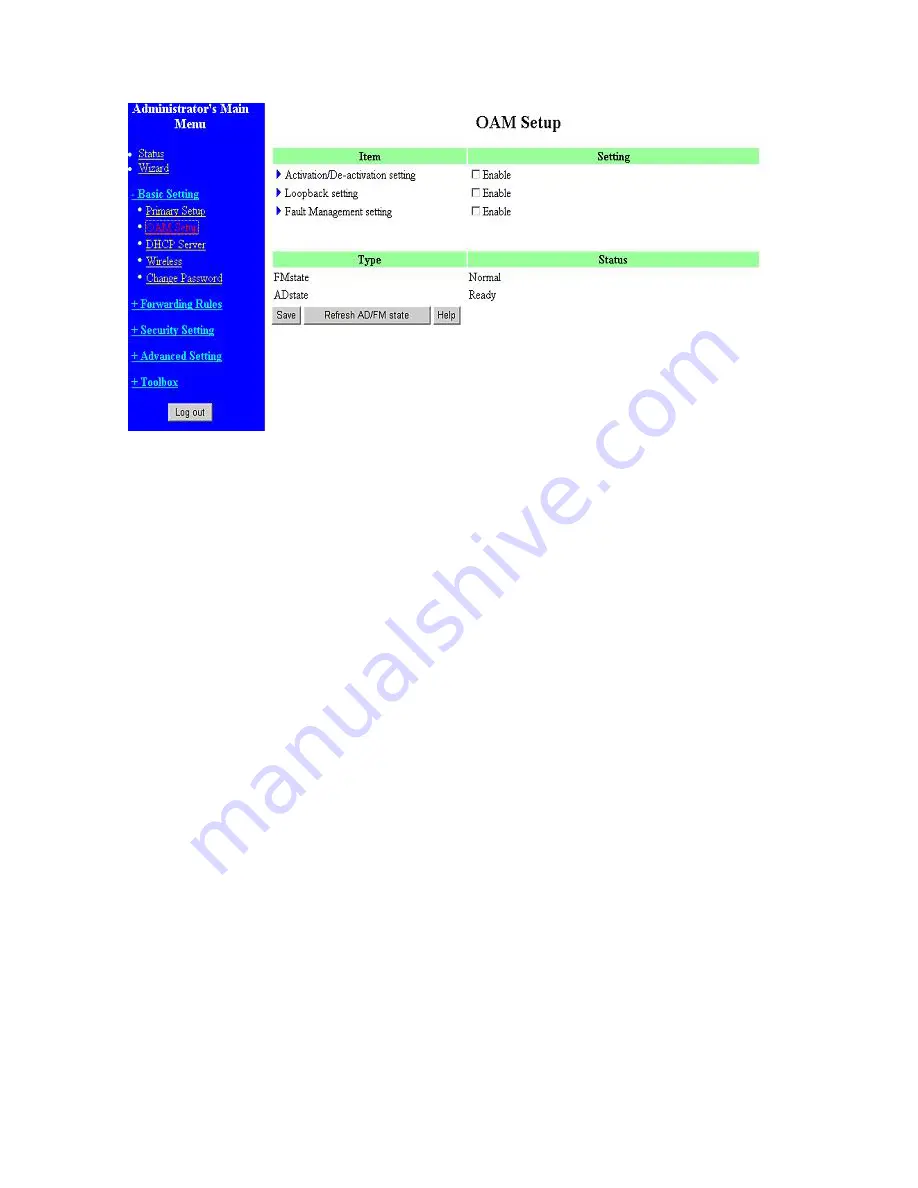
27
The settings of a TCP/IP environment include host IP, Subnet Mask, Gateway, and DNS configurations.
It is not easy to manually configure all the computers and devices in your network. Fortunately, DHCP
Server provides a rather simple approach to handle all these settings. This product supports the
function of DHCP server. If you enable this product’s DHCP server and configure your computers as
“automatic IP allocation” mode, then when your computer is powered on, it will automatically load
the proper TCP/IP settings from this product. The settings of DHCP server include the following
items:
1.
DHCP Server
: Choose “Disable” or “Enable.”
2.
Lease Time:
this feature allows you to configure IP’s lease time (DHCP client).
3.
IP pool starting Address/ IP pool starting Address
: Whenever there is a request, the DHCP
server will automatically allocate an unused IP address from the IP address pool to the
requesting computer. You must specify the starting and ending address of the IP address
pool.
4.
Domain Name
: Optional, this information will be passed to the client.
5.
Primary DNS/Secondary DNS
: This feature allows you to assign DNS Servers
6.
Primary WINS/Secondary WINS
: This feature allows you to assign WINS Servers
7.
Gateway
: The Gateway Address would be the IP address of an alternate Gateway.
This function enables you to assign another gateway to your PC, when DHCP
server offers an IP to your PC.
4.4.3 Wireless Setting, and 802.1X setting
Содержание WRM54
Страница 17: ...17 4 4 Basic Setting 4 4 1 Primary Setup WAN Type Press Change...
Страница 23: ...23 4 4 1 5 PPP over ATM RFC 2364 Press More...
Страница 33: ...33 4 6 Security Settings 4 6 1 Packet Filter...
Страница 50: ...50 4 7 Advanced Settings 4 7 1 System Time...
Страница 61: ...61 4 8 Toolbox 4 8 1 System Log You can View system log by clicking the View Log button...
Страница 71: ...71 7 Apply your settings...
Страница 73: ...73 1 Start from the Red Hat System Setting Printing 2 Click Add Forward...
Страница 74: ...74 3 Enter the Pinter Name Comments then forward 4 Select LPD protocol and then forward...
Страница 80: ...80 b Don t input any value in the Gateway tab c Choose Disable DNS in the DNS Configuration tab...
Страница 84: ...84 Double click Administrative Tools...
Страница 85: ...85 Local Security Policy Settings Double click Local Security Policy...
Страница 88: ...88 click Add button...
Страница 89: ...89 Enter a name for example xp router and deselect Use Add Wizard check box Click Add button...
Страница 91: ...91 Click OK button Then click OK button on the IP Filter List page...
Страница 93: ...93 select Custom button Select Data integrity and encryption ESP Configure Integrity algorithm MD5...
Страница 94: ...94 Configure Encryption algorithm DES Configure Generate a new key every 10000 seconds Click OK button...
Страница 95: ...95 select Authentication Methods page click Add button...
Страница 97: ...97 configure The tunnel endpoint is specified by this IP address 192 168 1 254 Select Connection Type...
Страница 99: ...99 click Add button...
Страница 100: ...100 Enter a name such as router xp and unselect Use Add Wizard check box Click Add button...
Страница 102: ...102 Click OK button Then click OK button on IP Filter List window...
Страница 103: ...103 select Filter Action tab select Require Security then click Edit button...
Страница 104: ...104 select Negotiate security Select Session key Perfect Forward Secrecy PFS click Edit button...
Страница 105: ...105 select Custom button...
Страница 107: ...107 select Authentication Methods page click Add button...
Страница 109: ...109 Configure The tunnel endpoint is specified by this IP address 192 168 1 1 Select Connection Type...
Страница 110: ...110 select All network connections...
Страница 111: ...111 Configure IKE properties Select General Click Advanced...
Страница 114: ...114 VPN Settings VPN Enable Max number of tunnels 2 ID 1 Tunnel Name 1 Method IKE Press More...
Страница 121: ...121 Figure 2 Enable IEEE 802 1X access control...
Страница 123: ...123 Figure 4 Certificate information on PC1 Figure 5 Authenticating...
















































