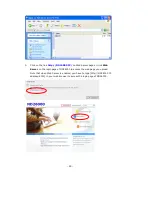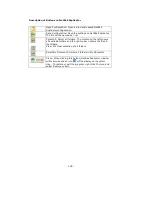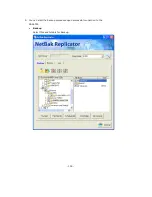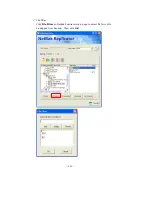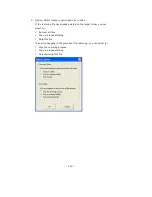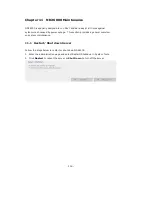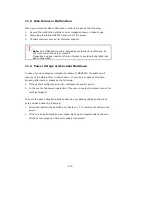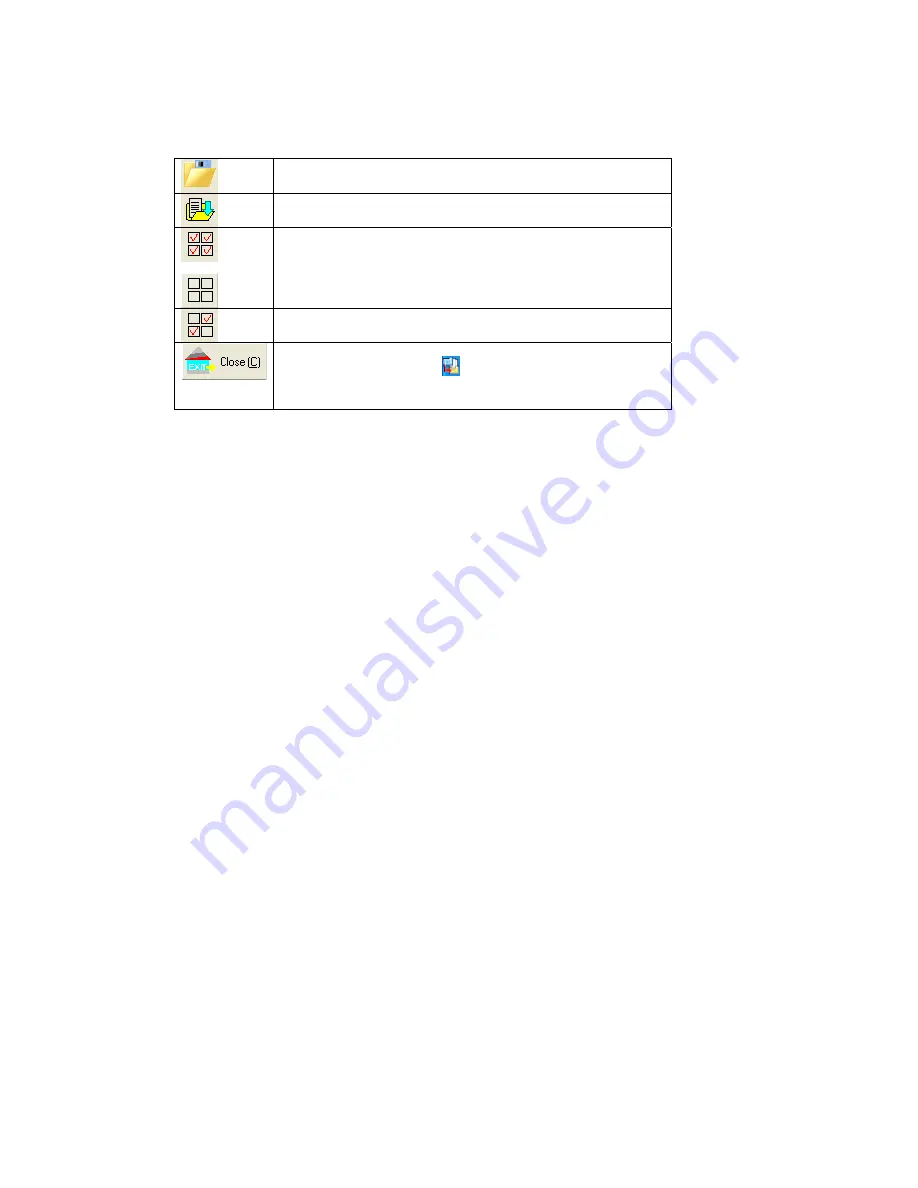
- 108 -
Description of Buttons on NetBak Replicator
Open Configuration: Open a previously saved NetBak
Replicator configuration.
Save Configuration: Save the settings on NetBak Replicator.
The file will be named as *.rpr
Select All: Select all folders. The column on the left shows
all available folders and the right column shows the files in
the folders.
Clear All: Clear selection of all folders.
Select My Document: Select all folders in My Document.
Close: When clicking this button, NetBak Replicator window
will minimize and an icon
will be displayed in system
tray. To restore or exit the program, right click the icon and
select Restore or Exit.
Содержание ND26000 Series
Страница 1: ...Network Attached Storage ND26000 Series User Manual Version 1 0...
Страница 14: ...14 Step 2 Enter a new password or select to use the original password Click Next to continue...
Страница 19: ...19...
Страница 29: ...29 Note Please use the browser Safari in MAC to access ND26000...
Страница 51: ...51 3 4 10 View Network Settings You can view current network settings and status of ND26000 in this section...
Страница 63: ...63 4 Enter Access Control You can see that only Administration Dept has full access right to the folder...
Страница 71: ...71 3 8 System Tools System Tools enable you to optimize the maintenance and management of ND26000...
Страница 93: ...93 9 To access the folders you have downloaded please go to the share folder Qdownload of ND26000...
Страница 97: ...97 b Click FTP c Enter the user name and password to login FTP service...
Страница 98: ...98 d You can start to enjoy FTP service...
Страница 106: ...106...