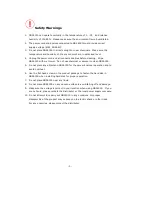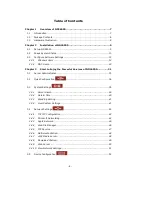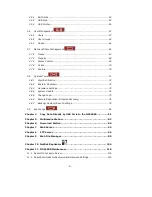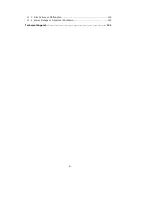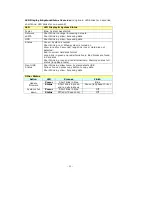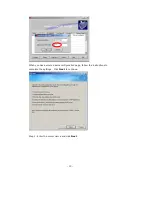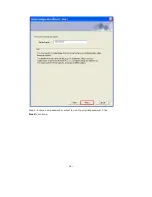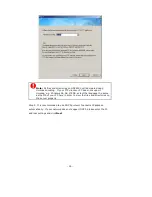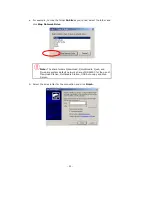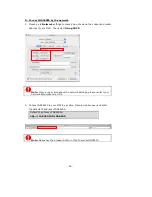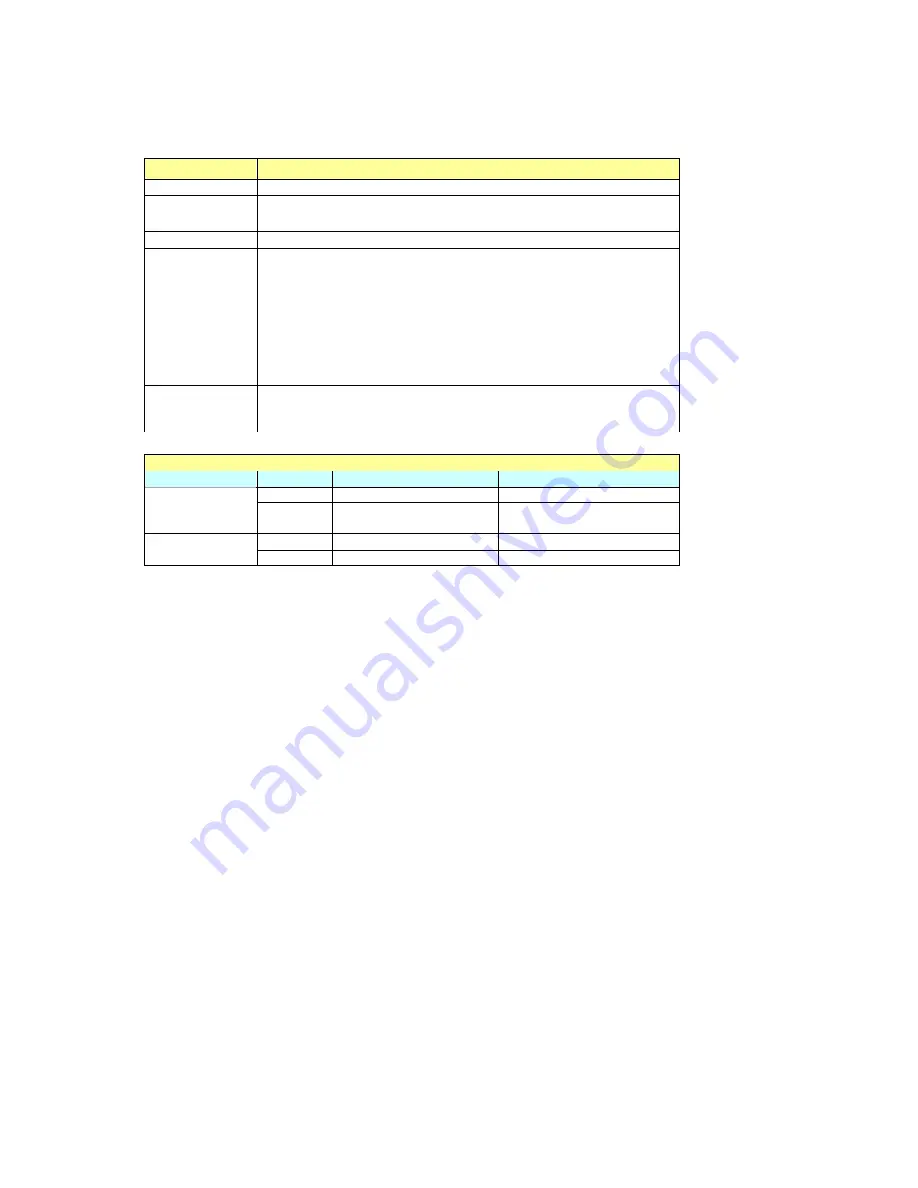
- 11 -
LED Display & System Status Overview
(Long blink: LED blinks for 3 seconds;
short blink: LED blinks for one second)
LED
LED Display & System Status
Power
Blue: System has started
Network
Short blink in orange: Accessing network
eSATA
Short blink in yellow: Accessing data
HDD
Short blink in yellow: Accessing data
Status Green:
System
is
normal
Short blink in red: When system is turned on
Glow in red for 3 seconds/ long blink in red: Hard disk not
detected
Red: Incorrect hard disk format
Long blink in green and red alternatively: Bad blocks are found
in hard disk
Short blink in green and red alternatively: Warning on disk full
status (long beep twice)
Front USB
Status
Short blink in yellow twice: System detects USB
Yellow: You can press copy button to copy data.
Short blink in yellow: Accessing data
Other Status
Action
LED
Process
Finish
Power
Short blink in blue
Blue
Update
firmware
Status
Short blink in green
and red alternatively
Green (long beep thrice)
Power
Short blink in blue
Off
System shut
down
Status
Off (short beep once)
Off
Содержание ND26000 Series
Страница 1: ...Network Attached Storage ND26000 Series User Manual Version 1 0...
Страница 14: ...14 Step 2 Enter a new password or select to use the original password Click Next to continue...
Страница 19: ...19...
Страница 29: ...29 Note Please use the browser Safari in MAC to access ND26000...
Страница 51: ...51 3 4 10 View Network Settings You can view current network settings and status of ND26000 in this section...
Страница 63: ...63 4 Enter Access Control You can see that only Administration Dept has full access right to the folder...
Страница 71: ...71 3 8 System Tools System Tools enable you to optimize the maintenance and management of ND26000...
Страница 93: ...93 9 To access the folders you have downloaded please go to the share folder Qdownload of ND26000...
Страница 97: ...97 b Click FTP c Enter the user name and password to login FTP service...
Страница 98: ...98 d You can start to enjoy FTP service...
Страница 106: ...106...