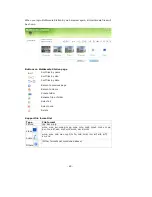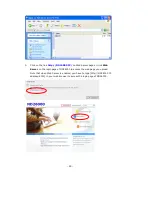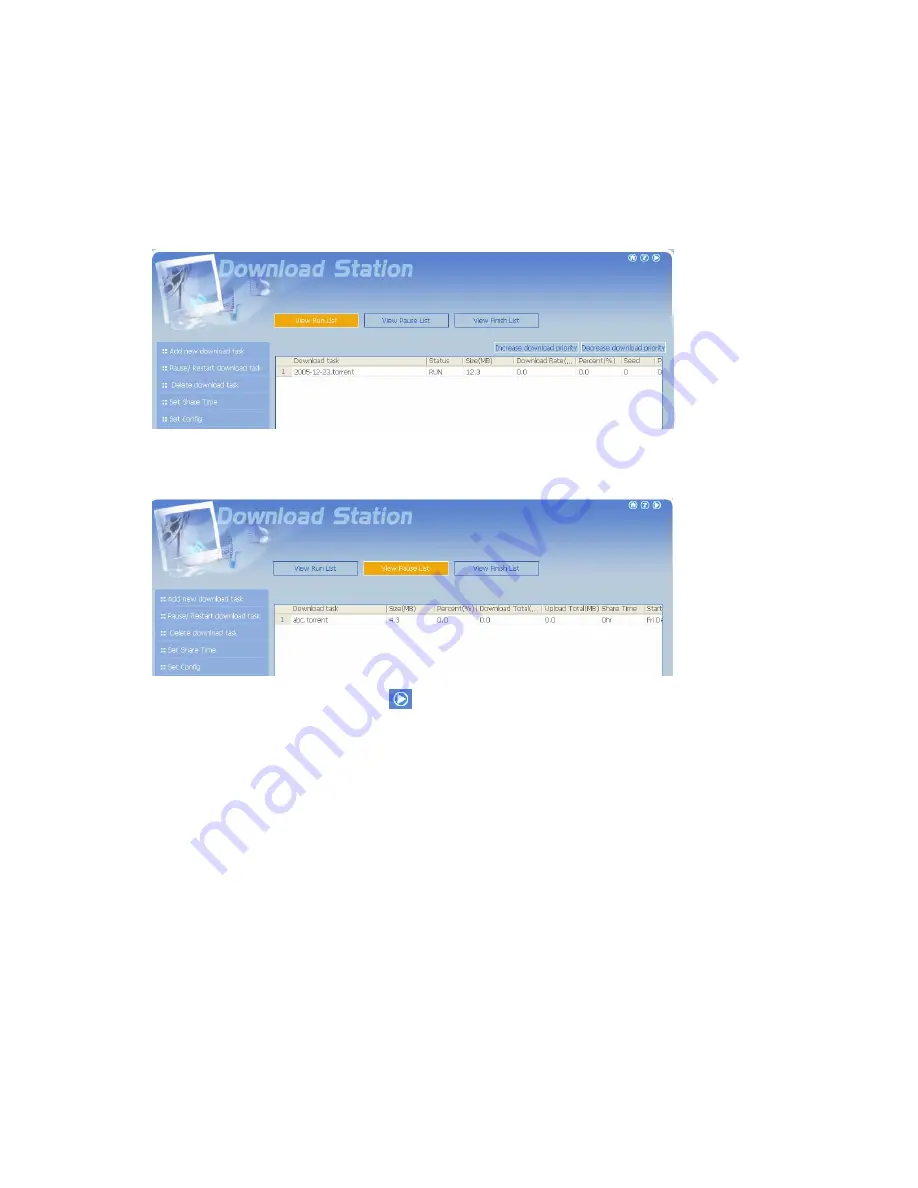
- 92 -
6.
To pause a running download task, select the task in
View Run list
and click
Pause/ Restart Task
. To delete a running, paused, or finished task, select
the task and click
Delete Task
. To restart a paused task, select the task in
View Pause List
and click
Pause/ Restart Task
. You can also increase or
decrease task priority by clicking
Increase Task Priority
and
Decrease
Task Priority
when there are multiple download tasks.
7.
You can view tasks that are paused or finished in View Pause List and View
Finish List respectively.
8.
To logout Download Station, click
on the top right hand corner.
Содержание ND26000 Series
Страница 1: ...Network Attached Storage ND26000 Series User Manual Version 1 0...
Страница 14: ...14 Step 2 Enter a new password or select to use the original password Click Next to continue...
Страница 19: ...19...
Страница 29: ...29 Note Please use the browser Safari in MAC to access ND26000...
Страница 51: ...51 3 4 10 View Network Settings You can view current network settings and status of ND26000 in this section...
Страница 63: ...63 4 Enter Access Control You can see that only Administration Dept has full access right to the folder...
Страница 71: ...71 3 8 System Tools System Tools enable you to optimize the maintenance and management of ND26000...
Страница 93: ...93 9 To access the folders you have downloaded please go to the share folder Qdownload of ND26000...
Страница 97: ...97 b Click FTP c Enter the user name and password to login FTP service...
Страница 98: ...98 d You can start to enjoy FTP service...
Страница 106: ...106...