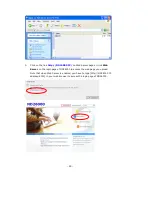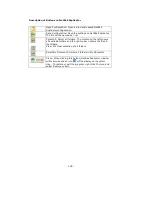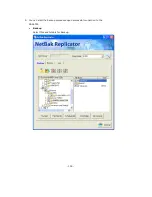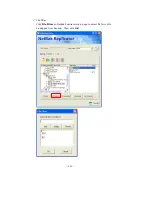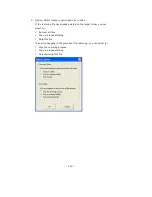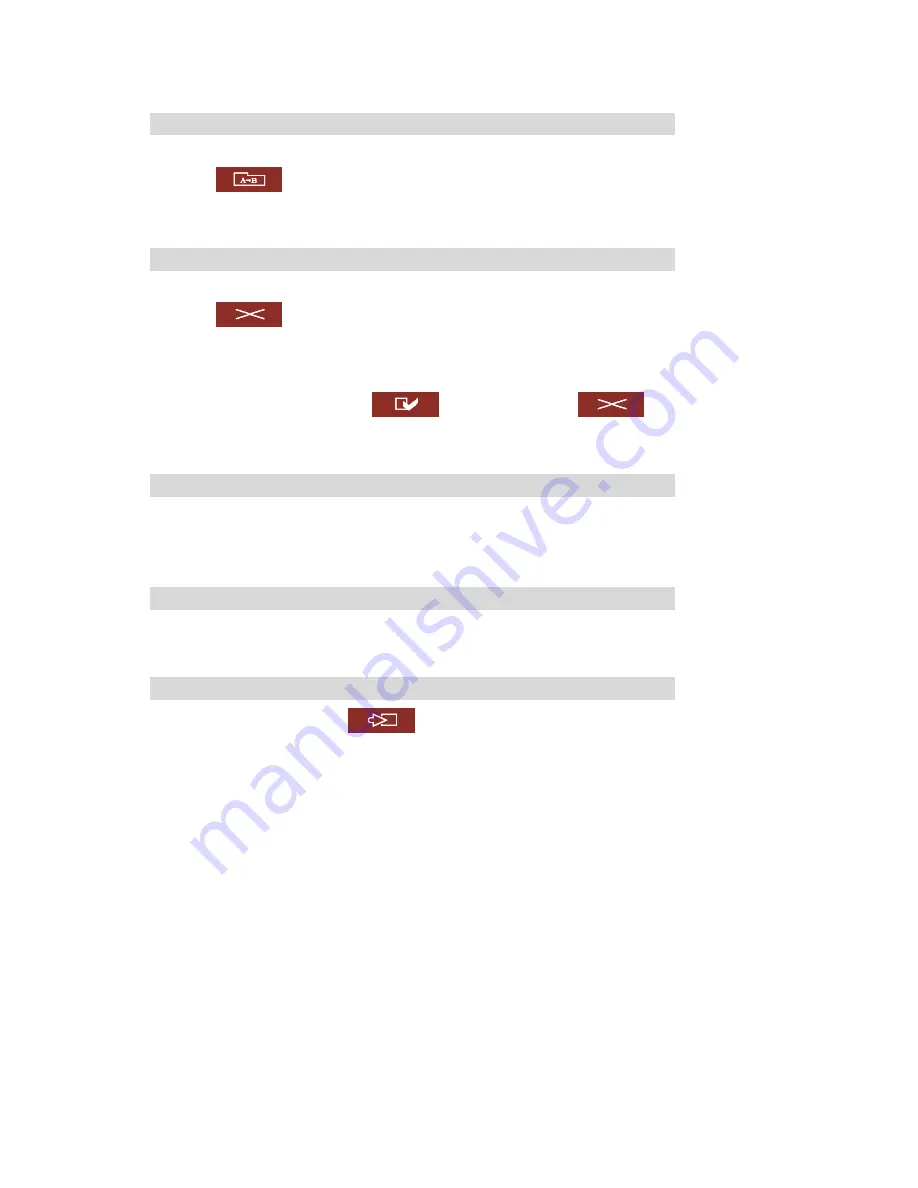
- 101 -
Rename file or folder
i.
Select a file or folder to rename.
ii.
Click
(Rename) on the toolbar.
iii.
Enter the new file or folder name and click OK.
Delete file or folder
i.
Select a file or folder to delete.
ii.
Click
(Delete) on the toolbar.
iii.
Confirm to delete the file or folder.
To delete all files and folders, click
(Select All) and then
(Delete).
Upload file
i.
Open the folder to upload file to.
ii.
Click
Browse
to select the file.
iii.
Click
Upload
.
Download file
i.
Select a file to download.
ii.
Right click the mouse and select “Save Target As” to save the file.
Logout
To exit Web File Manager, click
(Logout).
Содержание ND26000 Series
Страница 1: ...Network Attached Storage ND26000 Series User Manual Version 1 0...
Страница 14: ...14 Step 2 Enter a new password or select to use the original password Click Next to continue...
Страница 19: ...19...
Страница 29: ...29 Note Please use the browser Safari in MAC to access ND26000...
Страница 51: ...51 3 4 10 View Network Settings You can view current network settings and status of ND26000 in this section...
Страница 63: ...63 4 Enter Access Control You can see that only Administration Dept has full access right to the folder...
Страница 71: ...71 3 8 System Tools System Tools enable you to optimize the maintenance and management of ND26000...
Страница 93: ...93 9 To access the folders you have downloaded please go to the share folder Qdownload of ND26000...
Страница 97: ...97 b Click FTP c Enter the user name and password to login FTP service...
Страница 98: ...98 d You can start to enjoy FTP service...
Страница 106: ...106...