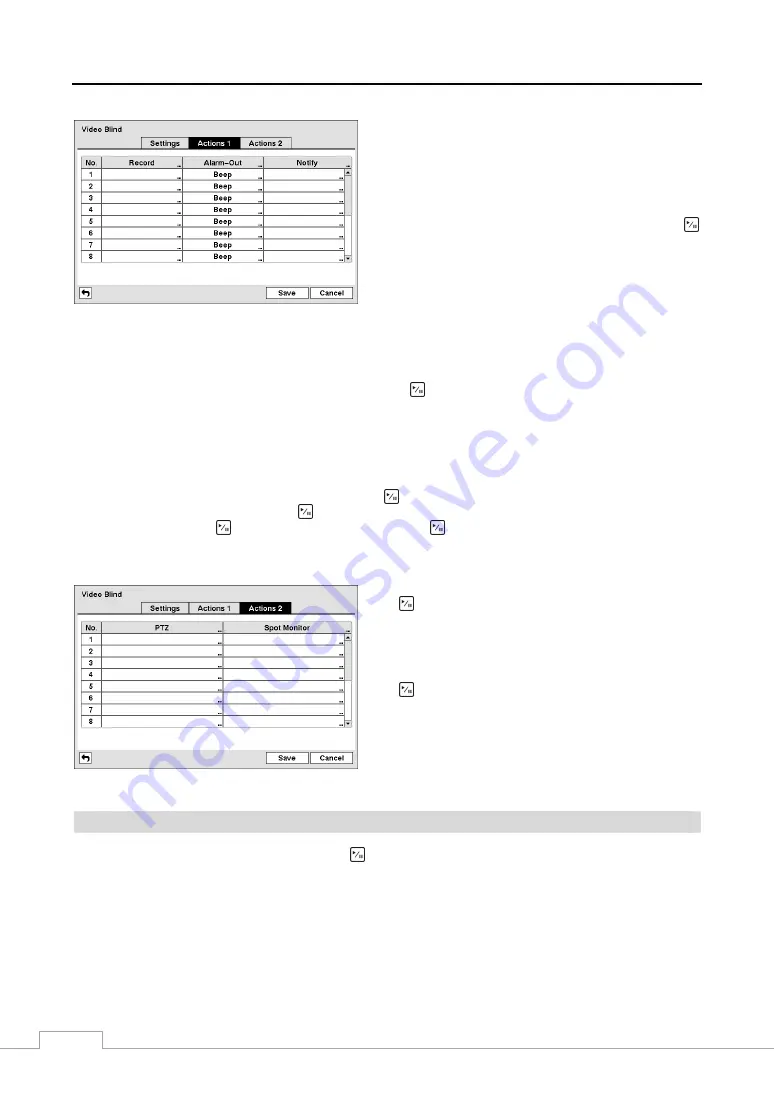
User’s Manual
36
Figure 52 — Video Blind Actions 1 screen.
The DVR can be set to react to video blind differently for each
camera. Each camera can be associated with another camera,
trigger an Alarm-Out connector, sound the DVR’s internal
buzzer, notify a number of different devices, move PTZ
cameras to preset positions, and/or display a camera on a
SPOT monitor.
Highlight the box under the
Record
heading and press the
button. A list of cameras appears. You can associate as many
cameras with that camera as you wish. If the DVR detects
video blind on the selected camera, it starts recording video
from all the associated cameras.
NOTE: For the Record action, the camera you select should be set to the Event or Time & Event recording mode
in the Record Schedule setup screen.
Highlight the box under the
Alarm-Out
heading and press the
button. A list of Alarm Outputs appears. You can
associate as many Alarm-Outs with that camera as you wish. When the DVR detects video blind on the selected camera,
it will trigger output signals on all the associated Alarm-Out connectors. You can also have the DVR’s internal buzzer
sound if video is blinded on the selected camera.
NOTE: For the Alarm-Out action, the alarm output and beep you select should be set to the Event mode in the
Alarm-Out setup screen (Schedule tab).
Highlight the box under the
Notify
heading and press the
button. You can toggle the entire list On and Off by
highlighting
Notification
and pressing the
button. You can toggle the individual items On and Off by highlighting
that item and pressing the
button. Highlight
OK
and press the
button to accept your changes.
NOTE: For the Notify action, the notify item you select should be enabled in the Notification setup screen and
the DVR should be registered in the RAS (Remote Administration System).
Figure 53 — Video Blind Actions 2 screen.
Highlight the desired box under the
PTZ
heading, and press
the
button. A list of PTZ presets appears. Select the preset
position for each PTZ camera, where you want PTZ cameras
to move to when the DVR detects video blind on the selected
camera’s input.
Highlight the box under the
Spot Monitor
heading and press
the
button. A list of SPOT monitors and cameras appears.
Each SPOT monitor can be associated with a camera. The
DVR will display the associated camera on the SPOT monitor
whenever it detects video blind on the selected camera.
Text-In
Highlight
Text-In
in the Event menu and press the
button. The
Text-In
setup screen appears.
Содержание 49808
Страница 2: ......
Страница 10: ......
Страница 51: ...Digital Video Recorder art 49808 49816 41...
Страница 75: ...Digital Video Recorder art 49808 49816 65 Map of Screens...






























