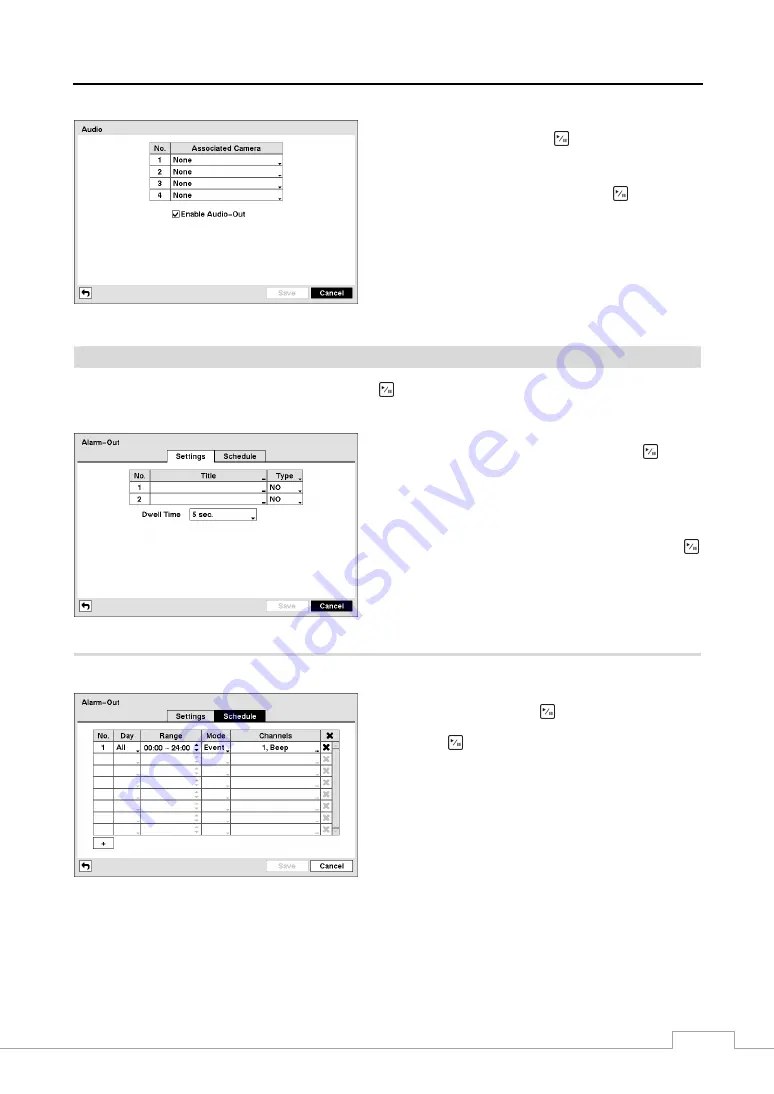
Digital Video Recorder art. 49808-49816
23
The DVR can record up to four audio inputs. Highlight the
box beside the input and press the
button. A list of cameras
appears, and you can select which camera you want associated
with that audio input.
Highlight
Enable Audio-Out
and press the
button. This
toggles between enabling and disabling audio out.
Figure 27 — Audio setup screen.
Alarm-Out
Screen
Highlight
Alarm-Out
in the Devices menu and press the
button. The
Alarm-Out
screen allows you to change the
settings and establish a schedule for each alarm output from the DVR.
Each alarm output can be given its own title by highlighting
the box under the
Title
heading and pressing the
button.
A virtual keyboard appears allowing you to enter the title.
Highlighting the box under the
Type
heading allows to set
the alarm output for NO or NC (normally open or normally
closed).
Highlighting the box beside
Dwell Time
and pressing the
button allows you to set the dwell time of the alarm output.
Dwell times range from 5 seconds to 30 minutes.
Figure 28 — Alarm-Out Settings screen.
Highlighting the
Schedule
tab causes the Schedule screen to display.
You can add and edit alarm output schedules on this screen.
Highlight the
+
and press the
button to add a schedule.
Highlighting the boxes under the
Column
heading and
pressing the
button allows you to edit the information in
those boxes.
The
Day
box allows you to select the days that the alarm
schedule will be active. The choices are: Sun, Mon, Tue,
Wed, Thu, Fri, Sat, M~F, Hol and All.
The
Range
box allows you to set the time that the alarm
schedule will be active in 15-minute increments from 00:00
to 24:00.
Figure 29 — Alarm-Out Schedule screen.
The
Mode
box allows you to set how the alarm reacts during the scheduled time. When set to
On
, the Alarm-Out is
active during the scheduled time. When set to
Event
, the Alarm-Out is only active when there is an Event during the
scheduled time.
The
Channels
box allows you to set which alarm outputs will be active. You can also select the DVR’s internal buzzer.
Содержание 49808
Страница 2: ......
Страница 10: ......
Страница 51: ...Digital Video Recorder art 49808 49816 41...
Страница 75: ...Digital Video Recorder art 49808 49816 65 Map of Screens...






























