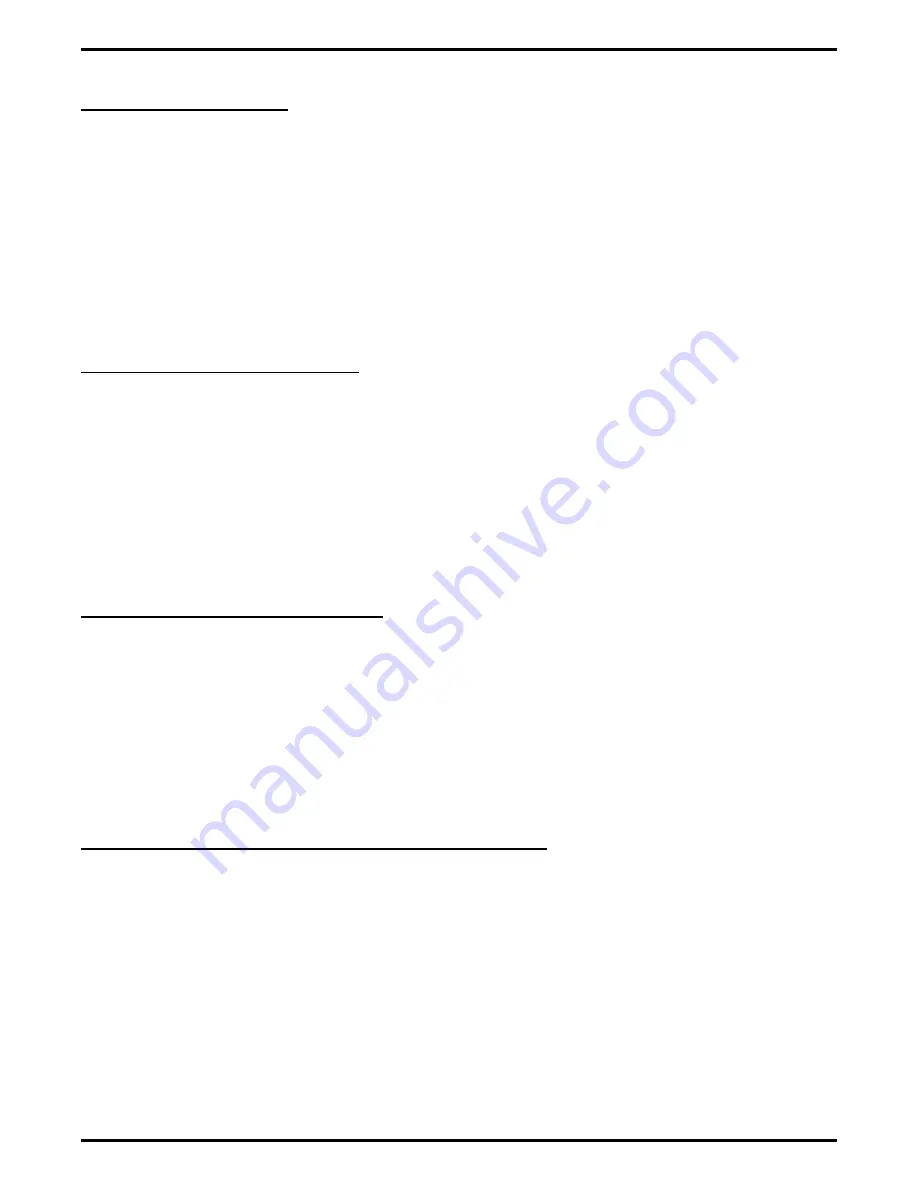
2.2 Holding Calls
To place the current active call on hold, do one of the following:
•
Press the Hold/Retrieve key (Minus key).
•
Click the Hold/Retrieve button on the toolbar.
•
Right-click the call you wish to hold and select Hold from the dialog box.
•
Use the Call task menu and select Hold.
•
Press Alt-C then press H.
2.2.1
Retrieving Held Calls
To retrieve a call from hold, highlight the call and use one of the following methods to retrieve the call:
•
Press the Hold/Retrieve key (minus key).
•
Click the Hold/Retrieve button on the toolbar.
•
Right-click the call you wish to take off hold and select Retrieve from the dialog box.
•
From the Call task menu, select Retrieve.
•
Press Alt-C then press R.
2.2.2
Using The Split Feature
Use the Split Feature to toggle between to held calls.
To use the split feature,
1. Press Split key (F6) to replace the currently active call with the call on hold
2. Press Split again to reverse the locations of the calls.
2.3 Parking and Retrieving Parked Calls
The park orbit display shows parked stations and who parked them. If you retrieve a parked call while you have
an active call, the active call automatically goes on hold. The system selects the first available park orbit for use
when you park a call; however, you can select any available park orbit if you wish. When you retrieve a parked
call, the system chooses the first call that you can retrieve.
•
To park a call in orbit, press the Park key (F11) to open the Park and Retrieve dialog box.
2 – 2 Using Impact Call
GCA70–360
Impact Call User’s Guide






























