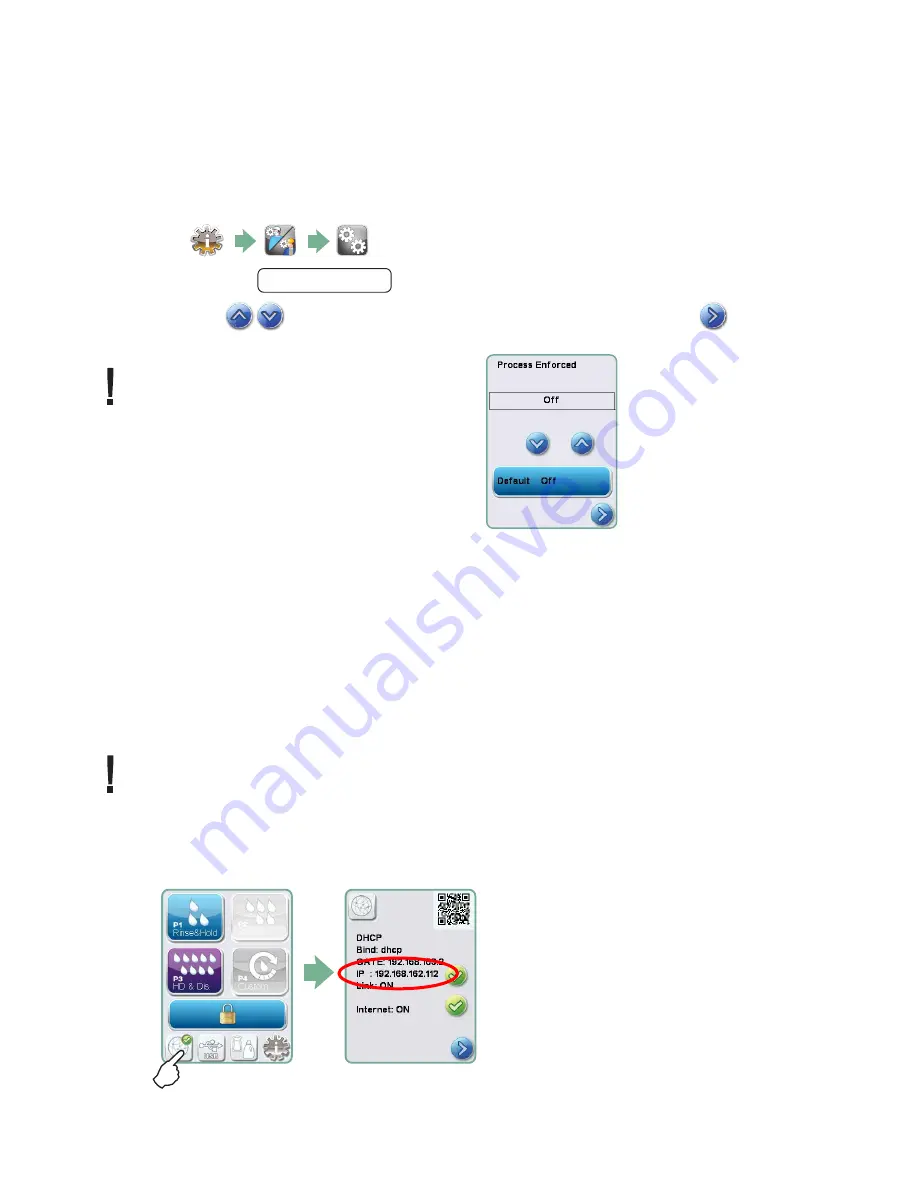
Page 17
3. Setting up your HYDR
IM
3.22 Setting up process enforced usage
When process enforced usage is activated, users are required to enter a PIN at the end of
a cycle. For process enforced usage to function, User IDs and PINs must first be assigned.
To set up User ID and PINs, refer to sections 3.20 and 3.21 on creating a user name and
PIN. To activate process enforced usage, follow these steps:
1.
2.
Scroll to
Process Enforced
and select.
3.
Use
to toggle process enforced function ON or OFF. Press
to save your selection and return to the Setup menu.
NOTE:
Any user can stop a cycle even
with process enforced usage ON.
However, the cycle data will record
that an unauthorized user has stopped
the cycle.
3.23 Connecting to a network
The HYDR
IM
C61wd G4 has a 10/100Base-T Ethernet port located at the back of the unit.
To connect your HYDR
IM
to a network using a router, follow these steps:
1. Connect your network cable to the Ethernet port at the back of the unit. If your office
uses a router, the router should automatically assign the unit an IP address. A red X on the
network icon means the unit is not connected. A yellow check mark means the unit has
an IP address but is not connected to the Internet and cannot send emails. A green check
mark means the Internet connection is set up properly and the unit can send out emails.
NOTE:
In some circumstances, where you do not have a router, for example when using
Windows Network Sharing, you may have to assign a dedicated or ‘static’ IP address.
To assign a static IP address, contact your local network administrator.
2. From the main screen, press the Network icon. The Network screen displays information
about your HYDR
IM
’s connectivity, including its IP address.






























