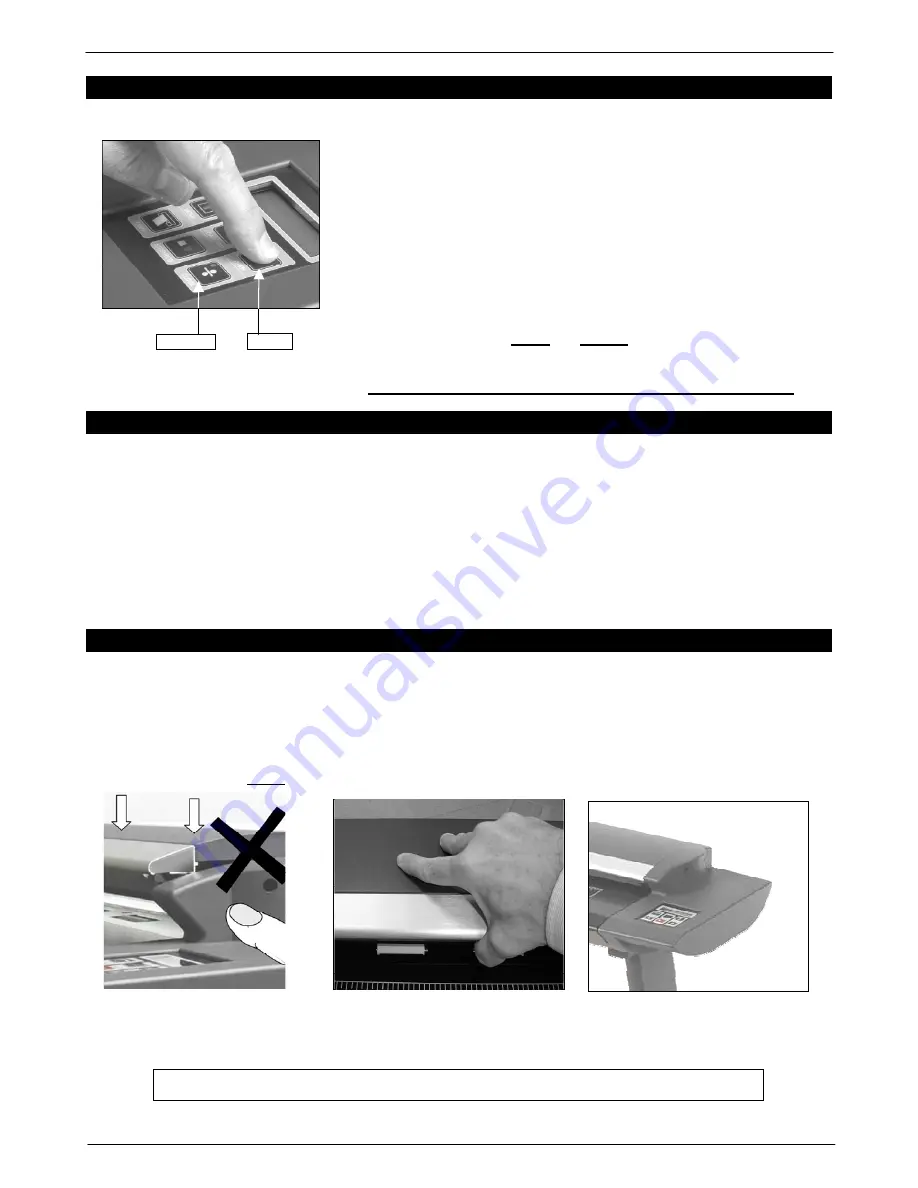
Colortrac SmartLF Gx/GxT Range Installation and Operating Instructions
PAS161 P/N: P002168 Colortrac Ltd © 2008
6
9. DOCUMENT THICKNESS CAPABILITY OF SMARTLF GX/GXT
SmartLF Gx and GxT scanners in closed mode can accept media up to
0.02” (0.5mm) thick. GxT scanners can be adjusted semi-automatically to
accept documents between 0.02” (0.5mm) and 0.8” (20mm) in thickness.
LOADING A THICK DOCUMENT
DO NOT PRESS THE OPEN OR CLOSE BUTTONS DURING
SCANNING, AS THIS WILL STOP THE SCANNER IMMEDIATELY
AUTO PAPER LOAD IS DISABLED IN THICK DOCUMENT MODE
RETURNING SMARTLF GXT TO STANDARD THICKNESS MODE
SmartLF Gx is now returned to standard thickness mode. Note that pressing OPEN or CLOSE during scanning will
stop
the scanner and is equivalent to pressing the STOP button.
10. CLOSING THE LID OF SMARTLF GX/GXT
To close the lid of the SmartLF Gx/GxT after inspecting the glass or cleaning the optical area, first check that there are
no obstructions. Support the lid at the centre using the right hand and then with the left-hand release the safety catch.
DO NOT ALLOW AN UN-PROPPED LID TO FALL FROM THE RAISED POSITION AS SERIOUS SCANNER
DAMAGE MAY OCCUR. Carefully and evenly lower the scanner lid until both catches engage with their locks. It is not
necessary to use extra pressure on the lid once the catches have engaged. (TIP – The lid may need to be lifted
slightly to disengage the safety catch). THICK MEDIA - Always use the OPEN/ CLOSE buttons to lower the lid from
the thick media position. Never exert pressure on the lid to close it from the raised position.
THICK MEDIA OPEN/ CLOSE
LOWERING
CLOSED
WARNING: KEEP FINGERS CLEAR OF THE SIDES OF THE SCANNER LID AT ALL TIMES
STEP 1
STEP 2
STEP 3
9.1
Press and hold the OPEN button to raise the lid until the
document gap is greater than the document thickness.
9.2
Insert the thick document
9.3
Press and hold the CLOSE button to lower the lid onto
the document until the motor noise stops automatically.
9.4
Now scan your document using the mouse, F9 or the
SCAN button as appropriate
9.5
Ensure that the scanner is not scanning or a document is being fed through the scanner
9.6
If a document is still in the scanner, support it while pressing the OPEN button and lift out the document
rather than using the FWD or REW buttons. This prevents the weight of the overhanging document levering
the trailing edge and causing it to be damaged or possibly damaging the scanner as it exits the rollers.
9.7
Hold down the CLOSE button to lower the lid until the motor noise stops automatically.
OPEN
CLOSE





















