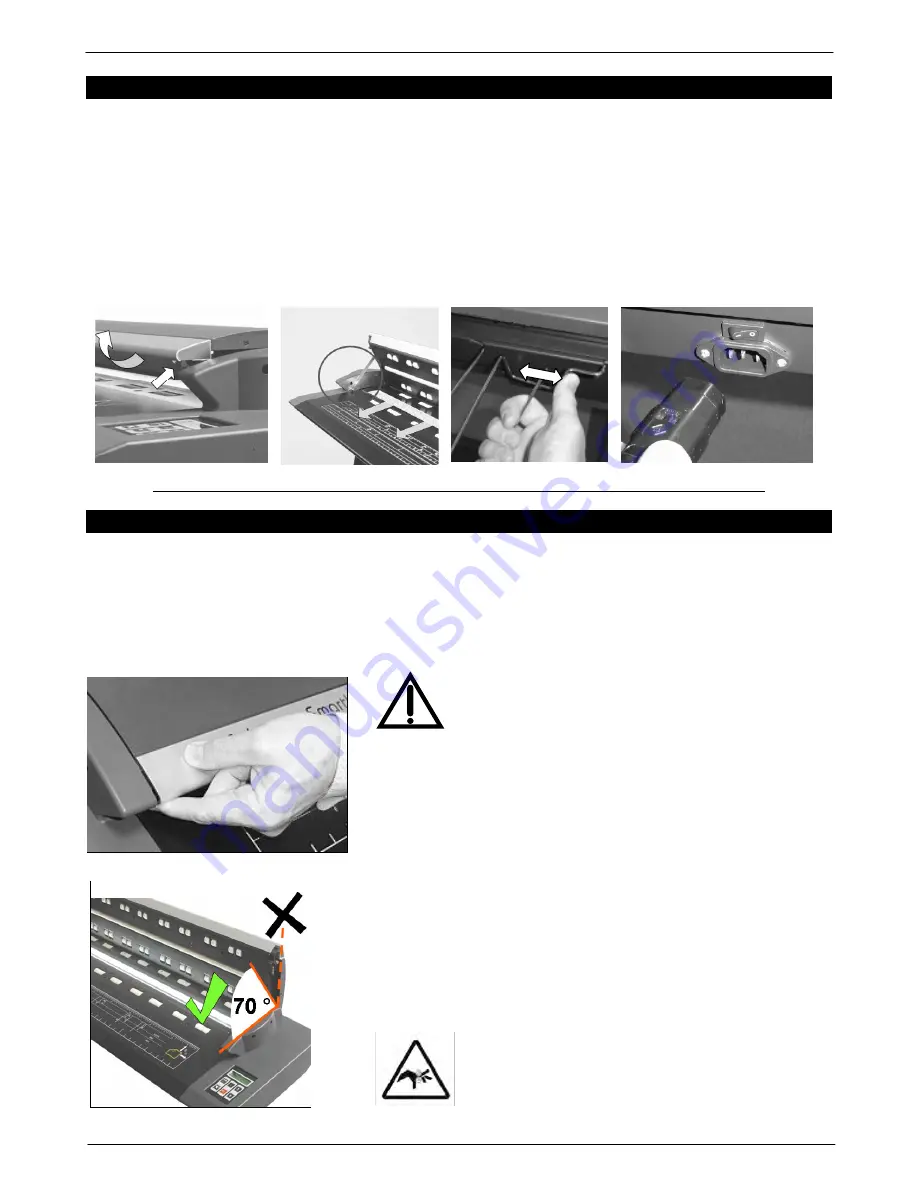
Colortrac SmartLF Gx/GxT Range Installation and Operating Instructions
PAS161 P/N: P002168 Colortrac Ltd © 2008
5
7. REMOVING SHIPPING PROTECTION AND SETTING UP SMARTLF GX/GXT
Before attempting to use SmartLF Gx/GxT it is essential that the foam shipping layer which protects the scan glass is
removed from inside the scanner:
Catches on each side of the scanner top cover are depressed to open the lid. Fit the support stay on the left-hand side (circled)
•
Remove the piece of foam and retain with the packaging for the scanner (always replace this item when transporting SmartLF)
While supporting the scanner lid with your right hand release and store the stay and then gently lower the lid to close it.
Fit the three paper support trays by compressing (springing) them into the slots on the back of the scanner (the precise design may vary)
Connect the scanner to the electricity supply using the localised cable provided
IMPORTANT – DO NOT CONNECT THE SCANNER TO THE COMPUTER UNTIL INSTRUCTED
8. GETTING ACCESS TO THE GLASS AND ROLLERS OF SMARTLF
The SmartLF Gx/GxT has a hinged clamshell style lid. Opening the lid provides access to the scanner optics. With
the lid in the open position with the safety catch applied the scanner glass and rollers can be inspected and cleaned if
required. On the GxT version the lid also raises (
parallel motion
) under motor control. Always
motor return
the lid to
the fully closed position before attempting to open the lid for cleaning. Do not attempt to clean the glass through the
document aperture as this could damage the lid raising mechanism.
OPENING THE LID
WARNING
8.1
Always use two hands to open the lid by
releasing both catches simultaneously and then
lifting the lid to about 70 º
8.2
Move one hand to the centre of the lid to steady
it while using the other hand to secure the safety
catch.
It is essential to use the safety catch when
cleaning or inspecting the scanner optics for
dirt or dust contamination
8.3
Do not allow the lid of the SmartLF Gx or GxT
scanner to rest in the fully backward position.
Instead always ensure the lid is held forward on
the safety catch to avoid the risk of injury or
damage to the scanner from the lid being
allowed to fall into the shut position.






































