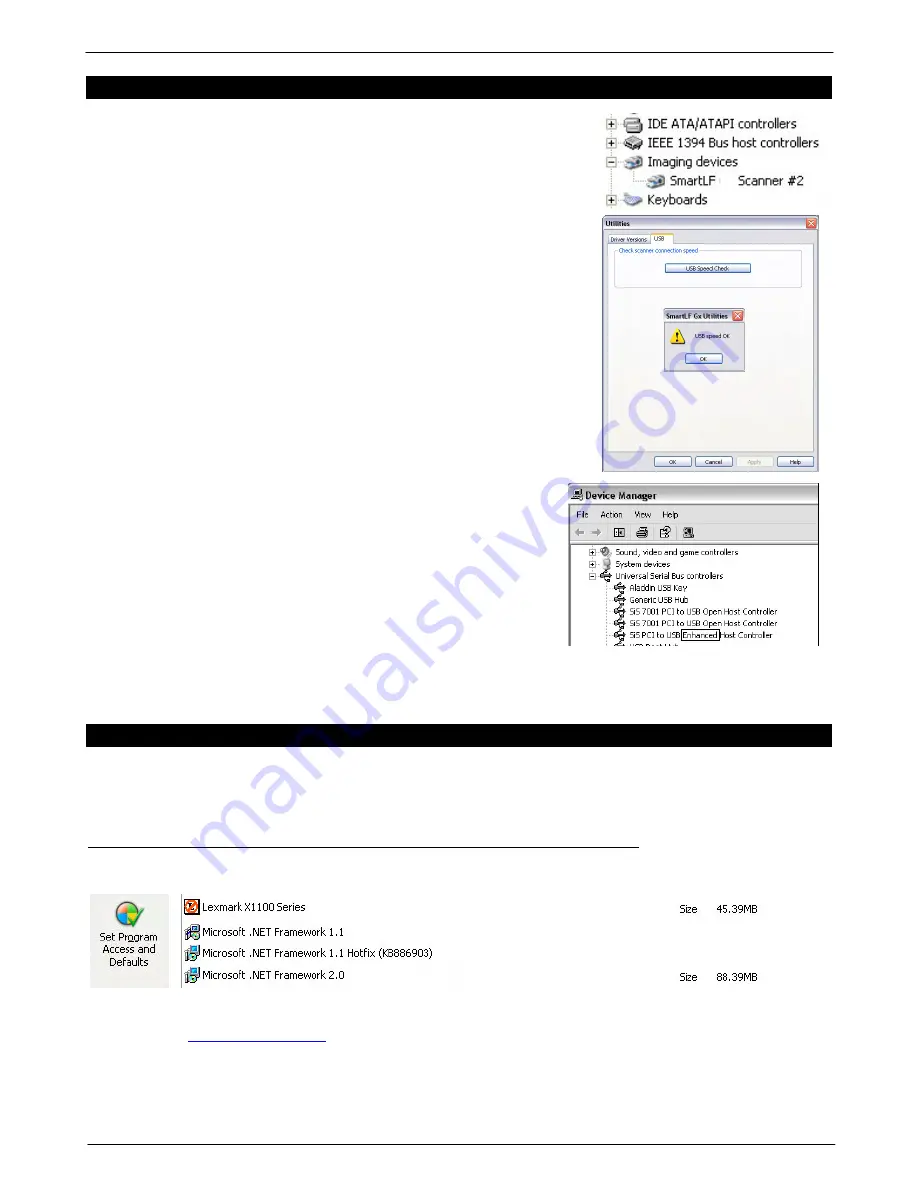
Colortrac SmartLF Gx/GxT Range Installation and Operating Instructions
PAS161 P/N: P002168 Colortrac Ltd © 2008
21
24. APPENDIX 2 - HOW TO CHECK FOR A USB2 INTERFACE
It is very important that SmartLF Gx/GxT is connected to a computer that has
a USB2 interface. USB2 is approximately 40 times as fast as the older
USB1.1 standard. Run the
Gx/GxT Utilities
program and press the USB tab
to run a check on the speed of the USB interface to which the scanner is
connected.
If the speed is OK and the interface passes the test, SmartLF Gx/GxT should
operate in accordance with the published specification.
If the USB interface fails the test this could be due to one of the following:
•
This is a computer with a USB1.1 port (a pre-USB2 machine)
•
A USB2 port could be available but a USB1.1 device is sharing the
connection
•
The USB2 port could be faulty or the cable may be too long
•
The USB2 interface of SmartLF Gx/GxT may be damaged
As an additional check it is wise to inspect the Properties of the
USB interface via the Device Manager of Windows’ Control
Panel. Expand the Universal Serial Bus Controller device. If
one of the USB sub-branches contains the word ‘
enhanced’
then the PC is likely to have a USB2 driver loaded on one of its
USB ports. Unfortunately this does not guarantee that the
scanner is plugged into the port using the USB2 driver.
Computers often have multiple USB ports and some more than
one USB controller. If SmartLF Gx/GxT has been successfully
installed on a computer but the scanner connection is changed
to a different USB port (for example on the rear of the
computer) this will cause the driver to be installed again. This is
effectively a new installation.
NOTE: Every port can potentially have a different version of the SmartLF Gx/GxT driver loaded for it so if you have
recently upgraded the driver for SmartLF Gx/GxT and changed the USB port you regularly connect through you should
check the driver level using the Properties tab. Always reboot after updating a USB driver.
25. APPENDIX 3 - WINDOWS .NET FRAMEWORK ENVIRONMENT
The Microsoft .NET Framework allows users to run applications developed using the .NET Framework like the
Colortrac SmartLF application. If the .NET Framework is not installed on the scanner computer the SmartLF program
may load and display onscreen but will not be able to communicate effectively with the scanner.
CHECKING FOR AN EXISTING INSTALLATION OF MICROSOFT .NET FRAMEWORK
Go to the Windows Control Panel and look for the highest number .NET entry in the programs listing.
(Microsoft Windows XP shown)
If you are using
Windows Server 2003
the .NET Framework is installed by default. Microsoft Windows Vista™ installs
.NET 3.0 automatically and most Windows XP Home and Windows XP Professional installations (if they are taking
advantage of the Windows Automatic Update service) will already have .NET 2.0 installed. SmartLF users can upgrade
their XP machines to .NET V3.0 but there is no technical or performance reason for doing this.






















