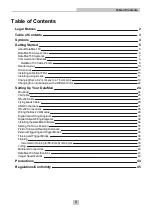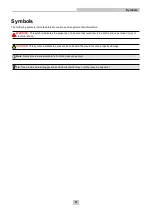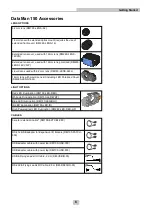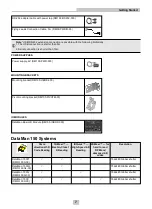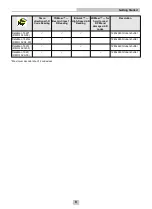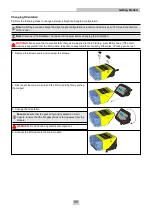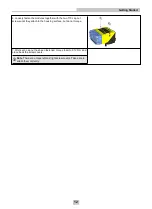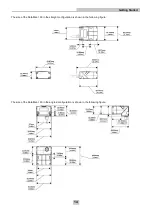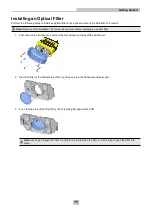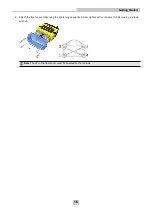Содержание DataMan 150
Страница 1: ...DataMan 150 Quick Reference Guide 4 24 2015 Version 5 5 0 ...
Страница 31: ...Load to a TTL Buffer PNP Configuration NPN Configutation 31 Setting Up Your DataMan ...
Страница 33: ...33 Setting Up Your DataMan ...
Страница 47: ......