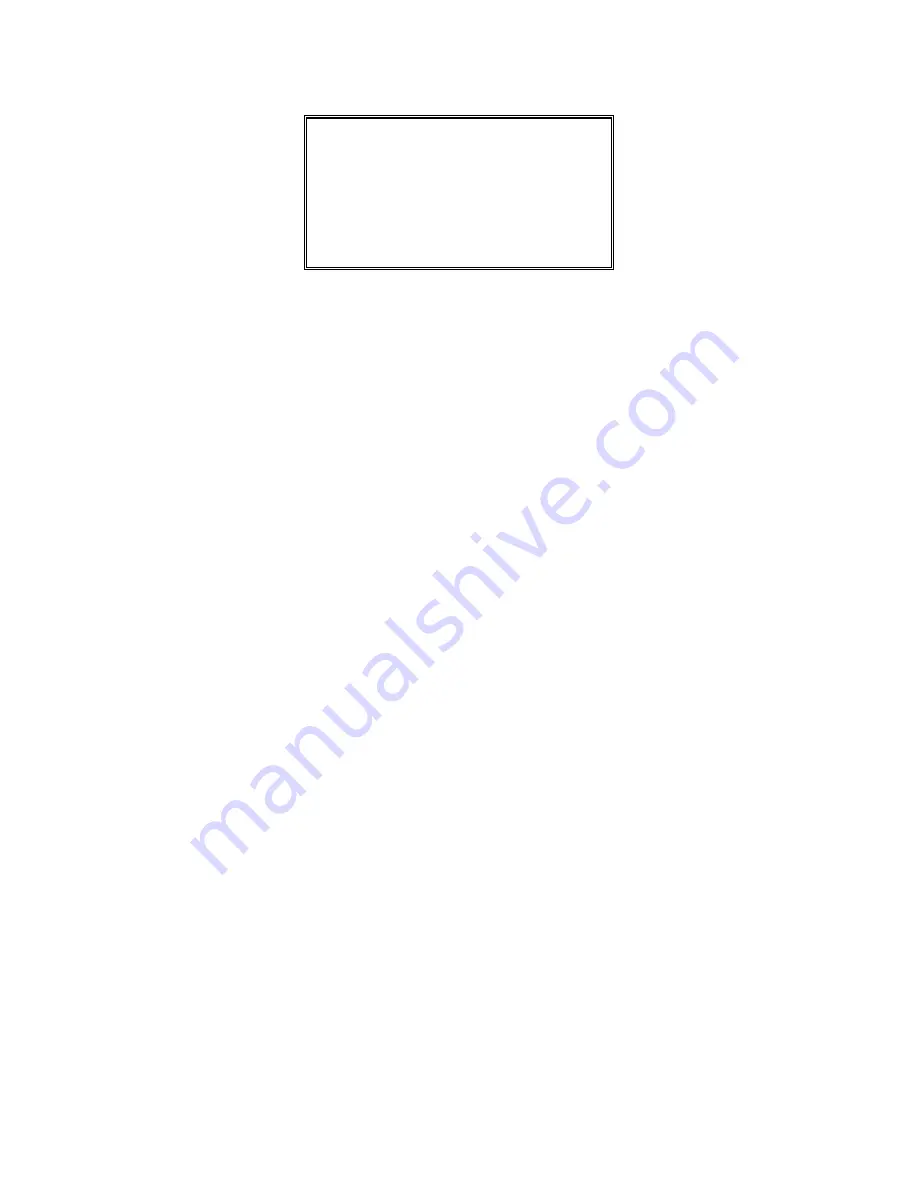
NOTICE:
This equipment has been tested and complied with
the limits for a Class a digital device, pursuant to Part
15 of the FCC Rules. These limits are designed to
provide a reasonable protection against harmful
interface when the equipment is operated under a
commercial environment. This equipment generates,
uses, and can radiate radio frequency energy and, if
not installed and used in accordance with the
instruction manual, may cause harmful interface to
radio communications. Operation of this equipment in
a residential area is likely to cause harmful interface in
which case the user will be required to correct the
interface at his own expenses.
Note
: All brands and trademarks shall belong to their
respective owner.
Note
: Specification is subject to changes without
notice.
This device complies with Part 15 of the FCC Rules.
Operation shall be subject to the following two
conditions:
(1) This device may not cause harmful interface, and
(2) This device must accept any interface received,
including interface that may cause undesirable
operation.
Summary of Contents for AS-8000 Series
Page 26: ...21 z Level 6 z Level 7 5AK06 5AK07 ...
Page 45: ...40 ...
Page 59: ...54 Exit Truncate ending 0 15 00 15 00 Code ID setting 00 ffH ASCII code 00 ffH E ...
Page 63: ...58 Exit Truncate ending 0 15 00 15 00 ...
Page 69: ...64 Exit Expansion Disable Enable 00 01 ...
Page 89: ...84 Exit Code ID setting 00 ffH ASCII code 00 ffH Insert group number selection 00 44 00 44 00 ...
Page 105: ...100 Exit Insert group number selection 00 44 00 ffH 00 44 00 ...
Page 109: ...104 Exit YAK UCC EAN128 emulation Disable Enable 00 01 ...
Page 129: ...124 PDF 417 STANDRAD 25 PARA CODE 16K EAN 8 PARA INDUSTRIAL 25 PARA UPCE PARA 87549 ...


































