Reviews:
No comments
Related manuals for 1005294
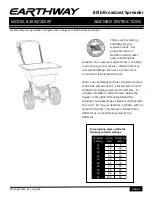
2050
Brand: EarthWay Pages: 3

M80
Brand: EarthWay Pages: 6

PY-8138
Brand: Peiying Pages: 12

8STPEX2S953LP
Brand: StarTech.com Pages: 2

CD716UB-BU
Brand: VDO Pages: 14

MiCard PLUS-2 V2
Brand: UniFlow Pages: 22

CD-4860
Brand: POSIFLEX Pages: 40

VBD2400U
Brand: Lanzar Pages: 8

PEX Series
Brand: ICP DAS USA Pages: 76

Quntek PN10
Brand: C Prox Pages: 7

ENPWI-PN
Brand: Encore Pages: 3

BOOX M92
Brand: Onyx International Pages: 38

CMD-170
Brand: Prology Pages: 6

CD-900USMP
Brand: Roadstar Pages: 14

GE200FL
Brand: IMS Pages: 19

iCLASS SE RKCLB40E
Brand: HID Pages: 31

FXD-685GD
Brand: Sanyo Pages: 21

FXD-770GD
Brand: Sanyo Pages: 38

















