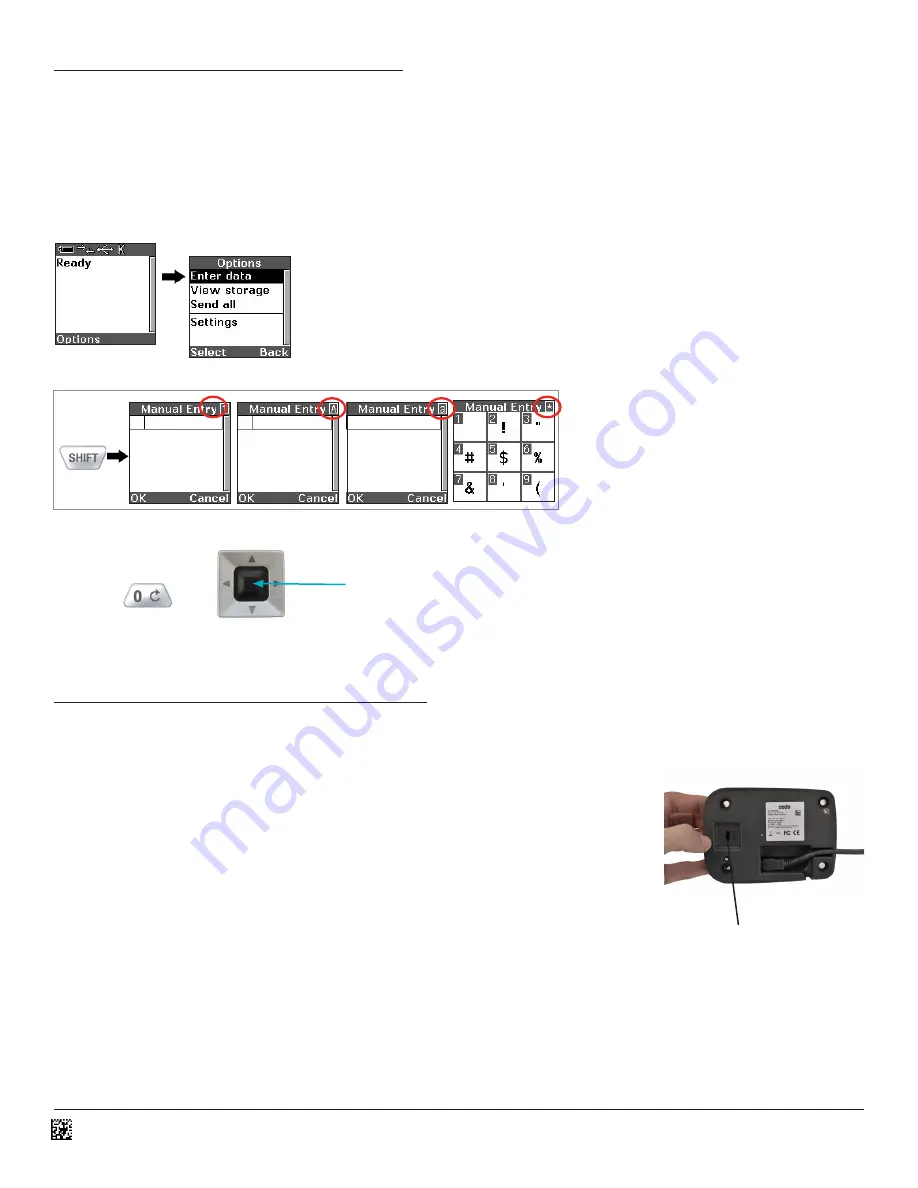
D013597_02_CR3600_User_Manual
13.0 - Communication Mode Switch
Charging Stations with an embedded modem feature a Communication Modem Switch. The
Communication Mode Switch allows the reader to transmit data through either the modem or
wired connection.
When the Communication Mode Switch is moved to the right, in the direction of the arrow, the
reader will communicate via the modem. The QuickConnect code located on the front of the
Charging Station must be scanned to establish a Bluetooth connection. Scanned data will then be
transmitted to the host device wirelessly.
If a wired connection is needed, move the Communication Mode Switch to the left. For USB
Downloader or Keyboard mode, the Batch Mode Enable code must be scanned (refer to Section
10). To transmit scanned data while in wired mode, the reader must be placed into the Charging
Station before data can be transmitted to the host device.
12.0 - How to Manually Enter Data
1. Begin at the ‘Ready’ prompt. (Figure 27)
2. Select ‘Options.’
(Figure 27)
3. Select ‘Enter data.’ (Figure 28)
4. You can enter numbers, text, or symbols. Press the SHIFT key to toggle between entry modes. (Figure 29) Press a key multiple times to
cycle through the available letters. Press the 0 key multiple times to cycle through all the available symbols. (Figure 30)
5. When done entering data, press the Enter key to send the data. (Figure 31)
Figure 27
Figure 28
Figure 29
Figure 30
Figure 31
Enter Button
Communication
Mode Switch
7
























