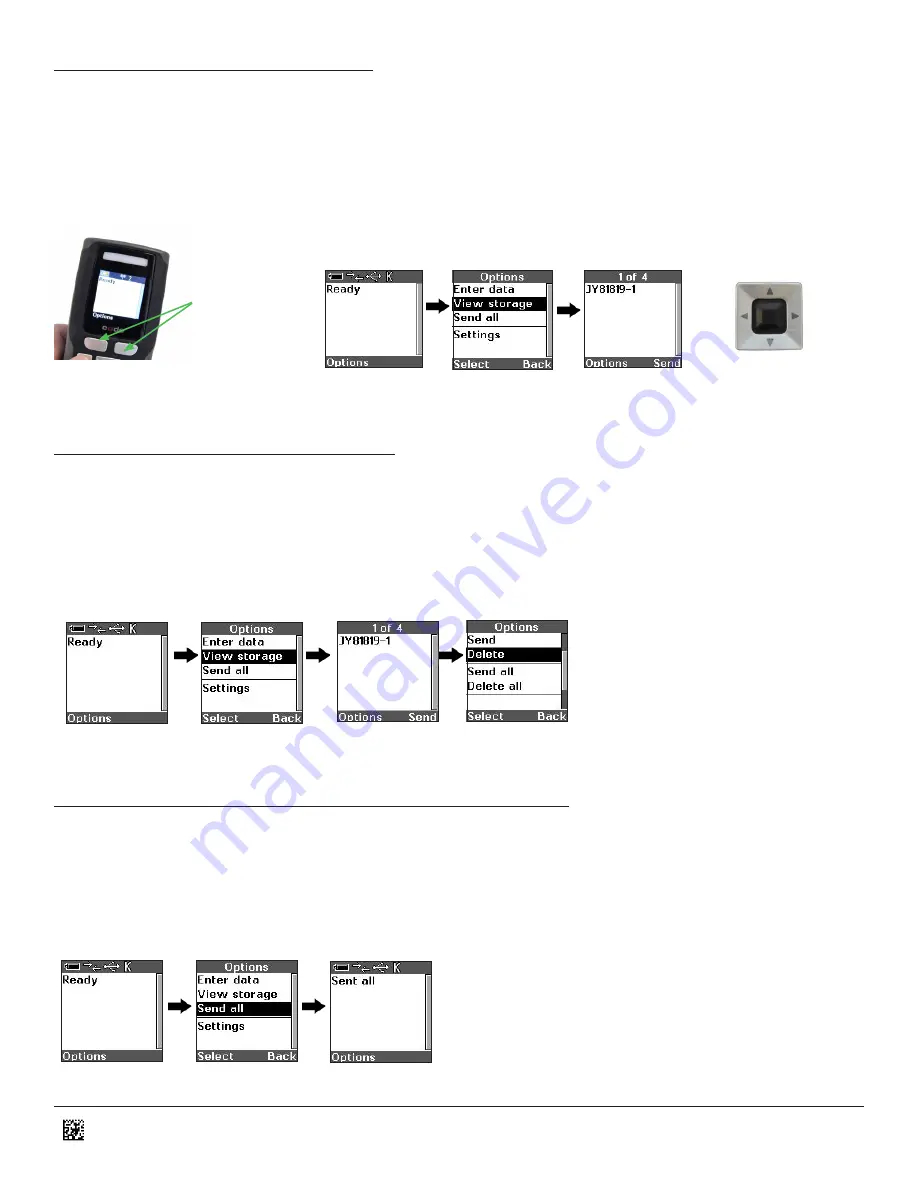
D013597_02_CR3600_User_Manual
9.0 - How to View Stored Data
1. Select ‘Options’
from the
‘Ready’ screen by pressing the soft key below the word ‘Options.’
(Figures 15 and 16)
2. Select ‘View storage.’
(Figure 17)
3. First stored data item is displayed. (Figure 18)
4. Use the right and left arrow keys to cycle through the stored data items. (Figure 19)
Shortcut: From the Ready screen, simply press the right and left arrow buttons to cycle through the stored data items.
Figure 16
Figure 17
Figure 18
Figure 19
Figure 15
Soft Key
Command Buttons
10.0 - How to Delete Stored Data
1. Begin at the ‘Ready’ prompt. (Figure 20)
2. Select ‘Options.’
(Figure 20)
3. Select ‘View storage’. (Figure 21)
4. Use the left and right arrow keys to display the item you want to delete. Select
‘Options.’
(Figure 22)
5. Select ‘Delete.’
(Figure 23)
Figure 20
Figure 21
Figure 22
Figure 23
11.0 - How to Transfer Stored Data to Host Device
1. Make sure a Bluetooth connection has been established between the CR3600 and host device.
2. The CR3600 screen should be at the ‘Ready’ prompt. Press the CLEAR button to return to the ‘Ready’ prompt if necessary. (Figure 24)
3. Select ‘Options.’
(Figure 24)
4. Select
‘Send all’ to transfer all stored data to the host computer. (Figure 25)
5. The CR3600 will display a message that all data was sent. (Figure 26)
Figure 24
Figure 25
Figure 26
6
























