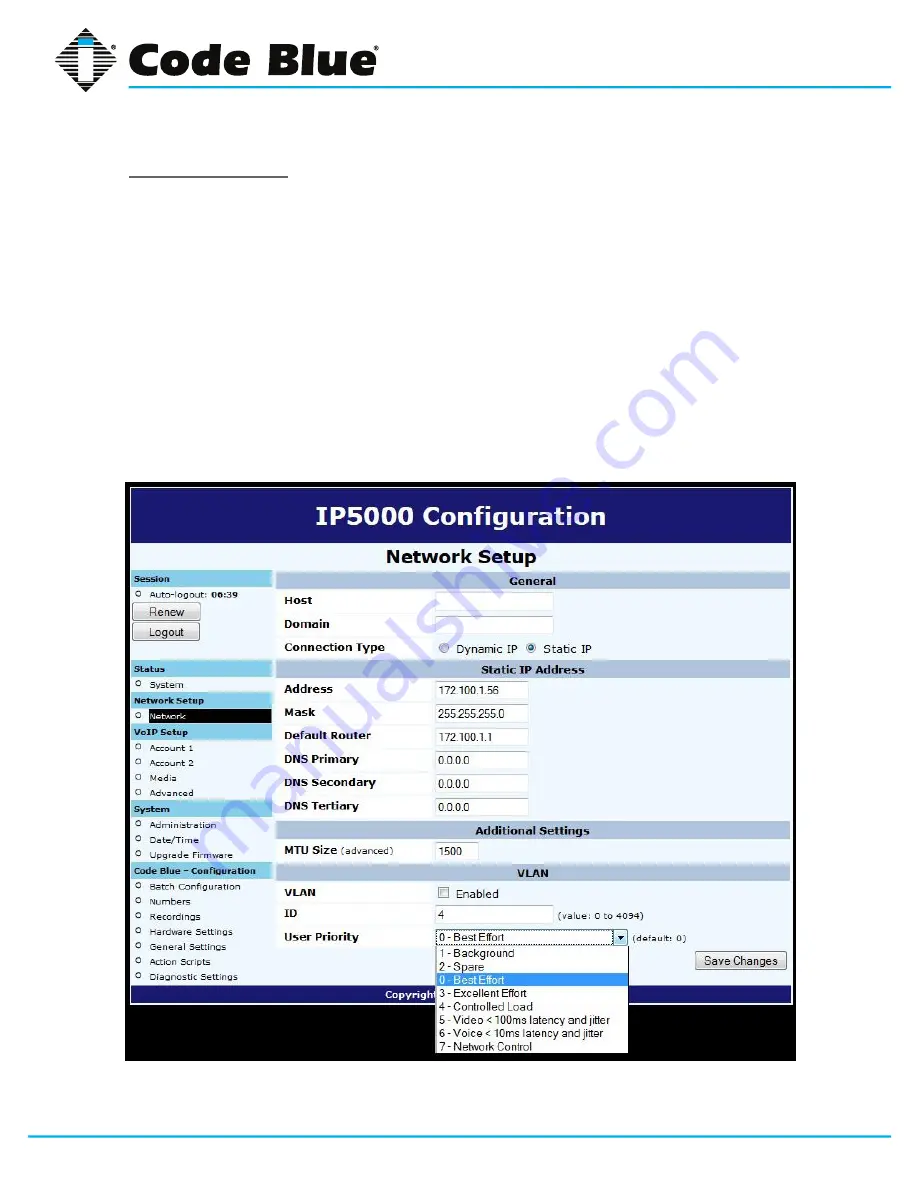
Code Blue
•
259 Hedcor Street
•
Holland, MI 49423 USA
•
800.205.7186
•
www.codeblue.com
GU-142-F
page 17 of 61
IP5000 2.0 Series
Administrator Guide
VLAN Configuration
The IP5000 speakerphone is capable of performing IEEE 802.1Q frame tagging and user priority
settings.
1. Click on the
Network
menu item under
Network Setup
(see far left-hand column).
2. Then click on the
VLAN Enabled
check box in the
VLAN
section and select your desired
VLAN ID and User Priority.
3.
Once you have entered your settings, click on
Save Changes
.
Note that if your PC cannot access the new VLAN, you will have to correct this problem before
continuing configuration, as you will lose access to the IP5000. If you wish to disable VLAN support
and cannot reach the IP5000 on its configured VLAN, factory-reset the unit to clear network configu
-
ration.






























