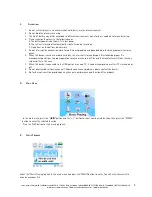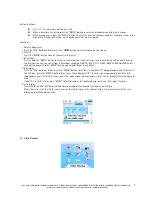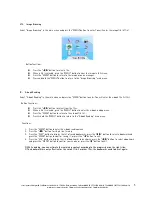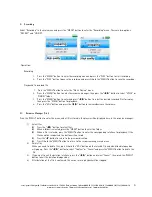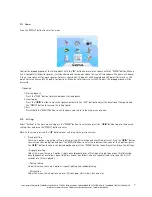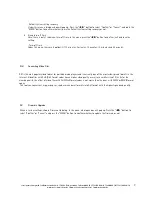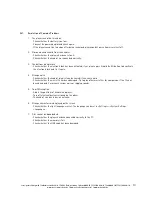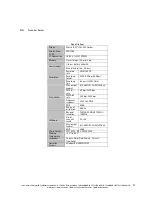cocos-promotions gmbh | talheimer straße 32-d | 74223 flein, germany | phone 0049 (0) 7131/649 38-0 | fax 0049 (0) 7131/649 38-19
www.cocos-promotions.de | www.cocos-promotions.com | www.usb-sticks.de
5
VIII. Image Browsing
Select “Image Browsing” in the main menu and press the “MENU” button to enter. You will enter the image file list first.
Button functions:
Press the “
◀
/
▶
” button to select a file.
When a file is selected, press the “MENU” button to view the image in full screen.
Press the “MENU” button to return to the image resource manager.
Press and hold the “MENU” button to return to the “Image Browsing” main menu.
IX. E-book Reading
Select “E-book Reading” in the main menu and press the “MENU” button to enter. You will enter the e-book file list first.
Button functions:
Press the “
◀
/
▶
” button to select from the files.
When a file is selected, press the “MENU” button to enter the e-book reading menu.
Press the “MENU” button to return to the e-book file list.
Press & hold the “MENU” button to return to the “E-book Reading” main menu.
Functions:
1. Press the “MENU” button to enter the e-book reading menu
2. Press the “
◀
/
▶
” button for single line turning
3. Press the “PLAY” button to display the list of saved bookmarks, press the “
◀
/
▶
” button to select a bookmark and
press the “MENU” button to confirm saving it, or press the “
◀
” button to exit.
4. Press the “VOL” button to display the list of bookmarks to be chosen, press the “
◀
/
▶
” button to select a bookmark
and press the “MENU” button to confirm your choice, or press the “
◀
” button to exit.
!!! While reading, you can estimate the remaining content according to the progress bar on the right side.
!!! The bookmarks are only effective for the current file. For other files, the bookmarks need to be set again.