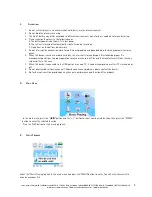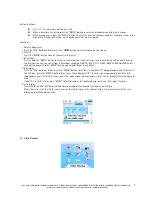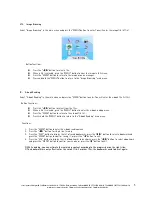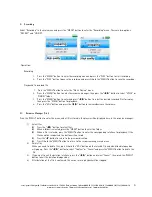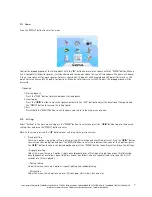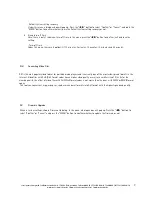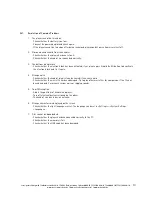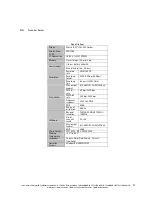cocos-promotions gmbh | talheimer straße 32-d | 74223 flein, germany | phone 0049 (0) 7131/649 38-0 | fax 0049 (0) 7131/649 38-19
www.cocos-promotions.de | www.cocos-promotions.com | www.usb-sticks.de
4
Button functions:
Press the “
◀
/
▶
” button to select your desired video files.
When a file is selected, press the “MENU” button to enter and play the file.
While playing, press the “MENU” button to return to the video file list and press & hold the “MENU” button to
return to the main menu of video playback.
Functions:
1. Fast forward/backward
In the video playing menu, press “
◀
/
▶
” button to fast forward or fast backward.
2. Play list
Press the “MENU” button to enter the video file play list, press the “
◀
/
▶
” button to select from the video files and
press & hold to return to the main menu of video playing.
3. Volume adjustment
Press the “VOL” button and then press the “
◀
/
▶
” button to increase/decrease the volume.
VII. FM Radio
Select the “FM Radio” option in the main menu and press the “MENU” button to enter.
1. Searching stations
If you select “manual search”, press the “
◀
/
▶
” button to search stations upwards/downwards manually. During this
operation, the player is in mute mode;
If you select “automatic search”, the player will search the stations upwards/downwards automatically, starting from
the current frequency until the next station is found and automatically saved.
1. Saving stations
Press the “PLAY” button to save the current station, select the position for the stations to be saved in CH1, CH2…,
and then press the “PLAY” button again for saving.
2. Stations presetting and manual switching
Press the “MENU” button for presetting stations and manual switching. Press the “
◀
/
▶
”button to select a station.
Searching and saving stations automatically
Select the automatic option and press the “MENU” button to conduct this function and after searching is finished,
the player will go to the first set station for broadcasting reception. While searching stations, the buttons do not
work, but you can return to the main menu by pressing & holding the MENU-button.
3. Deleting stations
Select deletion, press the “MENU” button, select the station to be deleted and press the “PLAY” button to confirm the
deletion.
4. Volume adjustment
Press the “VOL” button and then press the “
◀
/
▶
” button to increase/decrease the volume.