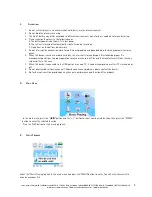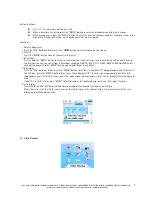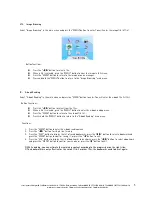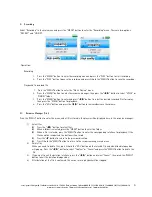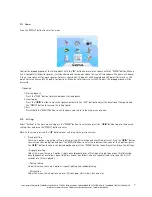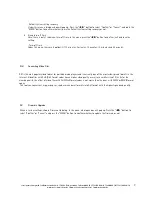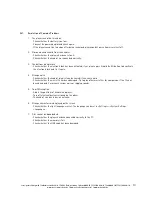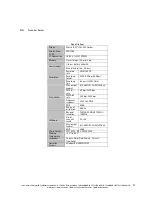cocos-promotions gmbh | talheimer straße 32-d | 74223 flein, germany | phone 0049 (0) 7131/649 38-0 | fax 0049 (0) 7131/649 38-19
www.cocos-promotions.de | www.cocos-promotions.com | www.usb-sticks.de
3
Button functions:
Press “+/-” to select your desired music file
When a directory is selected, press the “MENU” button to enter the playback menu and play the songs.
When playing music, press the “MENU” button to enter the resource manager and press & hold to return to the
main menu. During such action, music playback will not be interrupted.
Functions:
1. Volume adjustment
Press the “VOL” button and then press the “
◀
/
▶
” button to increase/decrease the volume.
2. Play list
Press the “MENU” button to enter the music file play list.
3. EQ settings
Press & hold the “MENU” button to return to the main menu, select settings, then select playing setting and then enter
the EQ selection. You can select from 8 EQ-modes, including NOR, 3D, ROCK, POP, CLASS, BASS, JAZZ and USER. Select
each option by pressing the “MENU” button and enjoy different music effects.
4. A-B replay
Press the “VOL” button and then press the “MENU” button to set the starting point “A” during playback and “A” blinks in
the A-B icon; press the “MENU” button twice to set the ending point “B”; the A-B icon is now complete and the A-B
replay begins; press “A-B” for 3 times to exit the replay-mode; while on pause-status, the “A-B replay” function does not
work.
Under “A-” or “A-B” status, press “MENU” to fast forward or fast backward and cancel the “A-B replay” function.
5. Lyric display
Press & hold the“VOL” button to switch between playback interface and lyric displaying interface.
When there is a lyric file with the same name as that of the song in the song-directory, the player will enter the lyric
displaying interface automatically.
VI. Video Playback